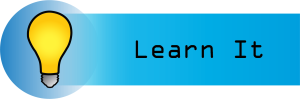
So, now that we’ve tamed your inbox, controlled the flow of emails in and out, the next thing is to actually come up with a system to deal with your emails once you’ve sorted them, and to keep your inbox at zero.
Morning 10-Minute Email Triage
Every morning (or whenever you decide to work on email), set a 10-minute timer and open your inbox. You can find one here at Time and Date Timer. You will spend these 10 minutes only sorting email. Not responding to it or reading it. You will sort your email into the folders you created during your power hour. So, TODO, Read Later, and FYI, or you’re going to delete them.
Some people use the 4-D’s: Delete, delegate, do or defer[1]. The only reason why I don’t like this system is that the “do” and “defer” cuts into your time like nothing else, and I think it’s better to spend a dedicated 10 minutes sorting email so you can focus on the doing and deferring later.
Dealing with FYI
I deal with my FYI folder immediately after my 10-minute email triage, but only if I have extra time in my 10 minutes. Once you get your inbox to zero, this shouldn’t be hard. Read through your FYI emails quickly, and delete most of them. Glance, read, delete. If you realize that you actually have a TODO, then move to the appropriate folder. The idea is that you go fast and not waste your time on them. If you have a backlog from your email power hour, then go through as many as you can before the 10 minutes for your Email triage is up, and STOP. Work on the rest tomorrow.
Outlook Quick Steps
For me, one of my strongest allies in my inbox triage time is my Outlook Quick Steps.
- Outlook Desktop App: Automate common or repetitive tasks with Quick Steps
I have five set up, because the little banner at the top only shows five.
- Calendar- Create an appointment with the text of the email message, move the email to archive, mark complete. Great for ANY email that is just giving you a date you need to do something or be somewhere.
- Done- Marks message as complete, moves to Archive, mark it a read. Great for emails that you don’t have to do anything to, but you want to make sure you know you looked at it. Also good for when you’ve completed TODOs, because it moves them out of the folder and marks them complete.
- TODO- Flags message to follow up tomorrow, moves it to my TODO folder, marks as read.
- Read Later- Moves it to my READ LATER folder, flags message to follow up next week.
- Reference- Moves the email to my reference folder. Marks as read. Marks it as complete.
I’m a big fan of using Outlook’s task list, but I’m also just that kind of person. So for me, the quick steps automate some of that. I’ve also set up my Outlook tasks to only show me things that are due today or overdue, so I don’t get overwhelmed. However, personal task management could be its own book. Be on the lookout for a sequel.
Dealing with TODOs
For this first bit of getting through the TODOs you built up in your email power hour, schedule an hour a day to do nothing but work through these. Once your timer goes off, stop and work on your other work. For the hour, decide how you will tackle your email, either First In, First Out or Last In, First Out:
First In, First Out
The idea that you go from oldest to newest, and tackle emails as they were given to you. The benefit of this is that the people who have waited for the longest will get dealt with first. However, if you rememebr our introduction chapter, most people give up on getting a response from an email after 48 hours because the chances they’ll get responded to are low. There’s also this idea that they’ve waited this long- what’s the issue with them waiting a bit longer? However, some jobs require you to tackle the first ones in first. If that’s the case, then you don’t have a choice, but if you do have a choice, I suggest you do the next one.
Last In, First Out
The idea being that you take the most recent email and work on that one first, then the next one. I highly recommend this, especially to start off with, because it lets people who have active concerns be responded to first, so that your turnaround time is immediately faster for new requests. This is how you start changing your reputation and being a prompt responder, even with tasks filling your todo list.
Dealing with Read Later
Read Later emails are often ones that need concerted attention to get through, but they might not require you to actually do anything. So, schedule one hour a week to deal with these. Set a timer, and stop when the timer goes off. Get through as many as you can. If you realize that in reading, you’ve developed TODOs, that’s fine. Move emails as necessary.
Set up a schedule
I set up a schedule to deal with my email. 10 minutes every morning for triage and FYI emails. One hour every week for Read Later emails (for me it’s on Monday mornings). And I schedule a work hour to get through my TODO’s. These are actual appointments on my calendar. Now, let’s add that up.
- 10 minutes every morning for 5 days is 50 minutes
- + 1 hour of Read later
- + 5 hours of todo.
Total thats 6 hours and 50 minutes spent on email every week, instead of the 20 that most people spend. What to do with all that extra time?
Credit
Content copied from Personal Email Management by Joy Perrin published by Texas Tech University Libraries under a CC BY-NC license.
- Product Plan. (n.d.). The 4 Ds of Time Management. https://www.productplan.com/glossary/4-ds-of-time-management/ ↵
