Making the Visuals
This page provides tips and tools to help you create the visuals for the wiki project.
What to Do
1️⃣You should use the Intro to Technical Visuals lecture. Make sure you’ve accessed that material because we covered the types of visuals you need to build in the project:
- Photo or Illustration
- Table
- Diagram or Flowchart
2️⃣Assess your content and decide which visual type works best.
3️⃣Use the appropriate tools to create your content.
Assess the Content
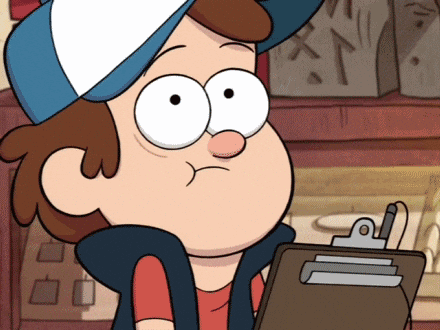
Use Appropriate Tools
The options are endless as new start-ups, small projects, and design tools flood the market. You can find a new one or use something you’ve found before (including tools from other classes like your engineering iso-drawings or MatLab-type tools). Below are more general options to check out.
Microsoft:
- Visio: The industry standard for creating professional-looking diagrams, flowcharts, and network maps. Offers extensive customization options and integration with other Microsoft products.
- PowerPoint: Can be used to create basic diagrams and illustrations using shapes, connectors, and images. Offers built-in animation features and 3D visuals.
- Animations in PowerPoint— a fully digital with active hyperlinks can be submitted depending on YOUR user story and theme. Ensure your PDF is interactive and not ‘printed’ so I can click on any animation links.
- 3D models
- Whiteboard: Collaborative tool for brainstorming and sketching visual ideas. Integrates with Microsoft Teams.
- Word: Integrates text content with limited visual design tools. Gets the job done for simple graphics and visuals.
- Visuals. including tables, pictures, and icon options
Other Tools:
- Draw.io: Free, web-based diagramming tool with a wide variety of shapes and templates. Integrates with Google Drive and other cloud platforms.
- Lucidchart: Popular diagramming and flowcharting tool with real-time collaboration features. Offers various pricing plans.
- Adobe Illustrator: Powerful vector graphics editor for creating complex illustrations and icons. Requires design expertise but you have to start somewhere.
- Blender: Free and open-source 3D animation software for creating detailed animations and simulations. Requires technical knowledge. *I (HB) have just started playing with Blender and will not be able to help much…it is beyond my need or expertise as a job.
- Canva: Online design platform for visuals like diagrams, illustrations, and animations. User-friendly, vast library of templates & assets, free/freemium options but takes more creativity to build complex technical diagrams
You may want to take original photos of the object or process. Your phone is probably high enough quality and a great tool to practice using.
Read over this MasterClass article with tips for basic photography.
Additional Tips:
- Utilize online resources and tutorials to learn best practices and tool features.
- Consider using pre-made templates and icons to save time.
- Export visuals in various formats (e.g., PNG, SVG) for different uses.
- Test your visuals on different devices and screen sizes for accessibility.
