7
Most of the time finding the origin of an image on Twitter is easy. Just follow the links. For instance, take the chart in this tweet from Twitter user @NinjaEconomics. Should you evaluate it it by figuring out who @NinjaEconomics is?
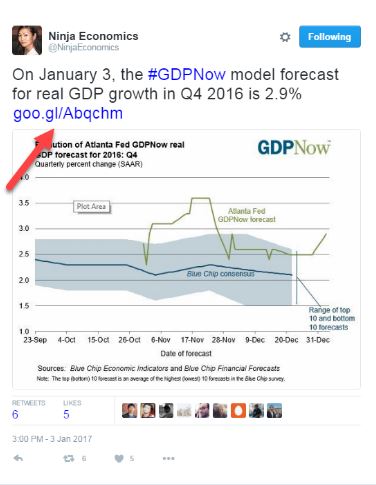
Nope. Just follow that link to the source. It’s usually the last part of a tweet.
If you do follow that link, the chart is there, with a bunch more information about the data behind it and how it was produced. It’s from the Atlanta Federal Reserve, and it’s the Fed — not @NinjaEconomics — that you want to evaluate.
But sometimes people will post a photo that has no source, as this person does here:
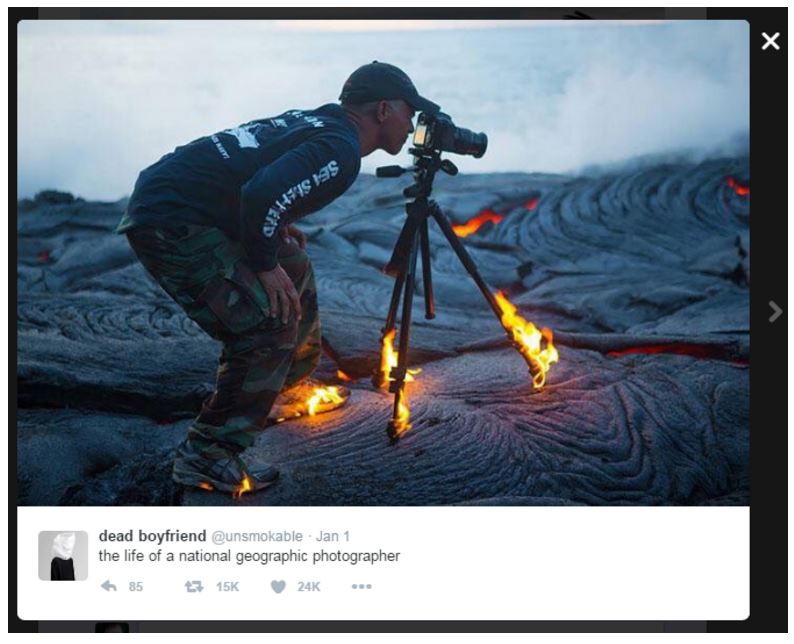
So we have questions.
First, is this actually a National Geographic photographer?
More importantly, is this real? Is that lava so hot that it will literally set a metal tripod on fire? That seems weird, but we’re not lava experts.
There’s no link here, so we’re going to use reverse image search. If you’re using Google Chrome as a browser (which you should be for this class) put the cursor over the photo and right-click (control-click on a Mac). A “context menu” will pop up and one of the options will be “Search Google for image.”
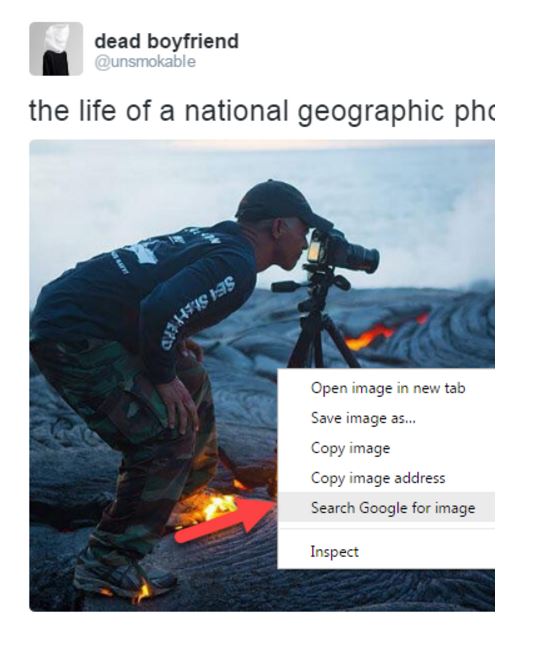
(For the sake of narrative simplicity we will show solutions in this text as they would be implemented in Chrome. The appendix contains notes about translating these tactics to other browsers, and you can of course search the web for the Firefox and Safari corollaries.)
