View Link Checker Usage
📌 Requirements: Pressbooks Enterprise network. This tool is not available on Pressbooks Self-Publisher (pressbooks.pub).
The Pressbooks Content Readiness toolkit now includes a Broken Link Checker, available as a limited pilot in November and December 2025. This tool allows your users to easily scan their books to check for and find broken links.
See our User Guide chapter or view our demo video for instructions on using the Broken Link Checker tool.
Availability
If you are interested in opting into this limited pilot, please contact your account manager.
If you choose to opt in to the limited pilot on behalf of your network, the tool will be available to you and all book administrators on your network. Your network will be allowed up to 20 book scans for broken links. You’ll be able to see your network’s progress towards this limit in the admin panel for this tool, as described below.
Once activated, the tool will appear in the left sidebar menu of book dashboards (for network managers and for users with the role of Administrator in a given book) under Content Readiness > Link Checker.
This is a “beta” product, meaning we are still making adjustments. We will check in with you for feedback on this tool and invite end-users to complete a short feedback survey. If you participate in the pilot, it creates no obligation to continue using or paying for this tool.
Monitor Link Checker Usage
If you’ve opted into the limited pilot and the tool has been activated on your network, you’ll see a new page in the left sidebar of the network manager dashboard, reachable from the left sidebar menu: Stats > View Link Checker Usage.
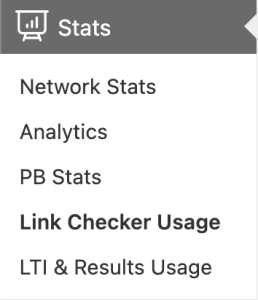
When you navigate here, the first line on the page shows the total scans available to your network, the number of scans used on your network, and the number of scans remaining on your network. For example, this screenshot shows a network where 3 scans have been used:
![]()
In addition, you’ll see a table with a list of all scans performed on your network to date, beginning with the most recent scans. For each scan for broken links, we show you the following data:
- The Book on which the scan was run.
- The User who ran the scan for broken links on their book (via Content Readiness > Link Checker in the book admin dashboard)
- Time of request, the time the scan was requested by the user.
- Request start, the time the scan began running.
- Request end, the time the scan completed.
- Links checked, the number of links in the book that were scanned.
- Links with issues, the number of broken or unreachable links in the book that were found during a given scan.
