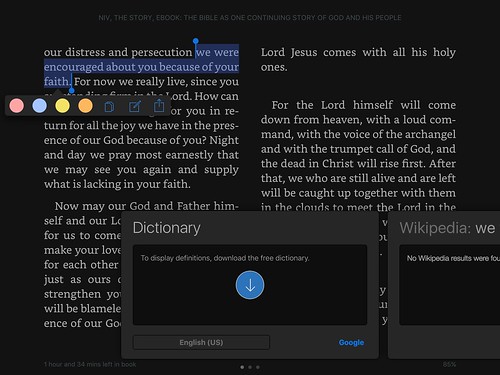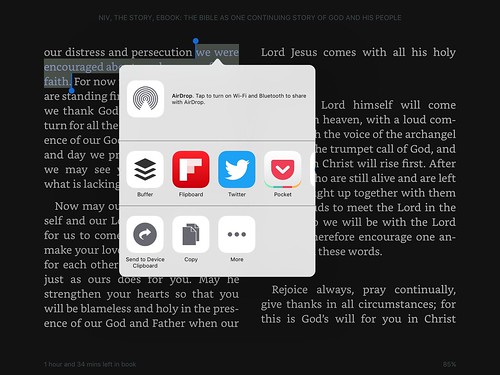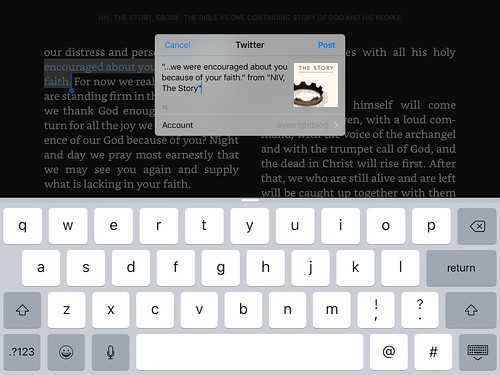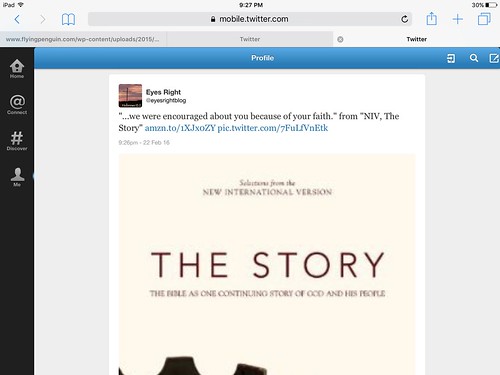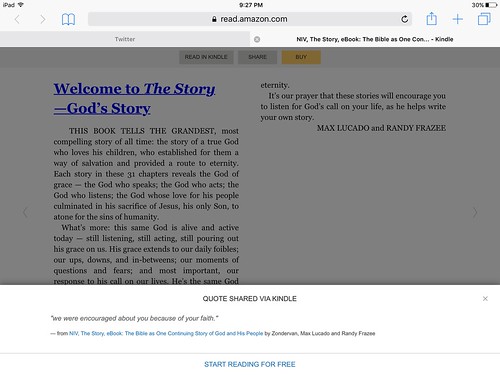9 eBook Quotation
Electronic texts offer affordances paper-based texts cannot. One of these benefits is the ease with which selected quotations from a digital text can be shared with others. While there are many eBook formats as well as platforms, the Amazon Kindle continues to dominate sales in the United States. In of October 2015, AuthorEarnings.com estimated:
Amazon accounts for 74% of all US ebook purchases and 71% of all US consumer dollars spent on ebooks.
As we read electronic texts, in addition to highlighting and commenting on noteworthy passages, it’s also valuable to SHARE those quotations on social media websites like Twitter. Fortunately, the latest version of the Amazon Kindle app for iPad makes this process straightforward and relatively quick. The first step in this process is to select and highlight a phrase, sentence, or passage you want to share. Hold your finger down to select text. Then drag the starting or ending selection cursor to expand or contract the selected text as desired. This support article from Amazon and “For Dummies” post from “The Essentials of Using a Kindle” provide more details and screenshots about creating and using Kindle highlights.
After making a selection, tap the “share square” (the icon on the far right of the available choices in the popup window) to SHARE it. Then choose the Twitter app icon (or another desired social app you’ve installed previously) to copy the selected text and paste it into a new message.
You can now edit and customize your message to share on Twitter. Less than the standard 140 characters will be available, however, because the Amazon Kindle app will automatically append a book cover screenshot of the eBook you are reading and quoting to your tweeted message. Be sure to select the Twitter account you want to use for the message in the lower right corner of the window. This About.com post provides instructions about initially setting up your Twitter account(s) on your iPad. Once you compose your message as desired, click POST to share it.
Your tweeted Kindle quotation will be shared automatically with two clickable links. The second link will be a Twitter picture of the eBook’s cover.
The first link will be to a special Amazon.com page showing:
- Your selected quotation from the eBook at the bottom
- A summary or the prologue to the book, by the authors
- Links to read the eBook in Kindle, buy the eBook, or share the quotation again with others
It is wonderful the Kindle app developers have made it so easy to powerfully share eBook quotations. Consider sharing inspiring, powerful, or otherwise noteworthy quotations from Kindle eBooks you read on Twitter! This can not only deepen your own learning and retention of ideas, but also provide opportunities for other people to learn about what you are reading and what you are finding valuable in those books.
Even on my servants (men& women) I will pour out my Spirit in those days &they will prophesy https://t.co/EWzRhiLd9x pic.twitter.com/AdWJ6UBz2J
— Pocket Share Jesus (@PocketShare) February 21, 2016
"We are not trying to please people but God, who tests our hearts." from "NIV, The Story" https://t.co/MN1nY8SAme pic.twitter.com/gunQyycx0O
— Pocket Share Jesus (@PocketShare) February 23, 2016
"…we were encouraged about you because of your faith." from "NIV, The Story" https://t.co/LUG06rtmiS pic.twitter.com/7FuLfVnEtk
— Pocket Share Jesus (@PocketShare) February 23, 2016