Start by selecting your book from “My Catalog”.
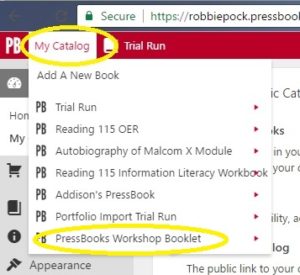
It should open up to a view of the Dashboard. From there, click on “Text” and “Organize”. This window displays the Parts and Chapters of your book.
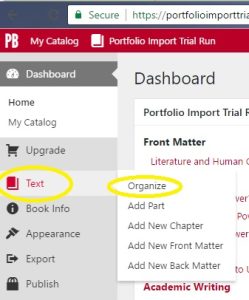
Click on “Chapter 1” to open up the Chapter editor.
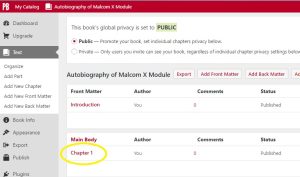
From here you can change the name of the chapter and add content on the page using the WYSIWYG tools. Click “Update” to save. Click “Preview Changes” to see how the Chapter will look.
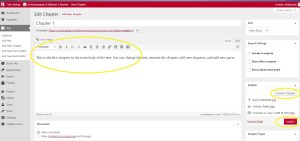
Other ways to get content into your chapter:
Once you are in the Chapter editing screen, you can get content onto the page by typing directly, copy/pasting, or using the “Tools” feature to Import from outside files and sources.
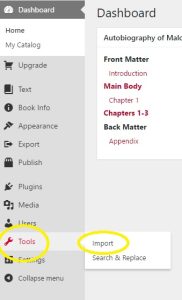
You can select from several file types to import.

Once you have created or imported all the content for your book, you are ready to choose your Theme and Theme Options and then Export.
