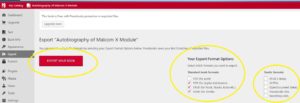Exporting files of your book is very simple. From “Text,” “Organize”, decide which parts you want to make public and/or export. Make sure that the Part/Chapters you want to appear in your book have a Status of “Published”. You will need to edit that chapter to change the Status setting. Decide also if you want the title to show in the book.
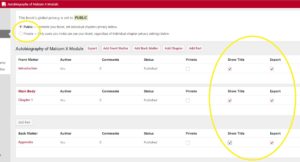
You can share the URL of your book at this point.
To get offline files of your book, click on “Export”.
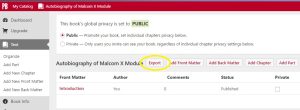
Select your Export Formats, and click the big red button that says “Export Your Book”.