Assembly Modeling
Assembly documentation is one of the most important pieces of the product data package because it not only informs assembly personnel on how to assemble the pieces and what pieces are necessary for the product, but it also informs manufacturing of what each part is for, it informs the quality control group on context of how the different parts are to be inspected. Assembly documentation also helps maintenance and repair groups on how the product is assembled when functioning properly and of all the parts involved.
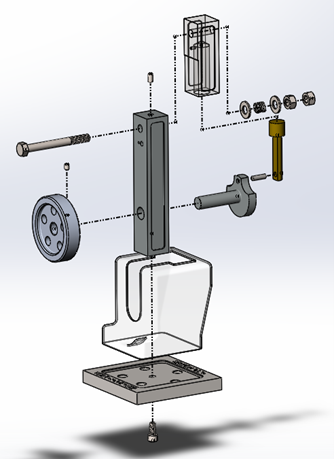
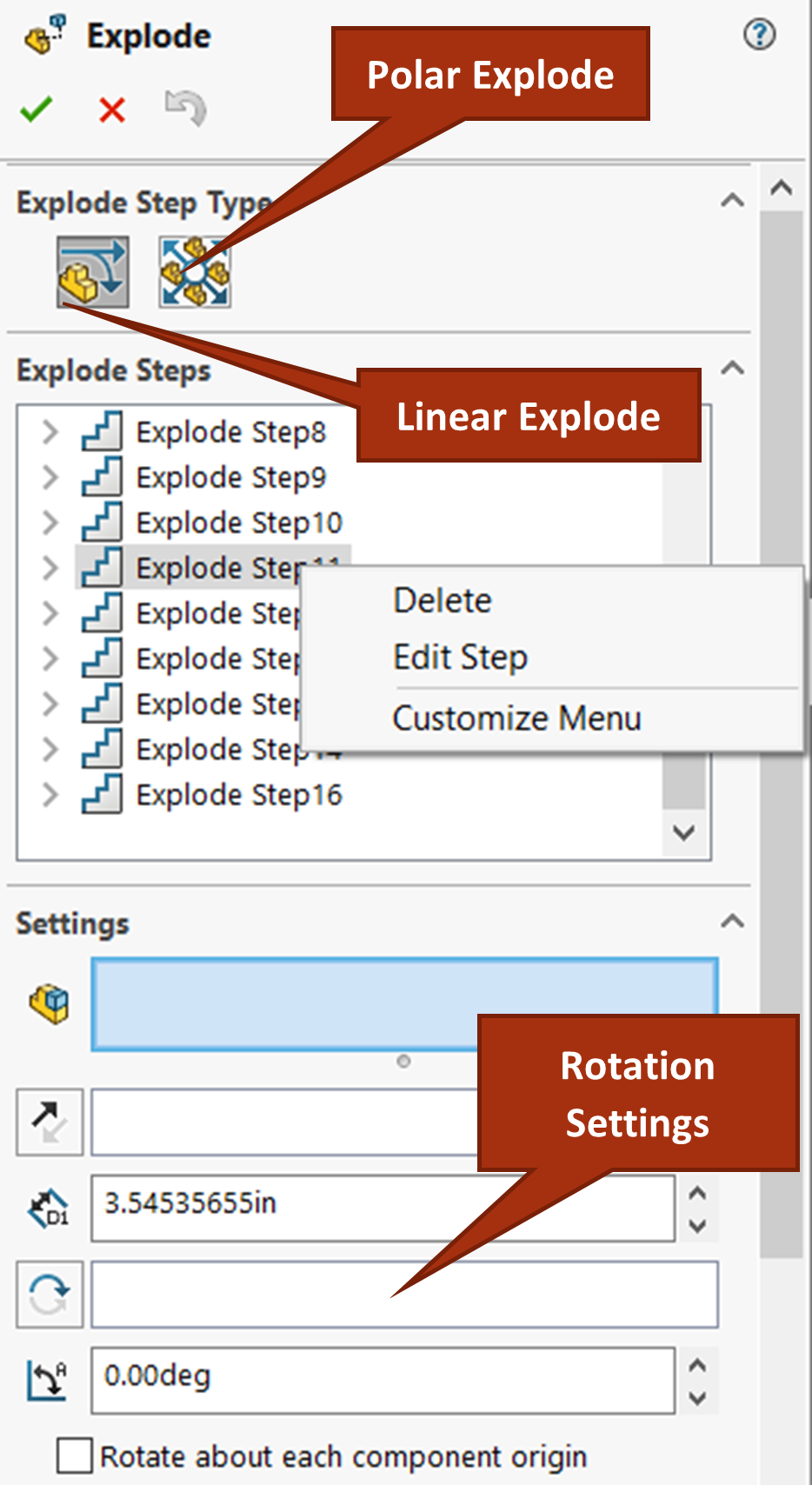
The most used piece of assembly documentation is the Exploded View, which clearly shows how all the parts go together. You can make notes within the model as well as balloon each component to differentiate the different parts. These annotations are importable to assembly drawings from the assembly.
To make an exploded view, you activate the Exploded View command from the Assembly tab of the CommandManager. From there, you click components you want to move out (you can move more than one component at a time as well) and then use the axial triad to move the component or components. If you wish to rotate the components instead of moving them axially, there are also rotation rings for rotation.
With exploded views, each movement is an exploded step in the exploded view feature. If you need to edit a step, right click the step in the property manager and select “Edit Step”. You follow this same process if you want to delete a step. For parts that are rotated while inserted, such as screws, you can rotate them while they come out from an exploded view.
You can also use Polar Explode which allows you to explode components radially. Think about components in a circular pattern; it would most make sense for those types of components to be exploded radially rather than just linearly.
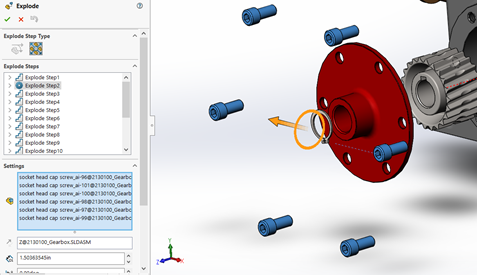
Exercise 7.8 Creating the Exploded View for CAE1000
In this exercise, you will create an exploded view for CAE1000 using the exploded view property manager. This is going to create a separate configuration of the assembly with all the parts spread out as you specify them. You may also experiment with the exploded line sketch tools to draw phantom lines from part to part to show what connects to what. Also feel free to check out this Exploded View lesson from MySolidWorks.
An exploded view is a view of an assembly with all the parts spread out so that you can see them individually oriented in context of how they fit into the assembly. See SolidWorks Help: Exploded View.
