Making Employee Onboarding Accessible From Day One
Katherine Latko
Introduction
 Many of us have undergone onboarding or orientation at an organisation. The process typically includes reviewing job responsibilities, tools, and policies to help prepare new staff for their new roles and welcome them to their new team(s) (Bauer & Erdogan, 2011). Unfortunately, it is often inundated with the long, monotonous process of clicking through modules that either speak too quickly or too slowly, reading disorganised files, and information overload, all before the staff try to prove their capabilities at the new organisation (Driscoll, 2024). Now imagine the new hire is nervous about starting their new job, and has a disability or extra learning needs. Perhaps the new hire needs to use a screen reader, request additional time to review the content, or take breaks before fully grasping the material. Now, they learn that 35% of employers do not have a structured onboarding program (Exploding Topics, 2024). They ask themselves, how many of the available ones are fully accessible? Eighty-one per cent of new hires report feeling overwhelmed by the large amount of information during onboarding (Exploding Topics, 2024). Will they be one of those staff?
Many of us have undergone onboarding or orientation at an organisation. The process typically includes reviewing job responsibilities, tools, and policies to help prepare new staff for their new roles and welcome them to their new team(s) (Bauer & Erdogan, 2011). Unfortunately, it is often inundated with the long, monotonous process of clicking through modules that either speak too quickly or too slowly, reading disorganised files, and information overload, all before the staff try to prove their capabilities at the new organisation (Driscoll, 2024). Now imagine the new hire is nervous about starting their new job, and has a disability or extra learning needs. Perhaps the new hire needs to use a screen reader, request additional time to review the content, or take breaks before fully grasping the material. Now, they learn that 35% of employers do not have a structured onboarding program (Exploding Topics, 2024). They ask themselves, how many of the available ones are fully accessible? Eighty-one per cent of new hires report feeling overwhelmed by the large amount of information during onboarding (Exploding Topics, 2024). Will they be one of those staff?
This chapter provides simple first steps employers can take to leverage technology, including Google Docs (n.d.), YouTube (n.d.), and Adobe Acrobat (2025), to enhance the accessibility of their onboarding programs in straightforward ways that benefit all new employees. The goal is to support new employees and align with the Canadian Accessibility legislation and educational pedagogy, such as Universal Design for Learning (UDL). This chapter is divided into four main sections, each based on content formats commonly used in onboarding programs. The sections include: Why Care about Accessibility, Accessibility and Text Content, Accessibility and Video Content, and Accessibility and Image Content. The content in the chapter is available in a mixture of formats, including text, images, and videos, to be in line with UDL.
As Employers, Why Care About Accessibility?
 There are several reasons employers should prioritise accessibility, including the fact that it is a legal requirement in Canada and can enhance the onboarding process for all (Accessibility Standards Canada, 2024). Employee onboarding, also known as orientation, is a crucial part of the process for new staff and is key to employee success (Bauer & Erdogan, 2011). Ensuring that onboarding is of high quality is essential, as effective onboarding is closely linked to increased employee performance, productivity, retention, and satisfaction (Bauer & Erdogan, 2011). However, adequate onboarding is not an easy task to accomplish, and often there is an added complexity as over one-quarter of Canadians fifteen years and older have a disability (Statistics Canada, 2024). The good news is that making onboarding accessible can benefit everyone, and better-onboarded employees may be happier and perform more effectively (Bauer & Erdogan, 2011).
There are several reasons employers should prioritise accessibility, including the fact that it is a legal requirement in Canada and can enhance the onboarding process for all (Accessibility Standards Canada, 2024). Employee onboarding, also known as orientation, is a crucial part of the process for new staff and is key to employee success (Bauer & Erdogan, 2011). Ensuring that onboarding is of high quality is essential, as effective onboarding is closely linked to increased employee performance, productivity, retention, and satisfaction (Bauer & Erdogan, 2011). However, adequate onboarding is not an easy task to accomplish, and often there is an added complexity as over one-quarter of Canadians fifteen years and older have a disability (Statistics Canada, 2024). The good news is that making onboarding accessible can benefit everyone, and better-onboarded employees may be happier and perform more effectively (Bauer & Erdogan, 2011).
While employers should ensure that onboarding is accessible to all employees, it is strongly encouraged that the staff responsible for making updates to the curriculum review several key acts and standards regarding accessibility (Accessibility Standards Canada, 2024). Some of the key literature to consider reviewing includes:
- Accessible Canada Act (ACA), 2019 (Government of Canada, 2019)
- Canadian Human Rights Act (Government of Canada, 1985)
- Accessibility Standards Canada: CAN/ASC-1.1:2024 – Employment Standard (Accessibility Standards Canada, 2024)
- British Columbia: Accessible British Columbia Act, 2021 (Government of British Columbia, 2021)
- Ontario: The Accessibility for Ontarians with Disabilities Act (AODA), 2005 (Government of Ontario, 2005)
- Nova Scotia: Accessibility Act (Government of Nova Scotia, 2017)
- Manitoba: Accessibility for Manitobans Act (AMA), 2013 (Government of Manitoba, 2013)
When creating the onboarding curriculum, Universal Design for Learning (UDL) is a valuable framework for ensuring that the content is accessible for employees. While there are some criticisms of using UDL, such as a perceived increased burden on instructors, time-consuming work, and resource-intensive implementation (Khlaif et al., 2025), there is ample research that demonstrates the benefits of using universal design learning for all learners. Employers can find a summary of UDL and accessibility in the chapter titled “UDL and Accessibility” (Power, 2024). By using UDL, employers can hopefully better help all employees.
Accessibility and Text Content
 Text often constitutes a significant portion of orientation and training (Driscoll, 2024). Fortunately, employers can leverage existing technology to make electronic documents more accessible. The document types include PDFs, slides from presentations (such as PowerPoint presentations), text-based modules, and more. This chapter will primarily focus on using Adobe to make documents accessible, as 72% of people report having Adobe on at least one of their devices (Statista, 2024). There are key features that curriculum designers should consider when making the text content accessible, including:
Text often constitutes a significant portion of orientation and training (Driscoll, 2024). Fortunately, employers can leverage existing technology to make electronic documents more accessible. The document types include PDFs, slides from presentations (such as PowerPoint presentations), text-based modules, and more. This chapter will primarily focus on using Adobe to make documents accessible, as 72% of people report having Adobe on at least one of their devices (Statista, 2024). There are key features that curriculum designers should consider when making the text content accessible, including:
- Convert the file to a Portable Document Format (PDF).
- Avoid the use of pictures of text. Retype text as appropriate.
- Use title and section headings.
- Avoid using colour to emphasise text. Bold words are better.
- Avoid tables when possible.
- If tables must be used, use proper table headings and settings.
Several tools within Adobe Acrobat will help meet accessibility standards. Often, using a combination of manual and automatic features will be required. Below are three videos that employers can watch to learn how to make text documents accessible. The following videos from The Accessibility Guy (2022a, b; 2023) have available captions and transcripts.
Fix a PDF Starting with the Accessibility Checker in Adobe Acrobat Pro
How to Make a PDF Slide Deck Accessible in Adobe Acrobat
How to Make a PDF Form Accessible
Accessibility and Video Content
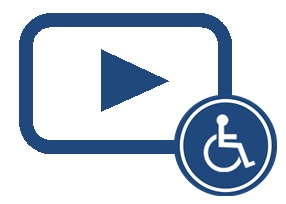 As many onboarding processes are becoming virtual, videos and modules are a popular way to teach new employees (Pinco et al., 2020). There are several best practices for making videos accessible, including avoiding excessive text throughout the video and ensuring that correct subtitles and transcripts are available. This chapter will review how to make videos accessible using a YouTube account.
As many onboarding processes are becoming virtual, videos and modules are a popular way to teach new employees (Pinco et al., 2020). There are several best practices for making videos accessible, including avoiding excessive text throughout the video and ensuring that correct subtitles and transcripts are available. This chapter will review how to make videos accessible using a YouTube account.
There are three key steps to making captions for accessible videos:
- Upload the video to a YouTube channel.
- Use YouTube to create captions automatically.
- Manually correct the auto-generated captions.
Detailed instructions on how to create accessible captions are available in The Penguin Prof’s (2021) “Edit Your YouTube Auto-Captions” video:
Using YouTube to create captions automatically saves a significant amount of time. However, it is essential to carefully review the auto-generated content for transcription errors, including grammar, clarity, and punctuation (The Penguin Prof, 2021). Using this combination of automatic and manual editing will help ensure videos are accessible and easy to understand for all employees.
Accessibility and Image Content
![]() Until artificial intelligence can reliably describe images for screen reader users, content creators must manually make images accessible. Fortunately, making images accessible is simple due to alternative text (alt text). Alt text was created when the internet speeds were slow, and images took a long time to load on computers (American Academy of Ophthalmology, 2022). Alt text enables the labelling of images that screen readers can understand (American Academy of Ophthalmology, 2022). This chapter will review some best practices and provide examples of alt text.
Until artificial intelligence can reliably describe images for screen reader users, content creators must manually make images accessible. Fortunately, making images accessible is simple due to alternative text (alt text). Alt text was created when the internet speeds were slow, and images took a long time to load on computers (American Academy of Ophthalmology, 2022). Alt text enables the labelling of images that screen readers can understand (American Academy of Ophthalmology, 2022). This chapter will review some best practices and provide examples of alt text.
Decorative Image Example
When using alt text, there are a few key considerations:
- Is the image important for the reader to experience, or is it decorative? (If the image is decorative, it becomes irrelevant to the reader. Mark the image as decorative so the screen reader skips it.)
- Keep the description short and straightforward. One to two sentences are ideal.
- Keep the description relevant (Harvard University, 2025).
Below is an image of a dad and son playing and throwing a ball with each other. It is an image used for aesthetic purposes only, so it is irrelevant to the reader. This image is an example of an image that can be marked as “decorative.”

When adding alt text, there is often an option to click on a box that states, “this image is decorative,” which will tell the screen reader to skip it. Currently, Google Docs (n.d.) does not offer this option. However, there is a workaround. To mark the image as decorative in Google Docs:
- Right-click on the image.
- Select the alt text tab.
- Add a single space in the alt text description field. The screen reader will skip this image.
Descriptive Image Example
Below is an image of a coach properly positioning a child’s hands for throwing a basketball into a net. As this image aims to teach the reader the correct positioning for throwing a basketball, the author should add alt text for the screen reader to read.

Examples of alt text for the image above could include:
- Example depicting text that is too long: This is an image of a basketball coach teaching one of his students how to throw a basketball into a basketball net correctly. It represents the correct hand gestures. The proper hand placement involves placing the fingertips of the dominant shooting hand under the ball and the guiding hand on the side of the ball for support.
- Example with irrelevant details: This is an image of a basketball coach wearing a red shirt in Ontario, teaching a student wearing a striped shirt the correct basketball throwing position. The coach instructs the student to place the fingertips of their dominant shooting hand under the ball and the guiding hand on the side of the ball for support.
- An example that is just right: A coach teaches a student how to properly position hands for shooting a basketball by placing the dominant hand’s fingertips under the ball and the guiding hand on the side of the ball.
To add alt text in Google Docs:
- Right-click on the image.
- Select the alt text tab.
- Add a description of the image in the alt text description field.
Summary and Conclusion
Ensuring employee onboarding or orientation programs are accessible is a key component of content creation. While accessibility standards may initially seem slightly daunting, this chapter reviews several easy ways to make their text, video, and image content accessible to meet AODA requirements. These include ensuring images are readable by screen readers, text is easy to navigate, and videos have closed captioning. By providing straightforward options for enhancing onboarding, we aim to encourage employers to continue to pursue additional accessibility changes to help their new employees excel in their new roles.
References
Adobe. (2025, July 8). Adobe Acrobat Reader (Version 25.001.20566) [Computer software]. https://www.adobe.com/acrobat/pdf-reader.html
American Academy of Ophthalmology. (2022, August 3). What is alt text? Truhlsen‑Marmor Museum of the Eye®. https://www.aao.org/museum-blog/detail/what-is-alt-text
Accessibility Standards Canada. (2024). CAN/ASC-1.1:2024 – Employment standard. https://accessible.canada.ca/creating-accessibility-standards/can-asc-112024-rev-2025-employment
Driscoll, K. (2024, August 1). The onboarding process shouldn’t be overwhelming. Managers at Work. https://rbj.net/2024/08/01/the-onboarding-process-shouldnt-be-overwhelming-ma nagers-at-work/
Howarth, J. (2024, August 21). 70+ employee onboarding statistics (2024). Exploding Topics. https://explodingtopics.com/blog/employee-onboarding-stats
Google. (n.d.). Google Docs [Online word processor]. https://docs.google.com/
Government of British Columbia. (2021). Accessible British Columbia Act, SBC 2021, c.19. https://www.bclaws.gov.bc.ca/civix/document/id/complete/statreg/21019
Government of Canada. (1985). Canadian Human Rights Act, R.S.C., 1985, c. H-6. https://laws-lois.justice.gc.ca/eng/acts/h-6/
Government of Canada. (2019). Accessible Canada Act, S.C. 2019, c. 10. https://laws-lois.justice.gc.ca/eng/acts/A-0.6/
Government of Manitoba. (2013). The Accessibility for Manitobans Act, C.C.S.M. c.A1.7. https://web2.gov.mb.ca/laws/statutes/ccsm/a001-7.php?lang=en
Government of Nova Scotia. (2017). Accessibility Act, S.N.S. 2017, c. 2. https://nslegislature.ca/sites/default/files/legc/statutes/accessibility.pdf
Government of Ontario. (2005). Accessibility for Ontarians with Disabilities Act, 2005, S.O. 2005, c. 11. https://www.ontario.ca/laws/statute/05a11
Harvard University. (2025). Write helpful alt text to describe images. Harvard Digital Accessibility. https://accessibility.huit.harvard.edu/describe-content-images
Khlaif, Z. N., Bocchi, G., & Mansour, N. (2025). Accessible and inclusive online learning in higher education: A review of the literature. Journal of Computing in Higher Education. Advance online publication. https://doi.org/10.1007/s12528-024-09424-2
Pinco, O., Salanta, I. I., Beleiu, I. N., & Crisan, E. L. (2024). The onboarding process: A review. Vilakshan – XIMB Journal of Management, ahead-of-print(ahead-of-print). https://doi.org/10.1108/XJM-01-2024-0008
Power, R. (2024). UDL and accessibility. In The ALT text: Accessible learning with technology. Power Learning Solutions. https://pressbooks.pub/thealttext/chapter/udl-and-accessibility/
Statista. (2024). Adobe and Java software installed on at least one device (private or work) in the U.S. in 2018. Statista. https://www.statista.com/forecasts/990340/usage-of-adobe-and-java-software-in-t he-us
Statistics Canada. (2024, April 3). The disability rate in Canada increased in 2022. [StatCan Plus article]. https://www.statcan.gc.ca/o1/en/plus/5980-disability-rate-canada-increased-2022
ThePenguinProf. (2021, February 1). Edit your YouTube auto-captions UPDATED. Video]. YouTube. https://www.youtube.com/watch?v=bHX49vM8cK0&t=52s
The Accessibility Guy (2022, February 20). Fix a PDF starting with the Accessibility Checker in Adobe Acrobat Pro. [Video]. https://youtu.be/eKPys0OWeqU
The Accessibility Guy (2022, November 28). How do I make a PDF accessible in Adobe Acrobat Pro DC | Demo #01 [Video]. https://youtu.be/my-uEqAepsY
The Accessibility Guy (2023, May 1). How to make a PDF form accessible | Adobe Acrobat PRO. [Video]. https://youtu.be/D1bXoUfN0TM
YouTube. (n.d.). YouTube [Video-sharing platform]. https://www.youtube.com/
