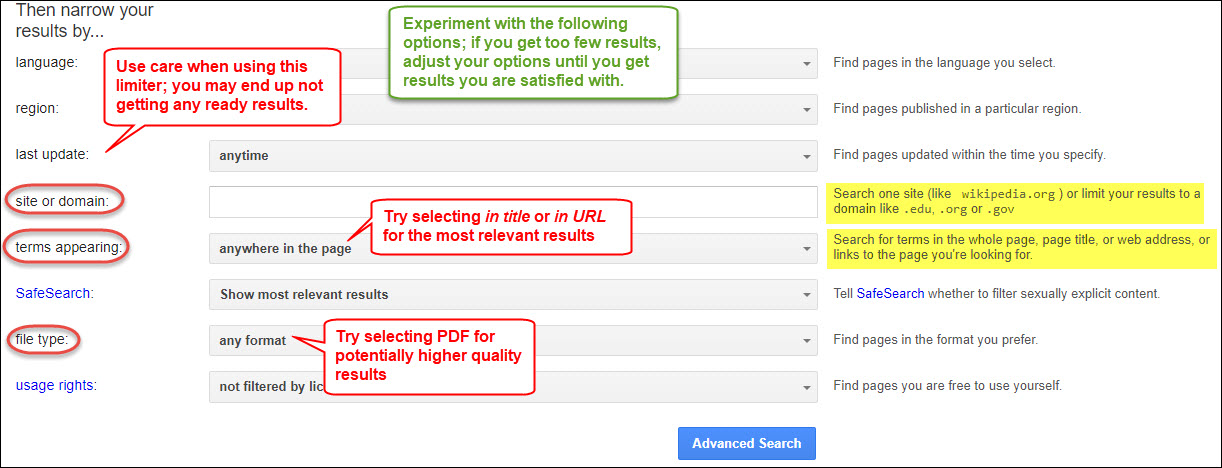30
Searching Google using their Advanced Google Search function is very powerful, especially when you are engaging in high stakes searching and want to be more of a power or advanced searcher.
You may find the Google’s Advanced Search by entering google advanced search in the search box, clicking on the Settings link and then selecting Advanced Search.
Advanced Google Search essentially allows you many of the functionality you learned about in the chapter “Precision Searching” including the ability to do the following:
- Use Boolean Operators
- Limiters such as when sources were published or updated
- Domain searching (searching only for result from specific domains such as .edu, .gov., org). This functionality also allows you to turn Google into a search engine for any website or URL.
- Where your key terms/concepts appear (such as in the title of the document, the URL, etc.)
Search for specific file types such as PDFs, which are often the format for higher quality reports or sources.

Similar to searching subscription databases, the Advanced Search option will give you much more control over how you search and the results you retrieve.
A Student’s Researchers Guide to Google Searching: Advanced Google Search University of Illinois Library
Google Advanced Searching – ISU Libraries