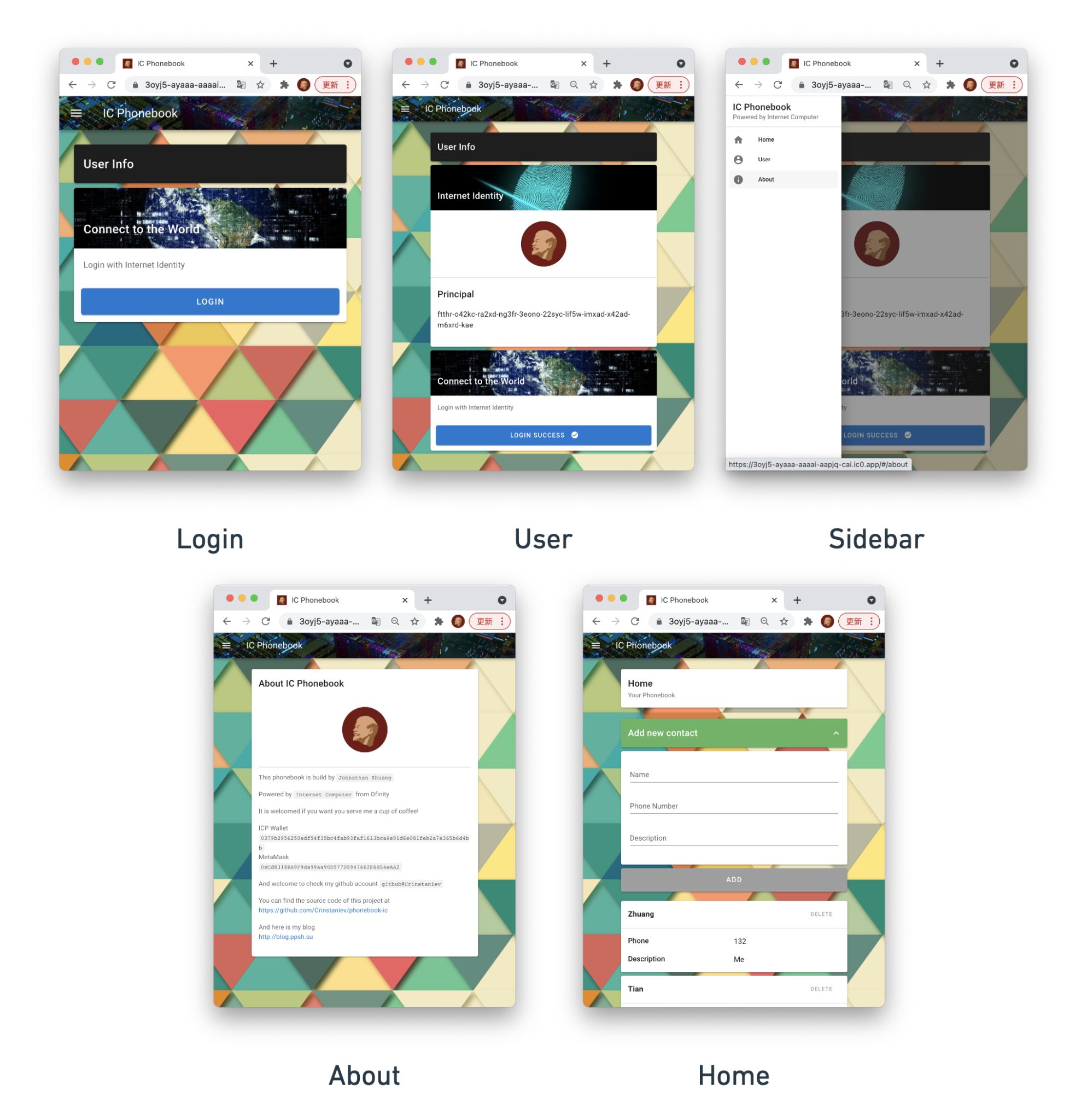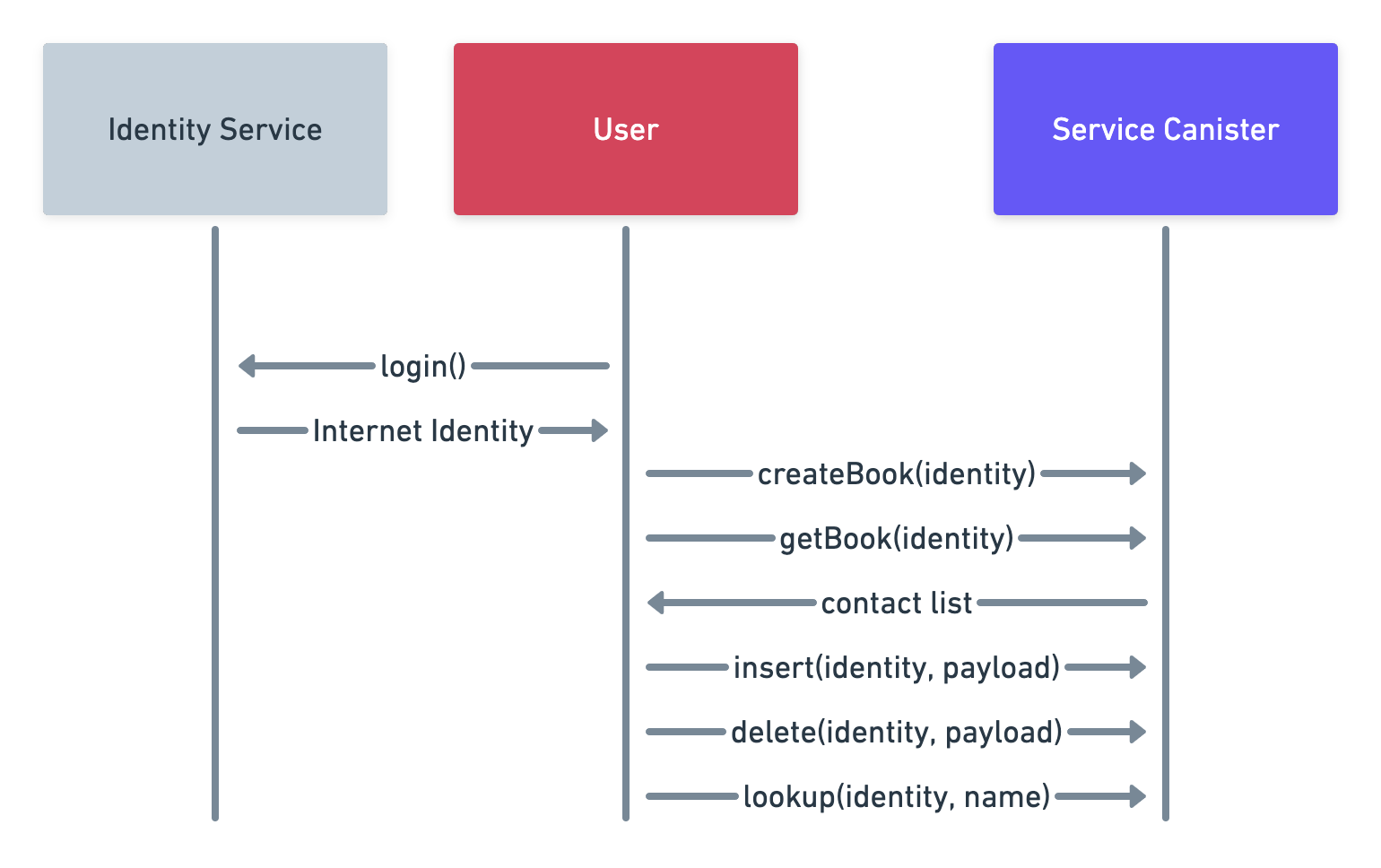6
Xinyu Tian; Zesen Zhuang; and Luyao Zhang
Chapter authors: Xinyu Tian and Zesen Zhuang
Resources:
GitHub Repository: [URL]
YouTube Documentary: [URL]
In this chapter, we introduce the pipeline for developing an IC DApp: Phonebook. You can try the Phonebook deployed on IC as canisters at https://3oyj5-ayaaa-aaaai-aapjq-cai.ic0.app. You can check out the coding in the phonebook-ic (Zesen and Xinyu 2021) Github Repository.
I.Project Overview
We first demonstrate the functionality of the Phonebook. Our Phonebook serves as a DApp for contact information storage.
Figure 1: Pages
Figure 1 demonstrates all the pages in the Phonebook DApp, and the functionalities include:
A login page: Allows users to log in by Internet Identity. The data between users with different identities are not shared.
A user page: Allows users to view their Principal ID or to log out.
A sidebar: Allows users to jump between pages by clicking buttons.
An about page: Provides some information about the developer of this DApp.
A home page: Allows users to view previously stored contacts, add new contacts, or delete contacts.
II. A step-by-step guide
1. Start the project
The most important thing to start the project is to understand and select the fittable technology stack. Usually, a web application consists of a front-end and a back-end. For the Phonebook, we will use Vue.JS and Vuetify for the front-end architecture, and Motoko programming language for the back-end.
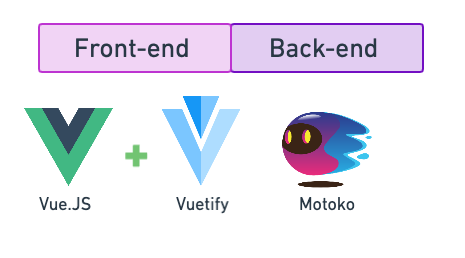
Figure 2: Tech Stack for the DApp Phonebook
1.1 Tech Stack – Front-end
The three essential parts of the Phonebook’s front-end developments are:
Design of the user interface
Design of user interaction logic
Presentation of data
The front-end is to request data from the back-end and display it in a certain format to the user after the users’ operation. The front-end mostly uses the HTTP protocol API to communicate with the back-end.
Let’s take Twitter as an example: All the layouts and styles, including everything visible on Twitter, are parts of the front-end. And the back-end is in charge of the content of the tweets. After the back-end sends the tweets to the front-end in JSON format, the front-end renders the tweets and displays them on the browser.
Around a decade ago, developers used native HTML + CSS + JavaScript to write web pages, which has led to extremely inefficient development problems. Today, many off-the-shelf frameworks are available, allowing developers to write highly functional front-end interfaces with relatively simple code.
1.2 Tech Stack – Back-end
The back-end serves as a content provider in a web application. The back-end itself does not contain any visual elements. After receiving a request from the front-end, the back-end sends the corresponding data to the front-end in JSON format.
Since we will be deploying this application on the Internet Computer, we will use the native Motoko language to program the back-end.
1.3 Start Coding
Note: Phonebook uses dfx version 0.8.1.
Firstly, please make sure you’re using the same version to obtain identical results.
DFX_VERSION=0.8.1 sh -ci "$(curl -fsSL https://sdk.dfinity.org/install.sh)"
Next, create a new project using the dfx command.
dfx new phonebook && cd phonebookAfter that, install the required package for the Phonebook.
npm install vue vue-loader vue-template-compiler style-loader css-loader sass sass-loader vuex vue-router vuetify file-loader @dfinity/principal @dfinity/candid @dfinity/identity @dfinity/authentication @dfinity/auth-client @dfinity/agent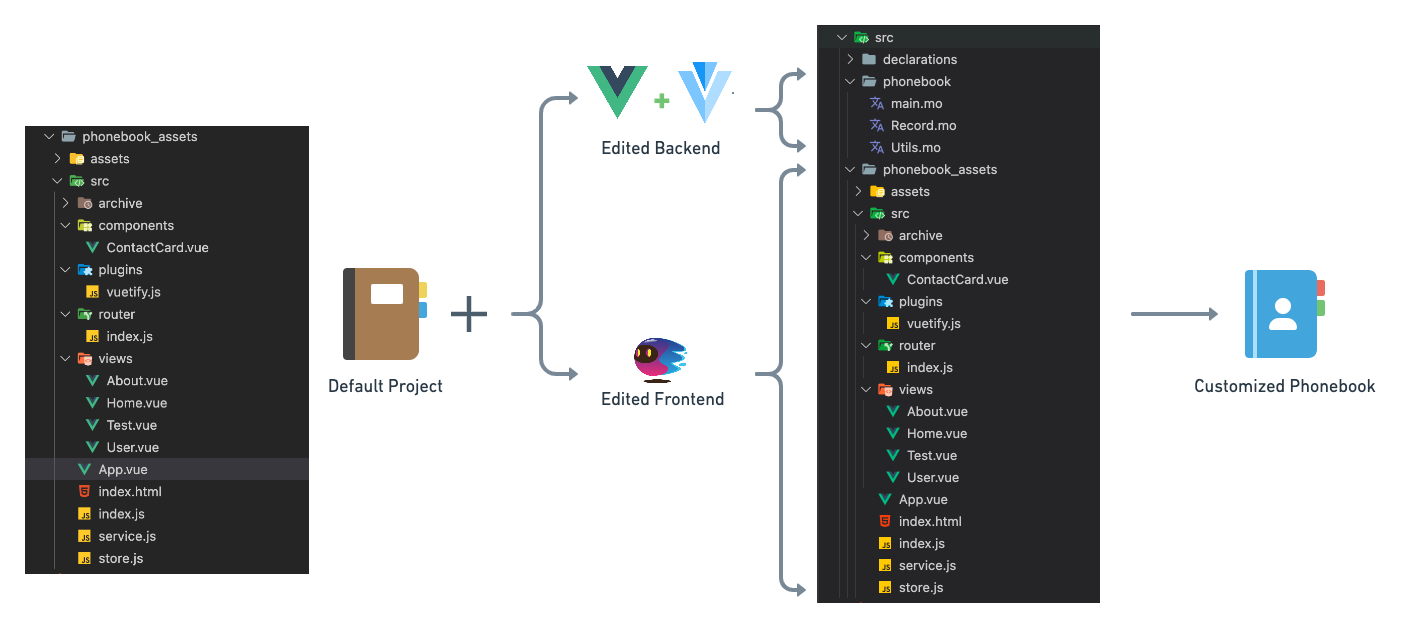
Figure 3: File Structure
The left-hand side of Figure 3 shows the file structure of the template folder automatically generated by dfx. The files and folders that need to be changed are:
The ./phonebook/ folder, which contains back-end code.
The ./phonebook_assets/ folder, which contains front-end code.
The ./webpack.config.js file, which includes compiler configuration. We need to change the configuration to make the compiler recognize Vue files. The completed version is available at: https://github.com/Crinstaniev/phonebook-ic/blob/master/webpack.config.js
The ./dfx.json file, which configures the entry point of the front-end. The modified version is available at: https://github.com/Crinstaniev/phonebook-ic/blob/master/dfx.json
2. Back-end Implementation
Figure 4: Functions of the Back-end
Figure 4 shows the functions used in the back-end to communicate with the front-end. We will program the back-end based on this diagram.
The ./phonebook/ folder is the working directory for the back-end. The completed back-end code is available in the phonebook folder
In main.mo, we define the following methods:
The getBook method returns the whole phonebook of the current user.
The createBook method is for new user registration. When it is called, the DApp will generate an empty phonebook for the current user.
The insert method will add a new record in the current user’s phonebook.
The delete method will remove a record from the current user’s phonebook.
The preupgrade method is a system method, which will store the phonebook objects into a persistent data structure (i.e. an array) to avoid data loss after upgrading the canister.
The postupgrade method is also a system method, which will be called after the canister upgrade is completed. It will convert the phonebook objects stored in the array into HashMap.
In Record.mo, we define a Record object which stores a single user’s phonebook. The Record object has the following methods:
The insert method inserts a new record in the phonebook object.
The lookup method will return the record with the given name.
The delete method deletes a record.
getAll(): This method returns all the records in this phonebook.
fromArray(arr): This method will construct a HashMap from an array that contains all the records of this phonebook.
In Utils.mo, we define a frequently used function: signMsg(msg, code). This method constructs a JSON message which is used for returning error or success messages.
3. Front-end Implementation
After the back-end implementation, we program the front-end and then connect it to the back-end to finish the DApp.
You can find these files in the phonebook_assets folder
One thing to notice is that programming the front-end of the Phonebook requires a lot of knowledge about the Vue.JS framework so we won’t go into too many details here. This tutorial gives a brief overview of the functionality implemented in each file.
The ./App.vue file is the entry point of the Vue.JS framework. Here we define the overall layout of all the pages, including the sidebar and top bar, as well as the links between individual pages.
The ./index.html file is the entry point of the front-end. We mount the Vue app in the <body> element.
The ./service.js file is the connector of the front-end and the back-end.
The ./store.js file is the configuration file for Vuex.
The ./views/User.vue file defines a page that displays user information. The User page also integrates the login function from the Internet Identity.
The ./views/Home.vue defines a page where users can add and delete contacts for their personal phonebooks.
The ./views/About.vue & ./views/Test.vue files are for the about page and test page. Please ignore these two files.
The ./router/ folder stores a configuration file for Vue Router. The ./plugins/ folder stores a configuration file for Vuetify.
The ./components/ContactCard.vue file defines a widget to render a contact entry.
The ./archive/ folder stores some old version files. Please ignore this folder.
4. Integration of Front-end and Back-end
With the efforts of Dfinity engineers, connecting the front-end to the back-end has become extremely easy. As mentioned earlier in this tutorial, the ./service.js file defines a front-end and back-end connector. We’ll go through the details.
import { canisterId, createActor } from '../../declarations/phonebook';import { AuthClient } from '@dfinity/auth-client';export const getActor = async identity => {const actor = createActor(canisterId, {agentOptions: {identity}});return actor;};export const getAuthClient = async () => {return await AuthClient.create();};Two methods are defined in the ./service.js file: the getActor method that serves as a connector to the back-end and the getAuthClient method that allows communication to the Internet Identity service.
Here we provide a sample usage of the getActor method. An agent of the back-end can be initiated by:
const actorAgent = await getActor()Functions defined in the back-end can be accessed by asynchronously calling the agent:
const result = await actorAgent.getBook()5. Troubleshooting
When the version of dfx bumps, problems may occur in the communication between the front-end and the back-end. The Phonebook DApp was deployed using dfx version 0.8.0 and tested again when the dfx version bumped to 0.8.1. However, while the user tried to add a new contact, the DApp refused to respond. And the users were not able to check the existing contacts, but the login util was still working. As shown in figure 5, the button stayed in loading when the user tried to add a new contact:
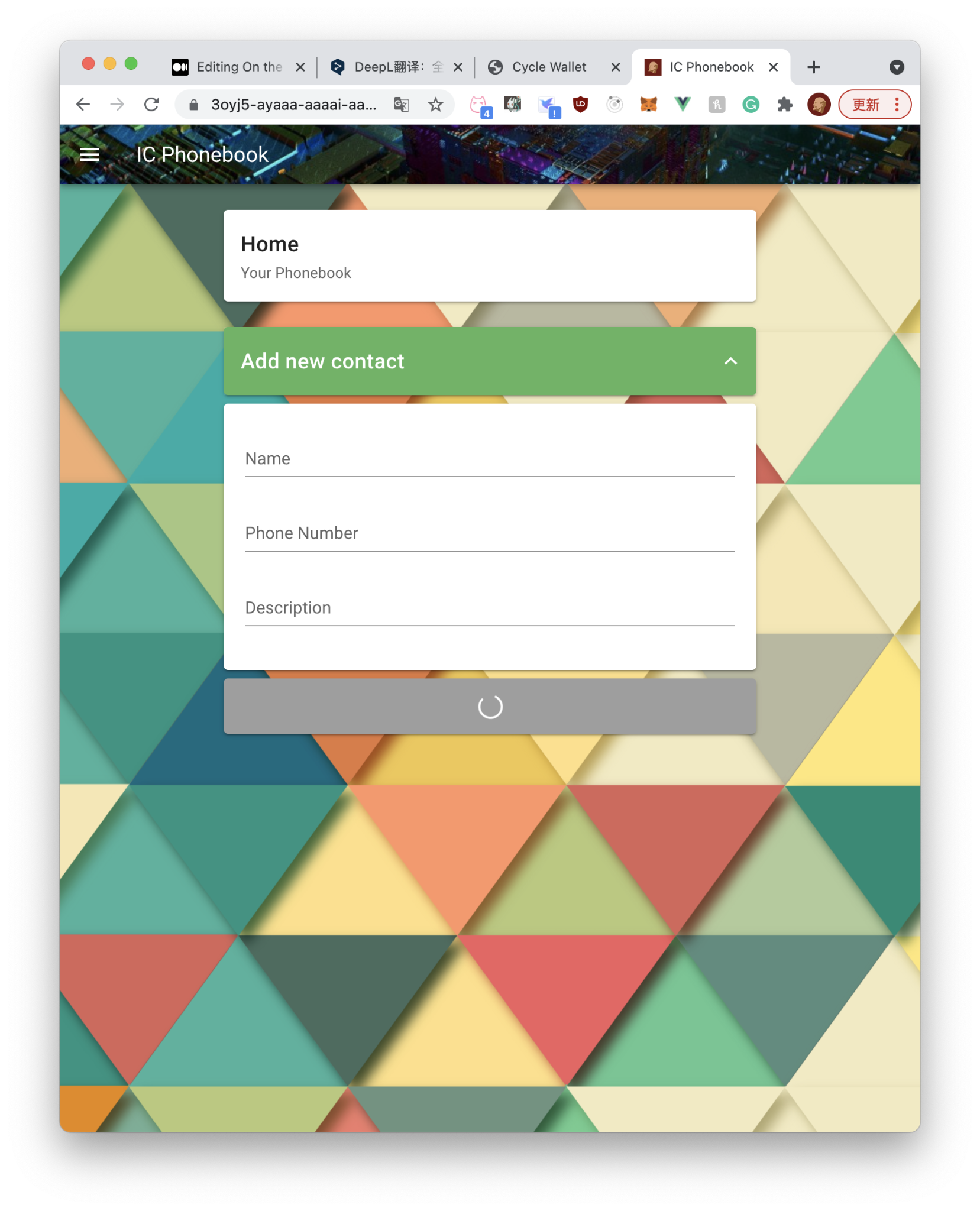
Figure 5: Trouble-shooting
For troubleshooting, we called the back-end canister by executing the command in the terminal:
dfx canister --network=ic call phonebook getBookHowever, the back-end canister did not respond to the direct call. After trials, we found that the problem could be resolved by upgrading the dfx. You can upgrade the dfx by executing the following command:
dfx upgradeAfter upgrading, delete the ./canister_ids.json file to reset the canisters. If you have Cycles in your cycles wallet, you can conveniently create and deploy new canisters by executing the following command:
dfx deploy --network=icBut if you don’t have a valid cycles wallet, you can create the canisters in NNS and re-create the ./canister_ids.json file.
Finally, execute the following command to re-deploy the Phonebook DApp:
dfx deploy --network=ic --no-walletIn most situations, the Phonebook DApp will be back to work.
III. Conclusion
Congratulations! Now you have completed deploying your DApp Phonebook on the Internet Computer. In this tutorial, we introduce how to deploy a fully functional DApp, Phonebook, to the Internet Computer. Firstly, we sketch the creation and configuration of the project, then we explain in detail the functionality and composition of the back-end as well as the front-end. After that, we elaborate steps of connecting the front-end to the back-end using agents. Finally, we do troubleshooting to analyze and solve the problem caused by the dfx version.