Find Trusted Coverage
Often, claims or stories will come to you in the form of images and memes. How do you know if images have been digitally altered (Photoshopped) or if they are being shared out of context (misrepresented)?
If you want to find trusted coverage of the issue, claim, or photo, you have two options:
- You can search the relevant text from the image
- You can use “reverse image search”
Reverse Image Search Using Google
On your Computer
Using Chrome as your browser, right-click the image and select “Search Google for image.” Note: On a Mac, use Control-click. On a Chromebook, use Alt-click.
In the example below, we can do a reverse image search on this meme that suggests space lasers were responsible for the California wildfires.
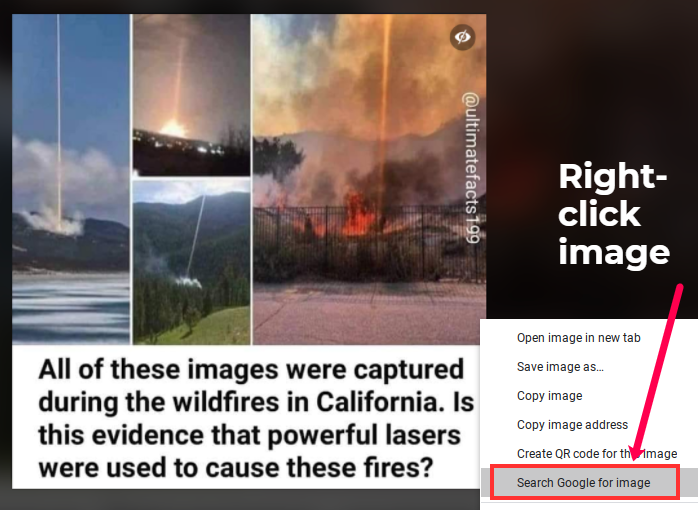
On your Phone
Using Chrome (app), touch and hold the image, then select “Search Google for This Image” Note: You may first have to click a menu option to “Open in Chrome”
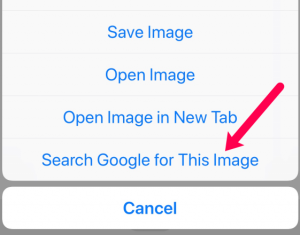
The Results
You will get a list of any other websites where the image has been used, including previous fact-checks of the image, and perhaps even a link to the real version of the photo.
In our example, we see that this meme has appeared in many other places, and that it has already been shown to be false by a reputable fact-checking organization.
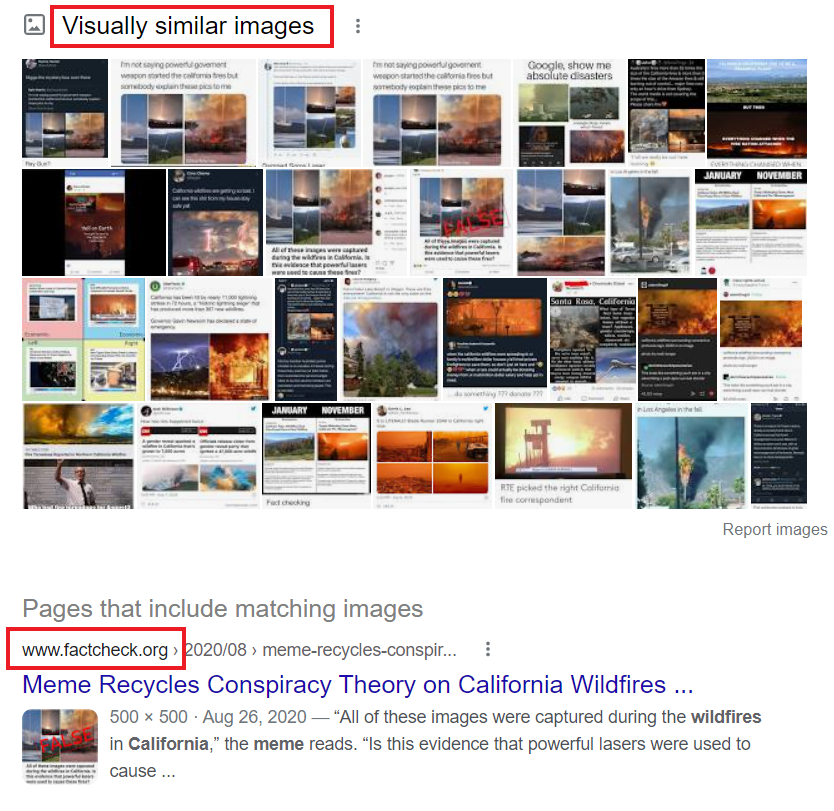
The results of this fact-checking led to some of the actual images, in context. In the screenshot below from the Twitter account for SpaceX, we see that the first image from the meme was actually an image of a SpaceX rocket launch, not a laser beam hitting California.
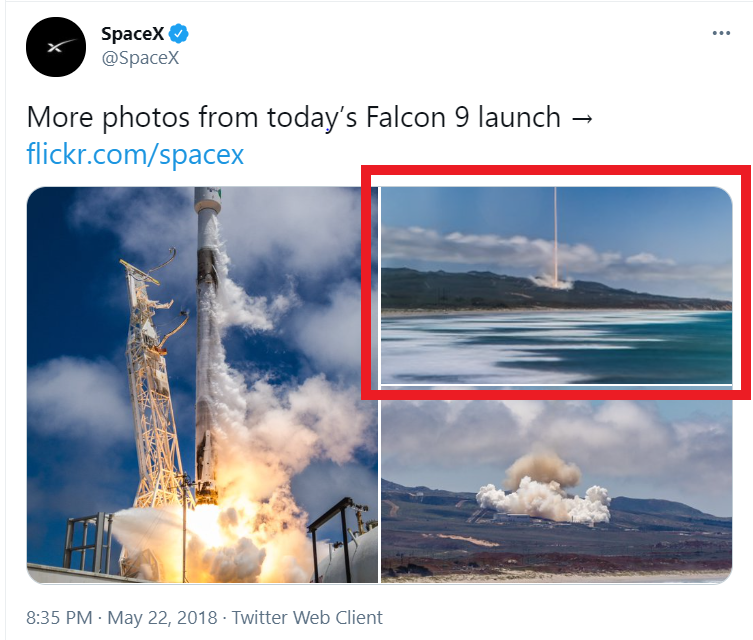
Sources
Find Trusted Coverage section adapted from “Check, Please! Starter Course,” licensed under CC BY 4.0
Reverse Image Search section adapted from “Library 10” by Cabrillo College Library, licensed under CC BY 4.0
