Use the Pressbooks Results Viewer
📌 Requires: Pressbooks Results activated at the network level. From August to December 2024, Pressbooks is conducting a pilot program to validate and improve Pressbooks Results, followed by general availability in January 2025. If you are interested in participating in this pilot, please contact your account manager. This chapter also requires deep linking to be enabled in your institution’s LMS. Deep linking is enabled automatically when a Pressbooks network is dynamically registered as an LTI tool, but for existing registrations, it can be enabled by an LMS admin following these steps.
Pressbooks Results sends overall grades to the Learning Management System for each configured assignment as soon as a student has attempted each of the graded activities in that assignment at least once. In addition to this aggregate score in the gradebook itself, you can view a student’s performance on individual H5P activities in an assignment at any time via the Pressbooks Results Viewer. This interface will provide details on each student’s performance on each of the graded activities in a given assignment.
Add the Pressbooks Results Viewer to an LMS course
The Pressbooks Results Viewer can be added by an instructor into their LMS course using deep linking, the exact same method used to bring assignments from Pressbooks into the course: see the previous chapter for LMS-specific instructions. The Results Viewer appears for selection at the top of the content selector.
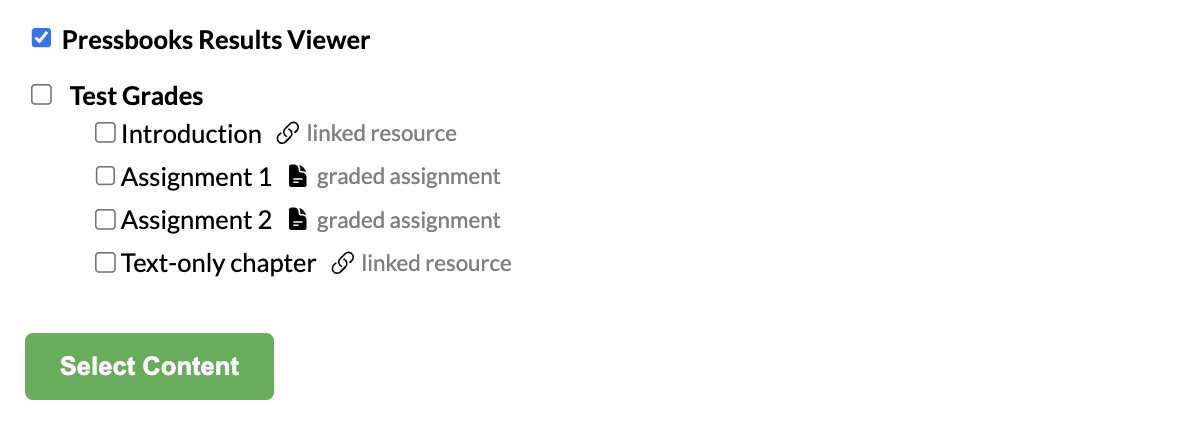
Once added to a course, it can be made available to students or not in the same way any chapter or assignment resource in the course can be hidden or shown to students. A student accessing the Results Viewer only sees their own assignment scores, while when the instructor accesses the Results Viewer, they see all of their students’ scores.
View Results
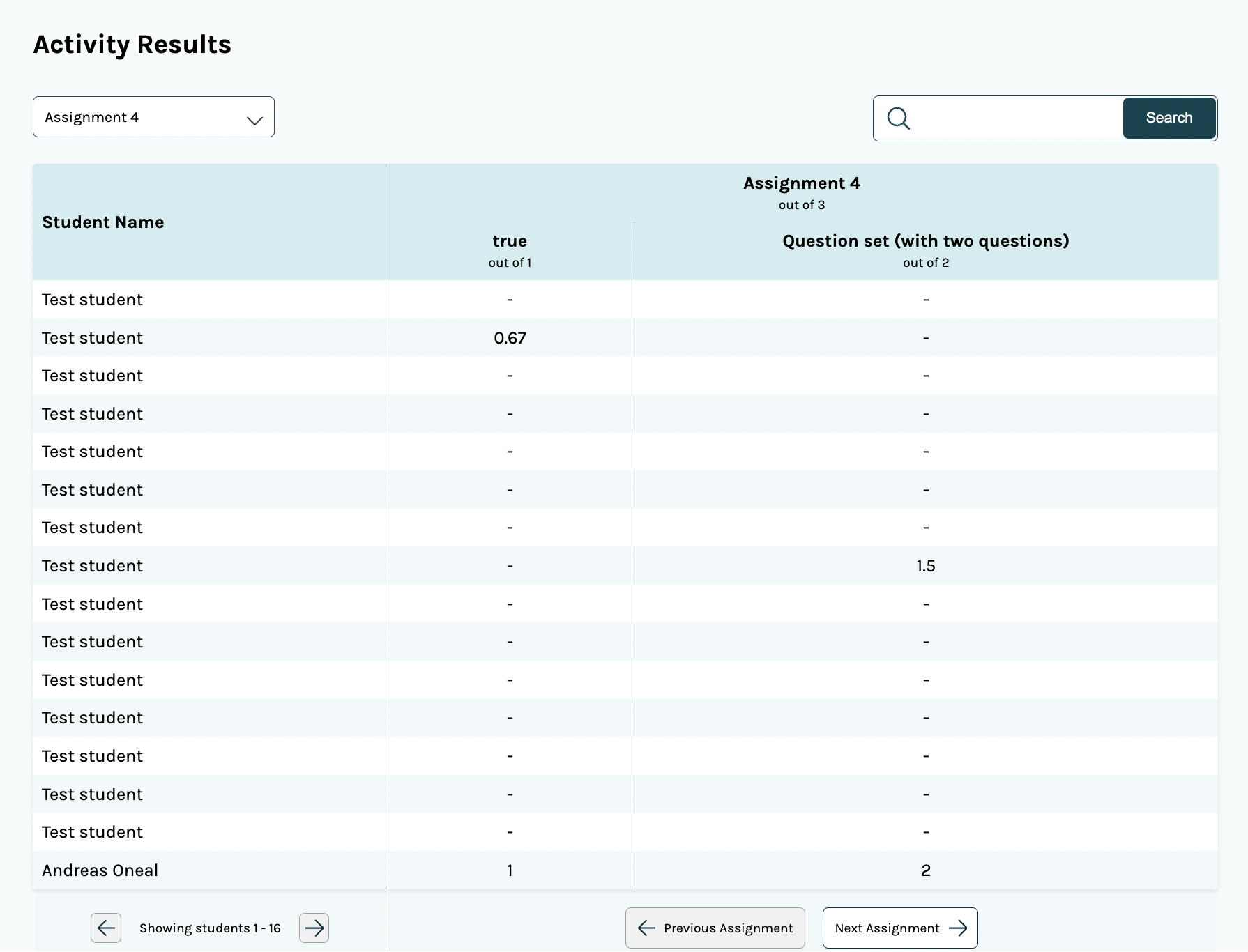
The Results Viewer shows scores for one assignment at a time. You can use the drop-down menu in the top-left corner to select an assignment to view, or you can use the Previous Assignment and Next Assignment buttons at the bottom to navigate.
Each H5P activity that has been included for scoring within the assignment is shown in a column. Below the activity title, you can view exactly how many points the activity is scored out of (its max possible score) and how many points the assignment is scored out of. In the Total column on the right-hand side, you’ll see the the sum of points a student received for the assignment.
