Join our Pressbooks Community Forum
All Pressbooks network managers are invited to participate in our Pressbooks Community of Practice, a private group for network managers inside the larger Pressbooks Community forum. This forum is designed as a space of conversation and mutual aid, and we expect participants to be respectful, welcoming, and kind to others.
Sign Up for the Forum
Pressbooks hosts a public community forum at https://pressbooks.community. The Pressbooks Clients group is a private forum group where membership is reserved for Pressbooks network managers. We use this group to share news & updates of general interest to network managers. Network managers also use this space to ask questions and discuss topics of interest about their publishing program with one another. Because the Pressbooks Clients group is private, you will not see posts in this category until you have created an account and been added to the group by Pressbooks support staff.
To sign up for the forum:
- Visit https://pressbooks.community and click Sign Up

- Create an account using your email address, or authenticate with an existing Google, GitHub, or Twitter account
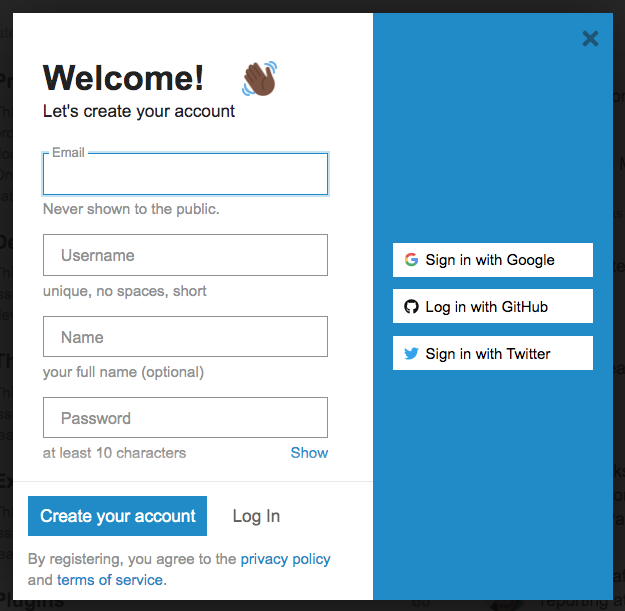
- Once you have created your account, contact Premium Support to let us know you have a new account and are ready to be added to the Pressbooks Clients group.
After you’ve created an account and have been added to the group, you’ll see Pressbooks Clients as a private category on the Pressbooks Community homepage. The direct link (which will only be accessible to logged in group members) is https://pressbooks.community/c/pressbooks-clients/17.
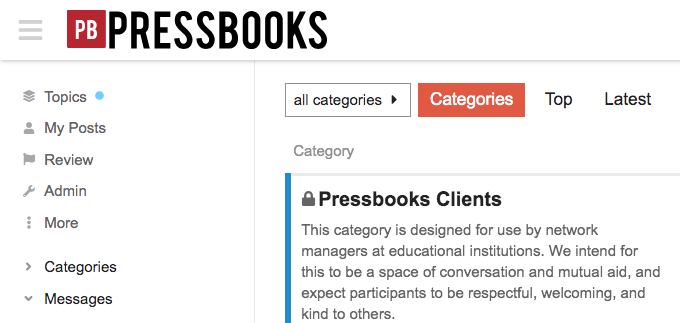
Participate in the Conversation
When you enter the Pressbooks Clients group, you’ll see several ‘topics’ or conversation threads already established. You can read and respond to any existing topics/threads, or create a ‘New Topic’ if what you’d like to discuss is not already represented in the forum.
To read and reply to an existing thread:
- Click the private ‘Pressbooks Clients‘ category from the Pressbooks Community homepage
- Identify a topic of interest and click on its title to see the initial post and all replies.
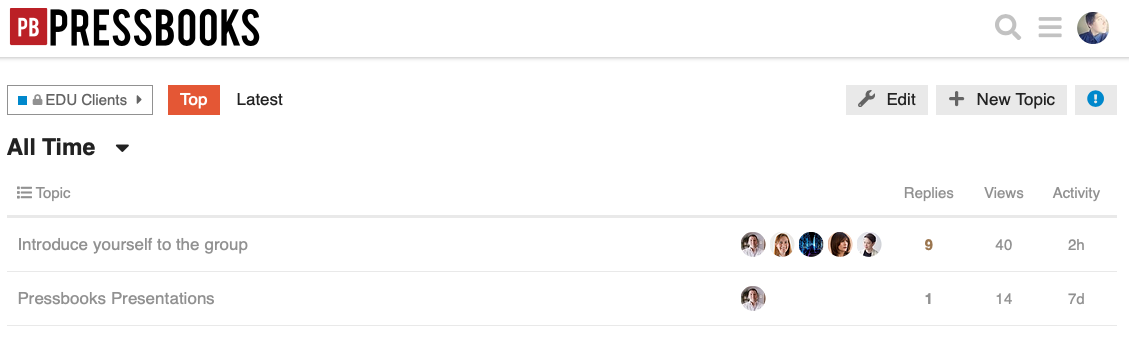
- Once you have read the topic, you can click on the ‘Reply‘ button below an individual response to respond directly to a reply, or the blue ‘Reply’ button at the bottom of the thread to respond to the original post.
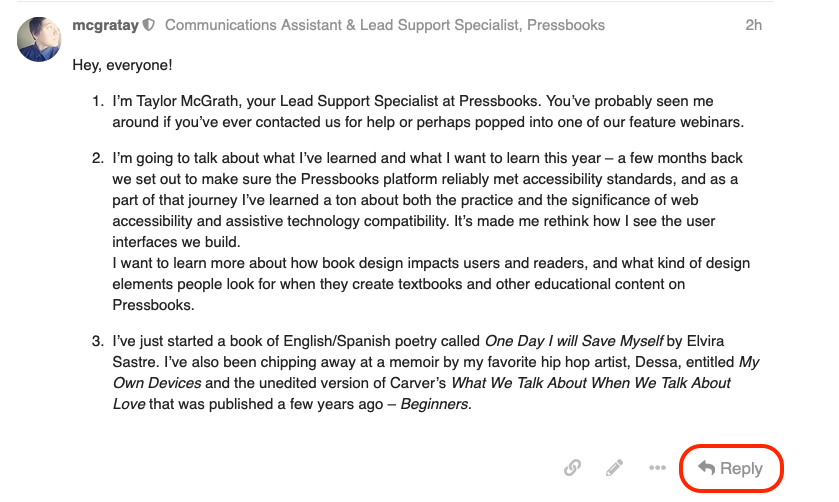
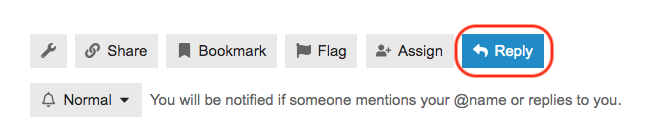
- While drafting your reply, you can ‘mention’ other users in the group by using the `@` character before their user name. See Discourse’s Getting Started Guide for more details.
Create a New Topic
If you have a question or would like to discuss something which doesn’t fit any of the existing topics in the forum, you can create a new topic. To do so:
- Open the Pressbooks Clients category and click ‘New Topic‘

- Add a title for the new topic and enter any relevant content.
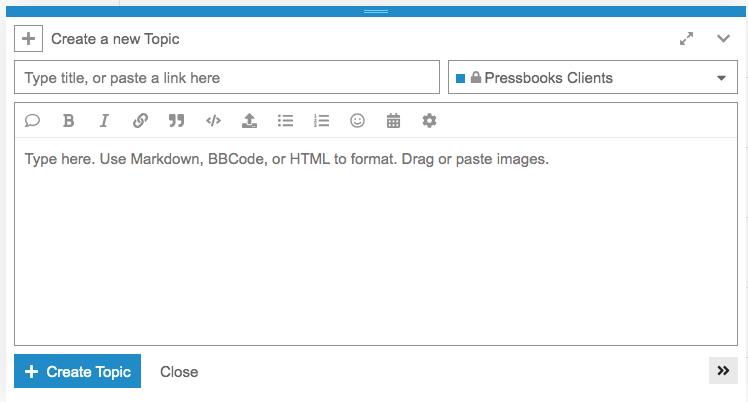
- Click Create Topic
