Explore the Accessibility Authoring Tool
The Pressbooks Accessibility Authoring Tool, powered by Editoria11y, is available as a free trial for all Pressbooks Enterprise networks until November 5, 2025 (opt-in required). This tool helps authors identify and address accessibility issues directly within Pressbooks as they create or edit content. During this preview period, users can explore the tool’s features and provide feedback to help shape the final version. After the trial ends, the Accessibility Authoring Tool will be available as a paid add-on.
If you would like to opt into this free trial, please contact Premium Support or your account manager. Pressbooks staff can enable this tool for your network by request (and disable it anytime if requested). When enabled for a Pressbooks network, the tool becomes available for logged-in book authors, editors, collaborators, and administrators within every book on the network.
In this chapter, we’ll provide a brief overview of the Accessibility Authoring Tool. For an overview to share with users, please see our User Guide chapter on the topic at http://guide.pressbooks.com/chapter/accessibility-authoring-tool.
View Alerts
For logged-in book authors, editors, collaborators, and administrators, the Accessibility Authoring Tool automatically checks content in the Visual editor as well as on any rendered webbook page, flagging common accessibility issues which can be addressed from the editor.
The tool checks for page structure that is meaningful for screen readers and search engines; text alternatives for images and media; meaningful links; and other, miscellaneous accessibility issues. (Please note that it does not flag design issues with color contrast.)
Each flagged issue, or alert, is marked with a tooltip.
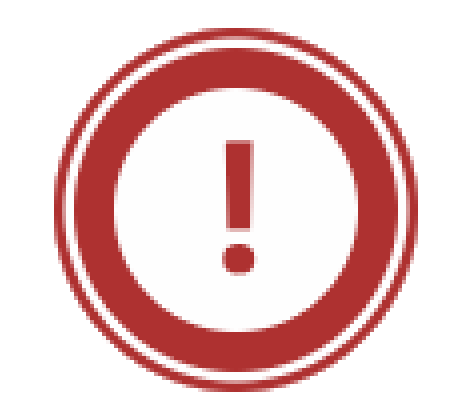 Unambiguous issues are marked in red, with an exclamation mark in a circle.
Unambiguous issues are marked in red, with an exclamation mark in a circle.
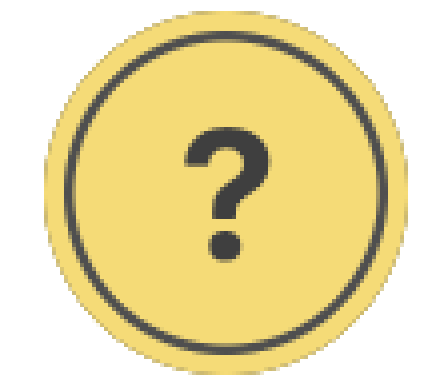 Dismissible tips are marked in yellow, with a question mark in a circle.
Dismissible tips are marked in yellow, with a question mark in a circle.
Hovering your cursor over the alert tooltip — or using the tab key to navigate from one issue to the next, pressing the enter key while the tooltip is selected — opens a pop-up with a text description, providing instant feedback on the issue and how to resolve it.
A small control panel also appears in the bottom-right corner of the screen on every webbook page (and its corresponding Visual editor).
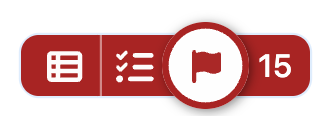
Within this control panel, the “Show / hide accessibility alerts” button allows authors to toggle between showing or hiding alert tooltips as they view the page. The button on the furthest right with a number or an arrow symbol, “Go to first / next alert,” allows authors to jump to the next alert tooltip on the page.
Additionally, users with the role of Administrator in a book have the option of entirely disabling accessibility alerts in the Visual editor throughout their book. They can do this by navigating to Settings > Editoria11y in the left sidebar of their book dashboard. There, under Basic Configuration, they can set “Check while editing content” to “Do not check while editing” and save changes. They can update this setting in the future if they’d like to restore accessibility alerts to the Visual editor.
Access Book-Level Reports
Book users with the role of Editor or Administrator, along with network or institutional managers, can also view a report of identified issues in a given book. This report is reachable from the Editoria11y link in the left sidebar of the book dashboard (or from the aforementioned control panel on any Visual editor or webbook page, via the “Open site reports in new tab” button).
This book-level report includes:
- recent issues
- a summary of issues by page (sorted by which pages have the most issues)
- an overview of issue types (sorted by prevalence)
- recent issue dismissals
This report can also be downloaded as a CSV.
