Configure a Pressbooks Chapter as a Graded Assignment
📌 Requirement: Pressbooks Results activated at the network level.
From August to December 2024, Pressbooks is conducting a pilot program to validate and improve Pressbooks Results, followed by general availability in January 2025. If you are interested in participating in this pilot, please contact your account manager.
Configuring a Pressbooks chapter as a graded assignment before bringing it into your learning management system (LMS) ensures that when students attempt gradable H5P activities in the chapter, their scores will be sent to the LMS gradebook.
Make sure there are gradable H5P activities in the chapter
In order to configure a chapter (or front/back matter) as a graded assignment, you’ll need to have one or more gradable H5P activities in your chapter.
For instructions on creating and embedding new H5P activities into chapters of a Pressbooks book, see this guide chapter. If you clone a Pressbooks book containing H5P activities, customizable local copies of the activities will automatically be imported into your book as part of the cloning process.
While there are over 50 different types of H5P activities that you can include in your book, not all of them can send grades to the LMS. Only the H5P activity types listed below can be configured for use with Pressbooks Results. Items with asterisks are not recommended for use with Results due to accessibility or usability concerns:
Arithmetic Quiz
Branching scenario
Column
Course Presentation
Crossword
Dictation
Drag and Drop
Drag the Words
Essay
Fill in the Blanks
Find the Hotspot
Find Multiple Hotspots*
Find the Words
Flashcards
Image Choice
Image Sequencing
Interactive Video
Mark the Words
Memory Game
Multiple Choice
Quiz (Question Set)
Single Choice Set
Sort the Paragraphs
Speak the Words*
Speak the Words (set)*
Summary
True/False Question
Include H5P activities for scoring
H5P activities in a chapter are listed in the LMS Grade reporting panel below the chapter editor. If you’ve just added the H5P activities into the chapter, press the Save button to save the chapter and the H5P activities will appear in this panel. If you don’t see this panel, contact your network manager to ask that Pressbooks Results be activated for your network.
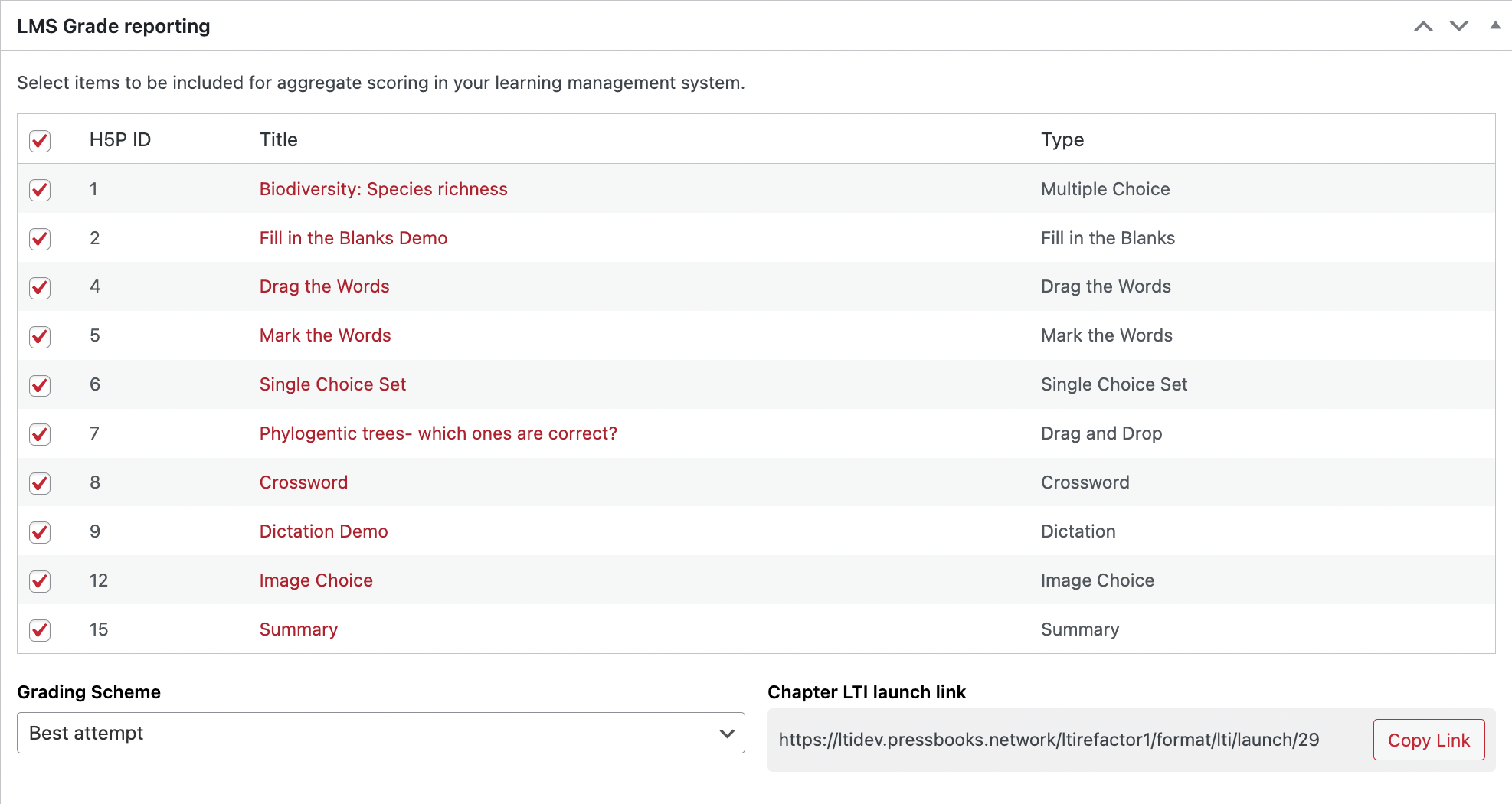
From the LMS Grade reporting panel, click the checkbox for each H5P activity you’d like to include for scoring in your LMS course.
While an H5P activity is checked, student attempts of that activity from the LMS are automatically scored and used to calculate their assignment grade.
Unchecking an H5P activity removes it from scoring; while an H5P activity is unchecked, if a student attempts the activity, they won’t receive a score for it.
Note: H5P activity types that do not support automatic grading cannot be checked for inclusion in scoring in the panel.
Select a Grading Scheme
Grading Scheme appears in the LMS Grade Reporting box below the listed H5P activities. It can be set to First attempt, Average, or Best attempt. This grading scheme determines how students are scored on H5P activities within the chapter/assignment.

In an assignment set to First attempt, the score a student receives when first attempting a given H5P activity in the assignment is saved as their score for that H5P activity.
In an assignment set to Average, a student’s average score for each of their attempts of a given H5P activity is saved as their score for that H5P activity.
In an assignment set to Best attempt, a student’s highest score out of the scores for each of their attempts of a given H5P activity is saved as their score for that H5P activity.
Note: The grading scheme determines how individual H5P activities within an assignment are scored. Regardless of the grading scheme in use, a student’s H5P activity scores are added together to calculate their assignment grade.
The assignment grade is calculated by dividing the total score a student earns on all H5P activities included for scoring by the total possible score for those activities.
Each time a student attempts an H5P activity included for scoring in the assignment from the LMS, their calculated assignment grade is passed back to the LMS gradebook.
