View LTI & Results Usage Stats
As a network manager, you have access to Pressbooks LTI & Results usage stats for each LTI Platform registered on your network.
As an institutional manager on a Shared Network, you have access to the same usage stats, but only for LTI Platforms that have been assigned to your institution by a network manager.
LTI & Results stats live on their own page, reachable from the left sidebar of the admin dashboard at Stats > LTI & Results Usage.
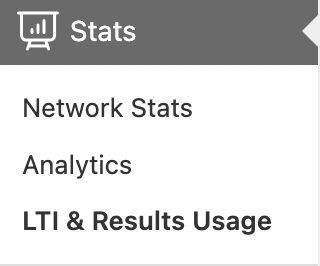
Filter by time period
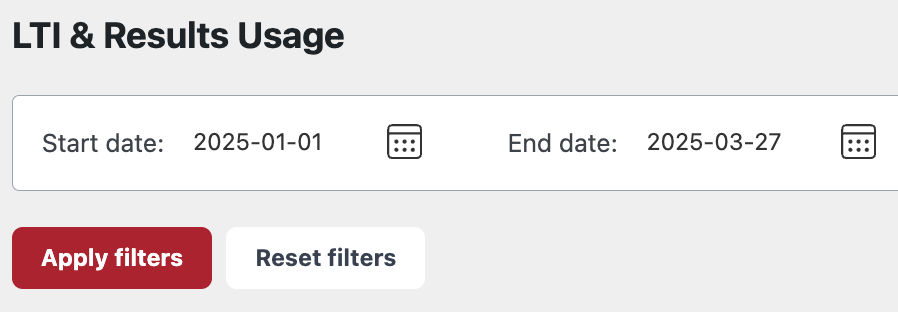
When you load the LTI & Results Usage page, you’ll see all stats since January 1, 2025. To limit stats to a specific time period (for example, beginning at an earlier date), select a Start and End date at the top of the page and click the Apply filters button. Click the Reset filters button to remove a date range selection, restoring the default setting.
Understand Course-Level Usage Stats

Below the filter buttons, you’ll see a paginated list of all courses (from LTI Platforms registered on your network) that have used Pressbooks LTI and/or Results during the selected time period. Courses are sorted alphabetically by course name. For each course, we show the following columns:
Course: The name of the course.
Book Title: The title and URL of each book with content integrated via Pressbooks LTI in the course.
Students Using Results: The number of students in the course who have used grade passback with Pressbooks Results, specifically.
Students Using LTI: The number of students in the course who have opened content integrated via Pressbooks LTI in the course.
LTI Launches: The number of LTI launches within the course. A launch is counted each time a user opens a chapter, front/back matter, or the Pressbooks Results Viewer.
Instructor: The name and email address(es) of the instructor(s) teaching the course. Once someone with this role launches a Pressbooks LTI link from the course (opening a chapter, front/back matter, or the Results Viewer), they appear here.
Institution: The institution assigned to the LTI Platform that the course is from, if applicable.
LTI Platform: The name of the LTI Platform (the connected LMS) that the course is from.
Understand LTI & Results Totals
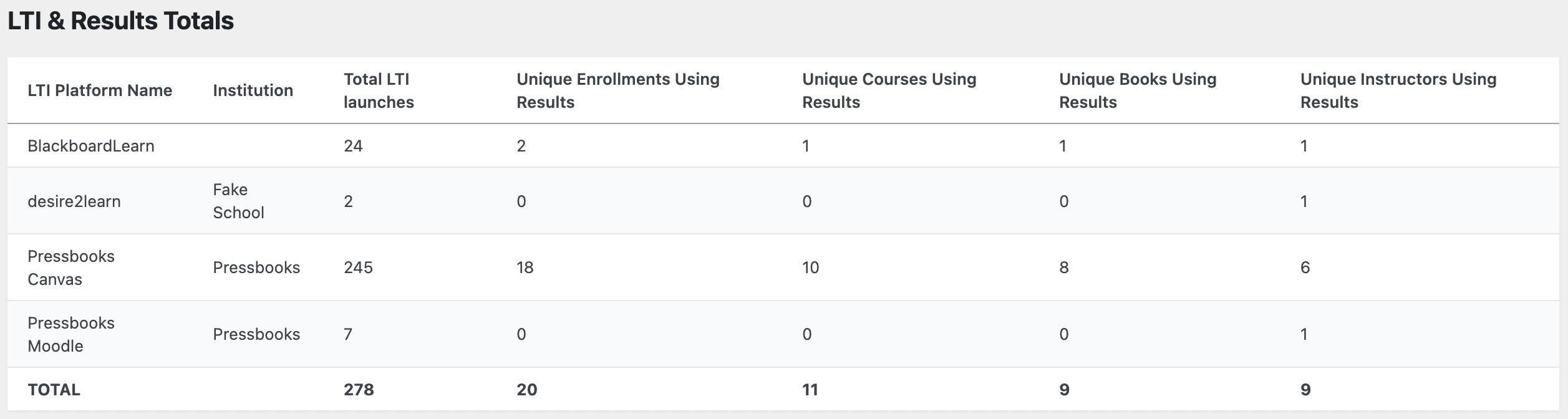
Under LTI & Results Totals at the bottom of this page, network managers will see a list of all LTI Platforms on the network. (On a Shared Network, institutional managers will only see LTI Platforms assigned to their institution.) Each row corresponds to an entry in the Integrations > LTI 1.3 Platforms page, which is reachable by network managers. For each LTI Platform, we show the following columns:
LTI Platform Name: The name of the LTI Platform registered with Pressbooks LTI.
Institution: The name of the Institution assigned to the LTI Platform, if applicable. This is only relevant for Shared Networks and can otherwise be left blank. (As a network manager on a Shared Network, you can assign LTI Platforms to institutions. Doing so allows institutional managers to view usage stats for the LTI Platform(s) assigned to their institution.)
Total LTI launches: The total number of LTI launches within the LTI Platform (to date or within a specified time period). A launch is counted each time a user opens a chapter, front/back matter, or the Pressbooks Results Viewer.
Unique Enrollments Using Results: When a student uses Pressbooks Results for the first time (to date or within a specified time period), they are counted as a unique enrollment using Pressbooks Results. They are counted at the moment they first attempt an activity that has been configured for grading. This column only counts students using Results, specifically. (It does not count students in courses that only use Pressbooks LTI without grade passback / Results.)
Unique Courses Using Results: When grade passback is used in a unique course in the LTI Platform — for the first time to date, or for the first time during the specified time period — the course is counted in this column.
Unique Books Using Results: When a graded activity in a book on your Pressbooks network is attempted in the LTI Platform — for the first time to date, or for the first time during the specified time period — the book is counted in this column.
Unique Instructors Using Results: When an instructor in the LTI Platform opens the Pressbooks Results Viewer — for the first time to date, or for the first time during the specified time period — they are counted in this column.
Total numbers for all listed LTI Platforms, counted together, are shown at the bottom of each column.
