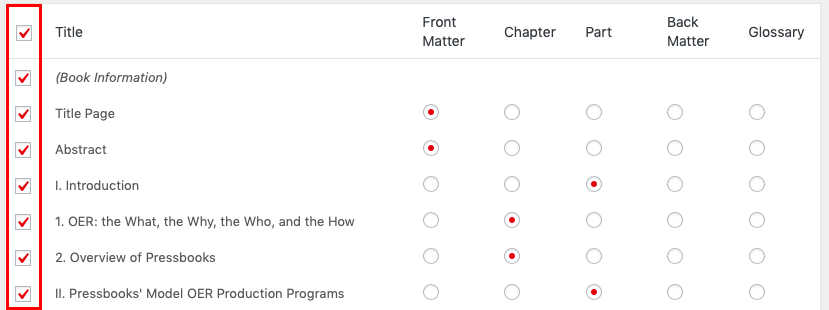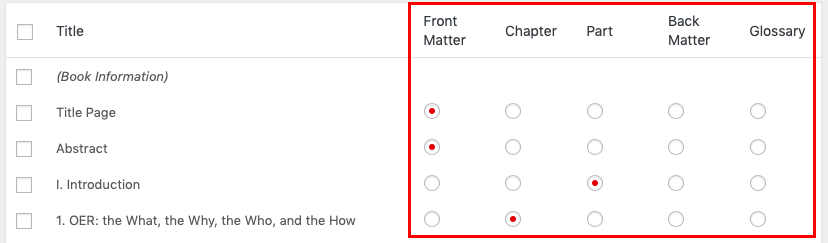Start a Book
Bring Your Content Into Pressbooks
No matter what state your book idea exists in now, whether it’s entirely in your head, already exists in manuscript form in another software format, or has already been published as an ebook or print text, there’s a way to get it into Pressbooks to write, complete, or revise it. This chapter provides an overview of several ways you can bringing your book content into Pressbooks.
Write Your Book Directly in Pressbooks
Writing your book directly in Pressbooks is one of the easiest ways to ensure your book is well-formatted. Plus, it gives you the added benefit of using the platform itself as a tool to organize your book. To learn more about writing your book in Pressbooks, see the chapters in the ‘Add and Organize Book Content’ section of this guide.
Copy and Paste from Another Source
Copying and pasting content from another application (like your word processor) is a reliable but sometimes labor-intensive way to bring content into Pressbooks. If you’d like to copy and paste your text into Pressbooks, we recommend:
- Create empty Parts and Chapters in Pressbooks which reflect the desired structure of your finished manuscript.
- From the book dashboard, click Organize and select the first Chapter you would like to paste content into.
- Open your source document and highlight and copy your desired text selection.
- Return to the browser tab with the open Pressbooks chapter and place your cursor in the body of the chapter.
- Use your computer’s paste command to paste text into the chapter body.
- Click Save.
Repeat as needed until all of your content has been pasted in the relevant sections of your book.
If you use this copy and paste method, you will likely still want to review the pasted text to make sure that it does not include unwanted elements. The text editor can help you spot span tags and other unwanted artifacts that may have been present in your source document.

Use the Import Tool
The import tool allows you to bring content into Pressbooks from a variety of different file formats, including:
- EPUB (.epub)
- Word document (.docx)
- OpenOffice documents (.odt)
- Pressbooks/WordPress XML (.xml or .wxr)
- Web page (.html or URL)
The maximum file size for imports from files is 50M.
To import a file into your book:
- Click Import from the left sidebar menu.
- Click Import Type and select the type of file you’re importing.
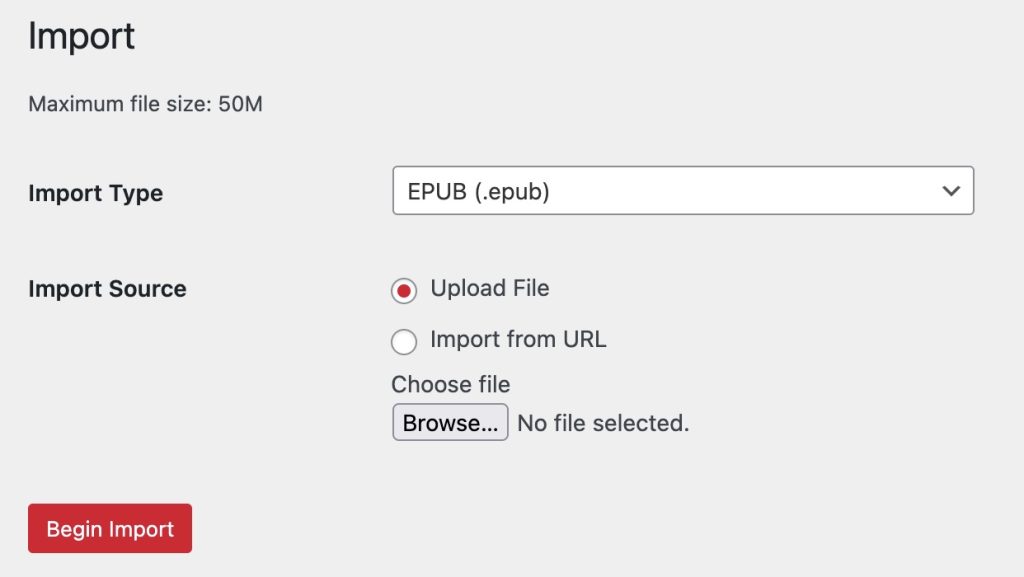
- Click Upload File or Import from URL in the “Import Source” option.
- If you’ve chosen Upload File: Click Choose File and select the file on your computer you want to import.
If you’ve chosen Import from URL: enter a valid URL. - Click Begin Import.
Once your import files has been uploaded and processed by Pressbooks, you’ll see an overview of the available content Pressbooks can import from your file. Select each chunk of content you’d like to import by checking the box in the left column of the table. Select all content at once by clicking the checkbox in the top row of the table.
You can choose whether each content chunk is imported as front matter, as a chapter, a part, back matter, or as a glossary term.
Prepare Your DOCX File Before Import
There are a few things you can do in Microsoft to improve the resulting quality of the import to Pressbooks.
- Select all the text in your Word document and apply the Normal style.
- Use the Styles tool to apply the ‘Heading 1’ style to each of your desired chapter titles. This will help Pressbooks recognize this content as the start of a new chapter upon import.
- Add any of the supported shortcodes to your Word document to have this content handled properly upon import.