Produce Exports
Produce Ebook (EPUB) Exports
Pressbooks makes it easy to produce the EPUB file exports for your book that you need to sell or distribute your book with popular ebook distribution services. EPUB is the standard file format used by nearly all ebook distributors: including Amazon, Apple’s iBooks, Nook, Kobo, Google Play, Smashwords and many more.
Select Your Ebook Theme Options
Pressbooks themes typically allow you to customize a few specific Ebook options. These include the following:
Header Font: Allows you to change the theme’s default header font to any one of a variety of open-source serif and sans serif typefaces. (NOTE: This option is currently only available in the McLuhan and Malala themes.)
Body Font: Allows you to change the theme’s body header font to any one of a variety of open-source serif and sans serif typefaces. (NOTE: This option is currently only available in the McLuhan and Malala themes.)
Ebook Start Point: Allows you to choose a page that your ebook will open to for readers. By default, ebook typically open to the title page. Not all e-reader platforms will respect this start point when set.
Paragraph Separation: Allows you to decide whether paragraphs are indented or separated by skipped lines. Ebooks default to the “indented paragraphs” separation setting to mimic the traditional design of a print book, but can be changed.
Compress Images: Reduces the size and quality of images in your ebook. If you’ve uploaded large, high-resolution images for the print edition of your book, enabling this setting will typically reduce the overall file size of your EPUB files without affecting the appearance of the ebook. A smaller file size makes your book easier to download and store for readers and may also reduce your publication costs (some ebook distributors charge additional fees for distributing larger ebook files).
To change any of these Ebook export options click ‘Appearance -> Theme Options‘ from your book dashboard and select the ‘Ebook Options’ tab.
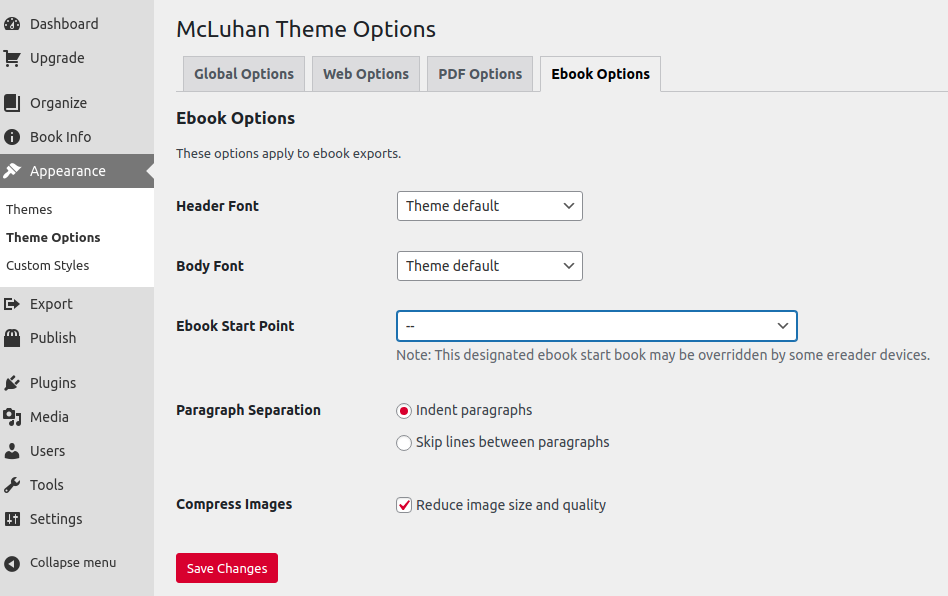
Make and Download EPUB Exports
- Click ‘Export‘ in the book’s admin dashboard.
- Select ‘EPUB 2.01‘ from the Export Options menu
- Click the ‘Export Your Book‘ button.
- Hover over the EPUB file in the Latest Exports list and click ‘Download‘ to download this file to your computer
Once you’ve downloaded the EPUB file to your computer, you may want to open it and check its appearance in one or more ebook reading platforms to get a sense for what readers will see when they open your book in the reading platform of their choice.
Learn more about options for selling or distributing your book. Learn more about making your EPUB files available for download, for free, from your book’s homepage.
