Use the LTI Content Integration
Bring Pressbooks Content into your LMS Course
📌 Requirements: Pressbooks Enterprise Network with an LTI connection to your LMS, with deep linking enabled. To find out whether your network has LTI configured, contact your network manager.
Pressbooks LTI allows you to quickly bring content from books on your institution’s Pressbooks network into an LMS course you are teaching. Pressbooks content brought in via LTI is securely displayed in your course and can be private, reachable to enrolled students while being hidden from the wider web. It can also be viewed in full screen by students within the LMS.
This chapter outlines how to bring Pressbooks content into your LMS course via LTI using deep linking, which is the easiest and most commonly used method. Instructions are provided here for each supported LMS (Canvas, Moodle, Blackboard, D2L Brightspace).
Canvas
Add Pressbooks chapters to Modules
Pressbooks content is added to your course as deep links within Modules. You can create a new Module for these links or you can add Pressbooks content to an existing module.
- Navigate to the module you want to add the Pressbooks content to.
 Click the + sign on the right side of the module.
Click the + sign on the right side of the module.
The Add Item to Module popup will appear.
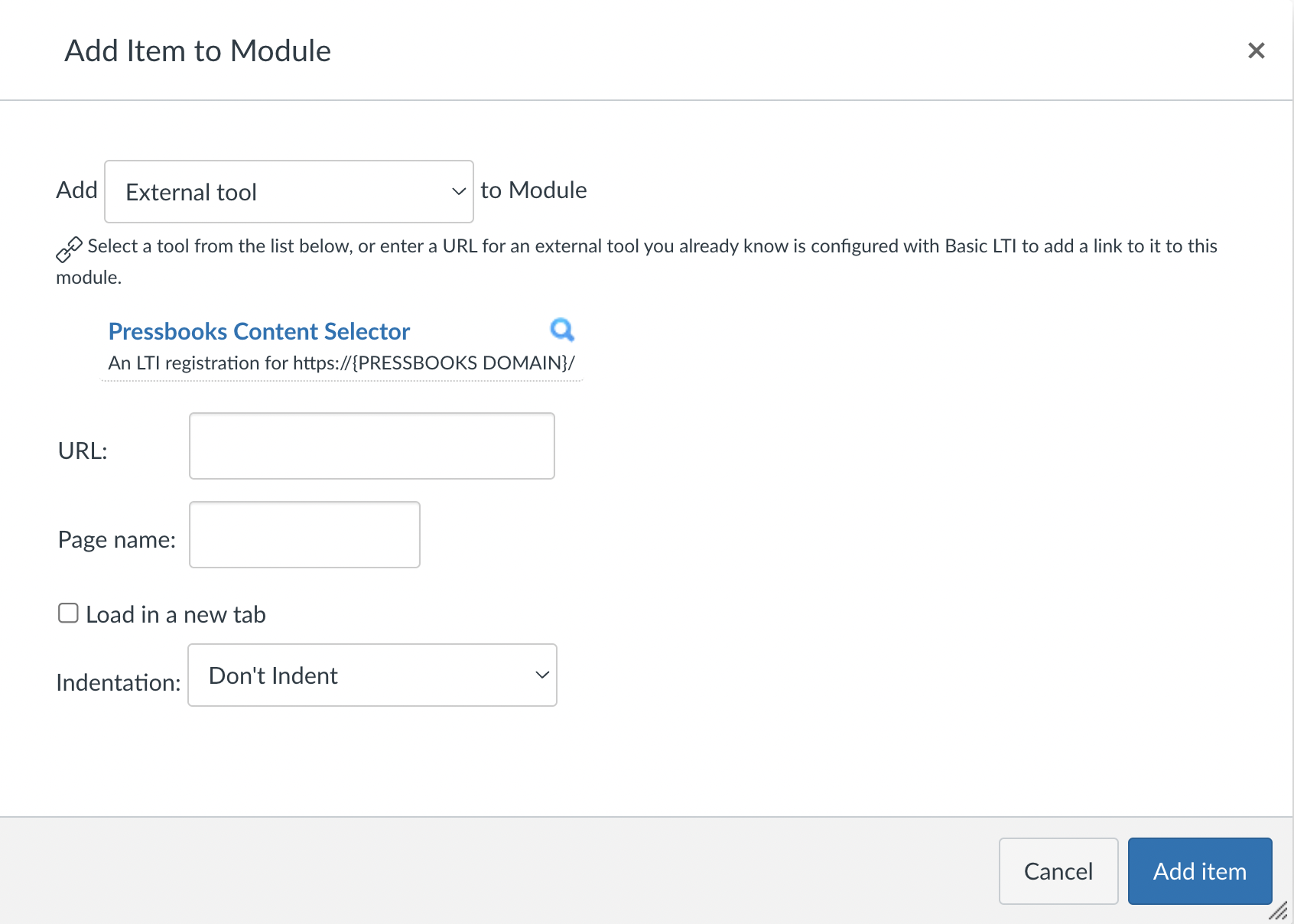
- From the dropdown menu, select External tool.
A list of tools will appear. - Click the tool (likely named Pressbooks Content Selector) associated with your Pressbooks network.
The table of contents for every book from your Pressbooks network that you belong to as a user will appear.
(Note: if you see no books to select from here, that means your user account in Pressbooks does not belong to any books. If you expect to be a user in a book but it doesn’t appear for selection, please contact your network manager.)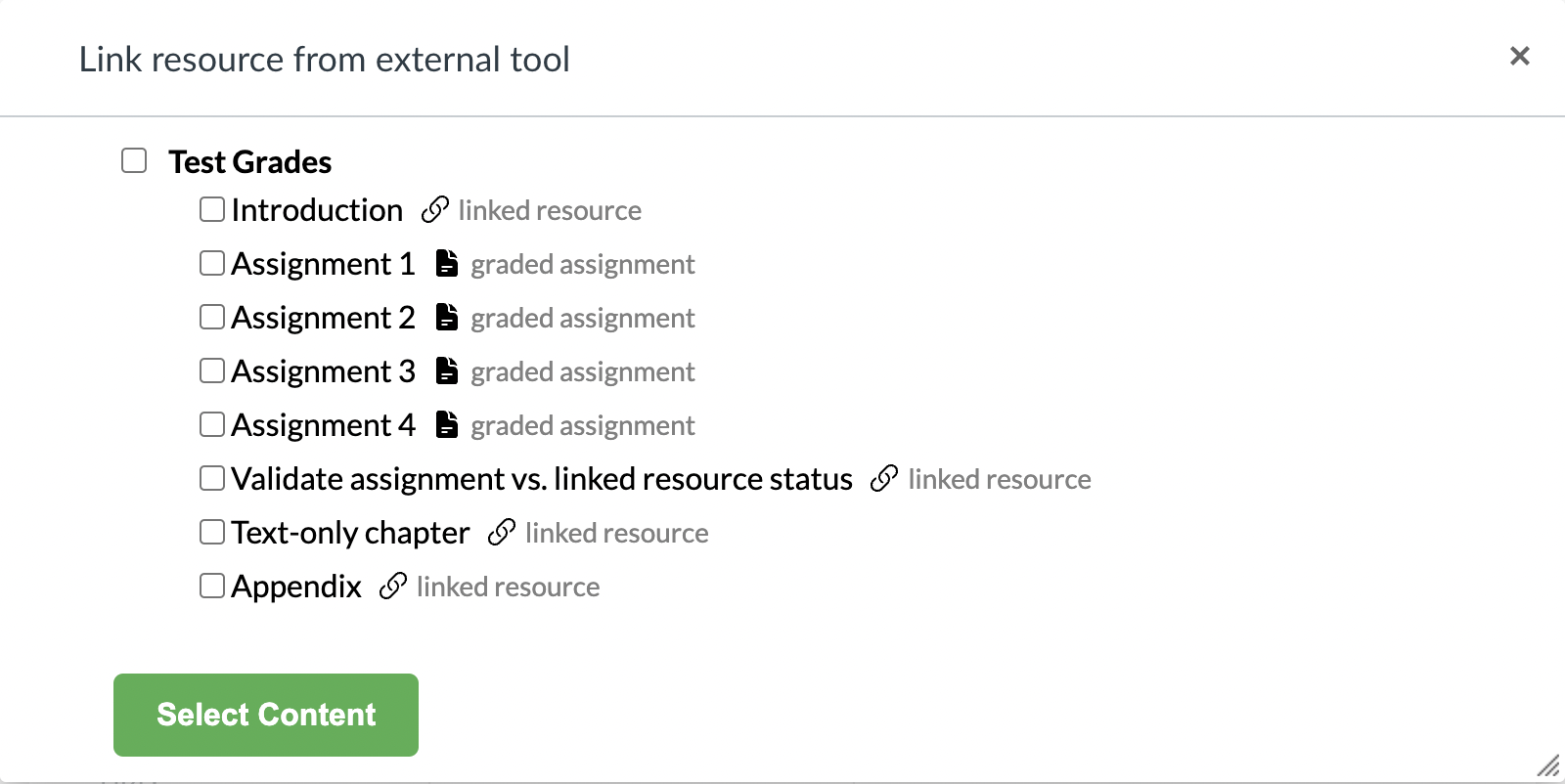
- Click the book title to select a particular book to bring in. Or click the chapter titles, if you’re looking to bring in certain chapters from a book.
- Click the Select Content button.
✔️ If you selected multiple items to bring in, they have now been imported into your course. - If you selected only one item to bring in, click the Add Item to complete import.
✔️ You’ve successfully brought your Pressbooks material into your course.
Moodle
Add Pressbooks chapters as Activities
- Open your Moodle course.
- In the top-right corner of the browser, toggle Edit mode to on.
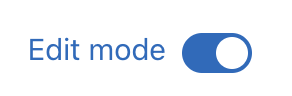
- Beneath any Topic in the course, click Add an activity or resource.
 A viewer appears showing various activities and resources.
A viewer appears showing various activities and resources. - Click External tool.
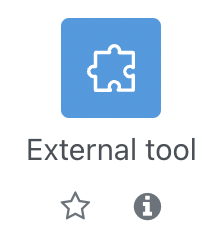
A new page called Adding a new External tool opens. - Skip past the Activity Name field on this page.
- From the Preconfigured tool dropdown, select the option with the name of your institution’s Pressbooks network.

- Click Select content.
You will see the Table of Contents for every book from your Pressbooks network that you belong to as a user.
(Note: if you see no books to select from here, that means your user account in Pressbooks does not belong to any books. If you expect to be a user in a book but it doesn’t appear for selection, please contact your network manager.)
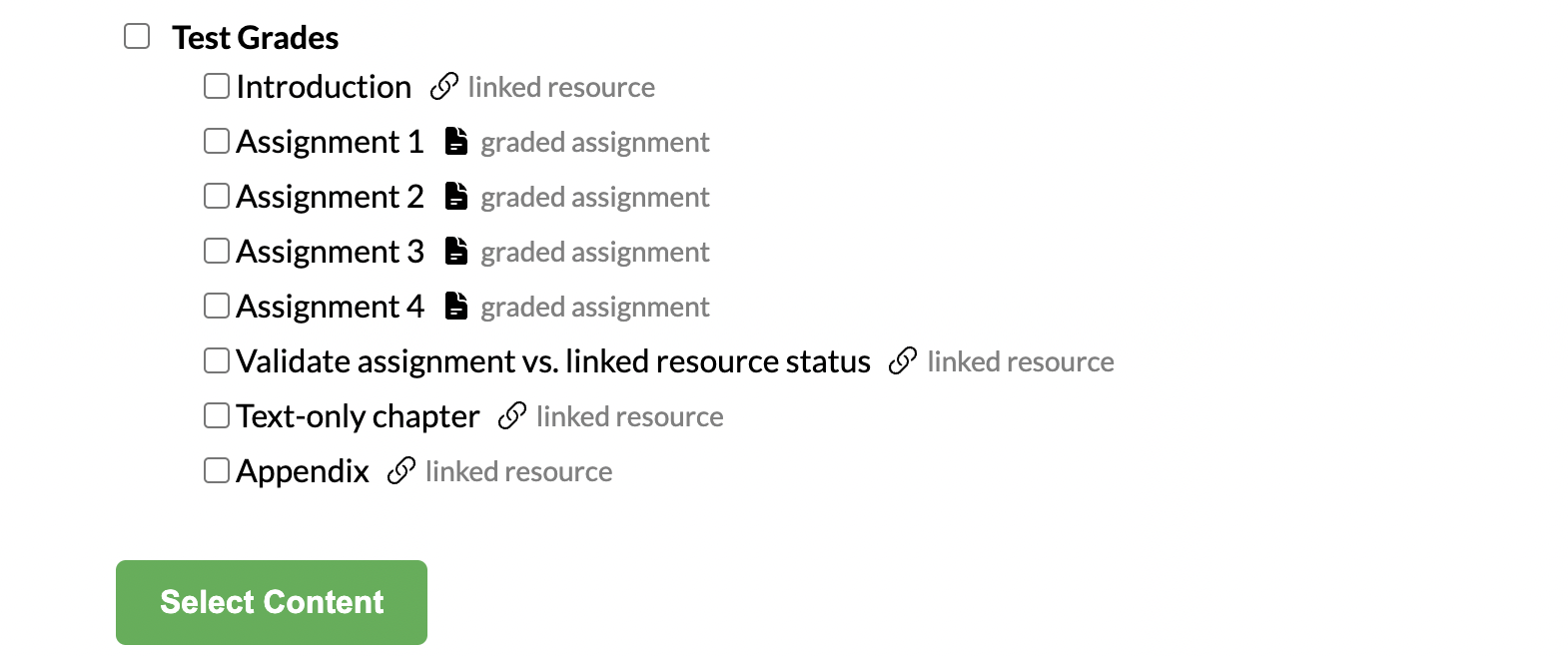
- Click the book title to select a particular book to bring in. Or click the chapter titles, if you’re looking to bring in certain chapters from a book.
- Click the Select Content button.
(Note: clicking this button without any content selected leads to an error message.) - If you’ve selected multiple webbook pages to bring in, you’ll be shown this confirmation screen:
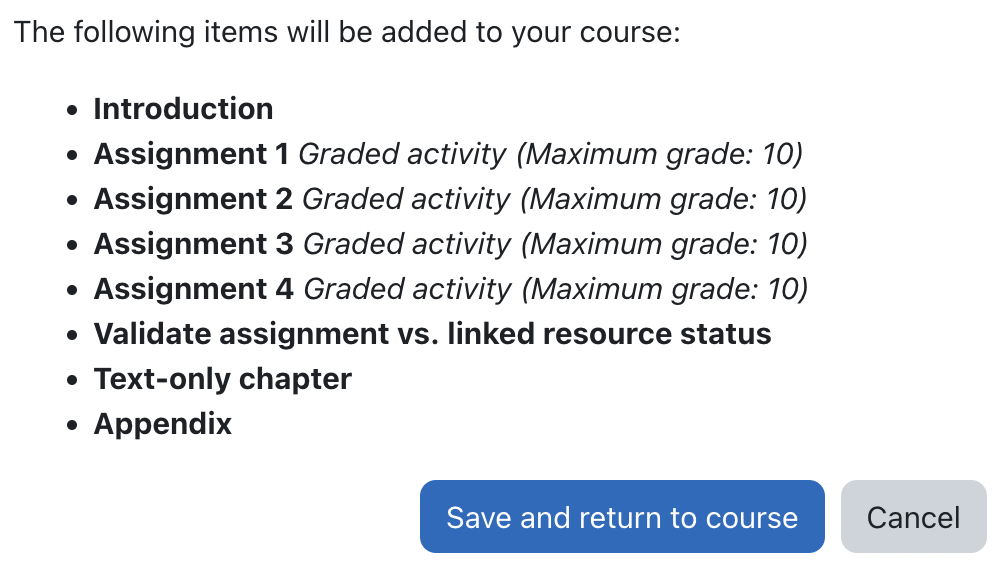
Whereas if you’ve selected one webbook page to bring in, you’ll return to the previous page but with the Activity name and Tool URL fields now filled in. - Click the Save and return to course button at the bottom of the page.
✔️ You’ve successfully brought your Pressbooks material into your course.
Blackboard
Add Pressbooks chapters as Course Content
- Open your Blackboard course.
- Click Content.
- Click Books & Tools.
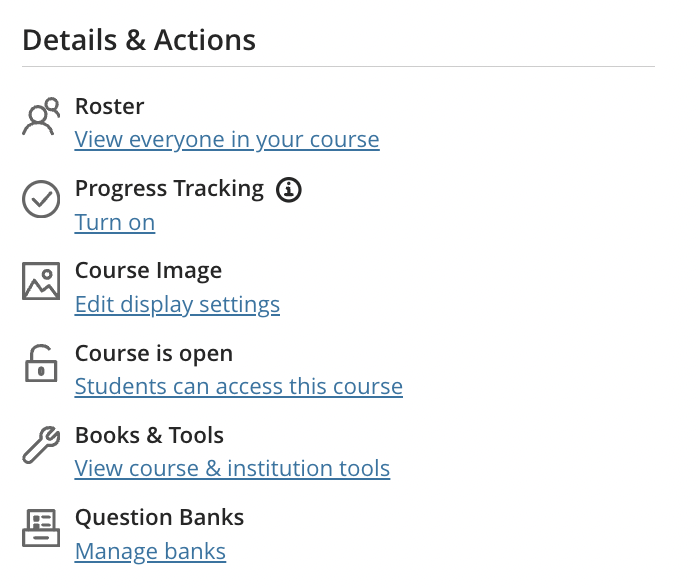
- Click Browse available partners.
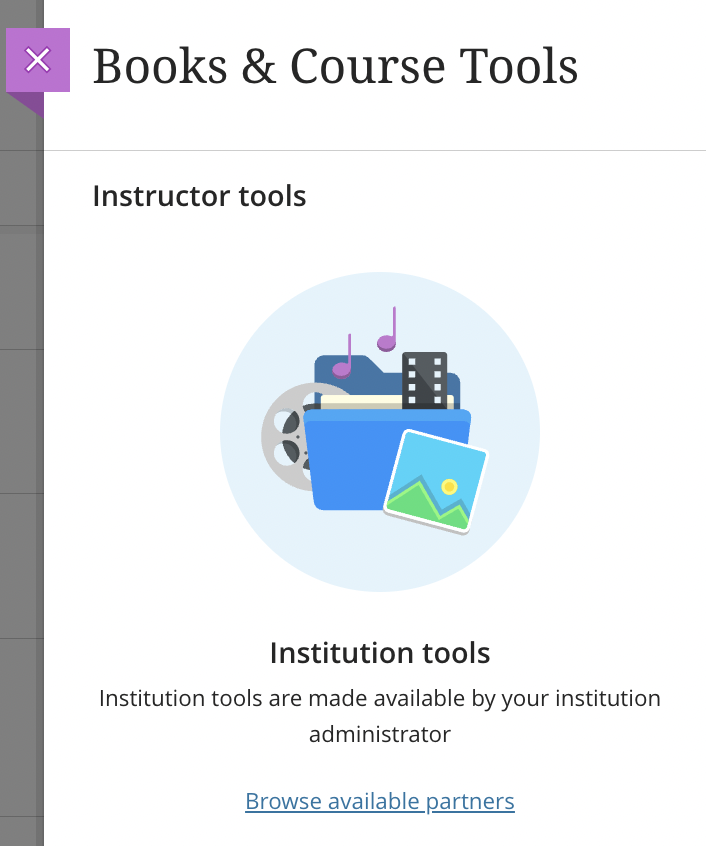
- Click the option that corresponds to your Pressbooks network. It will either have a name like “Pressbooks Content Selector” or the name of your Pressbooks network.
You will be brought to a page showing the Table of Contents for every book from your Pressbooks network that you belong to as a user.
(Note: if you see no books to select from here, that means your user account in Pressbooks does not belong to any books. If you expect to be a user in a book but it doesn’t appear for selection, please contact your network manager.)
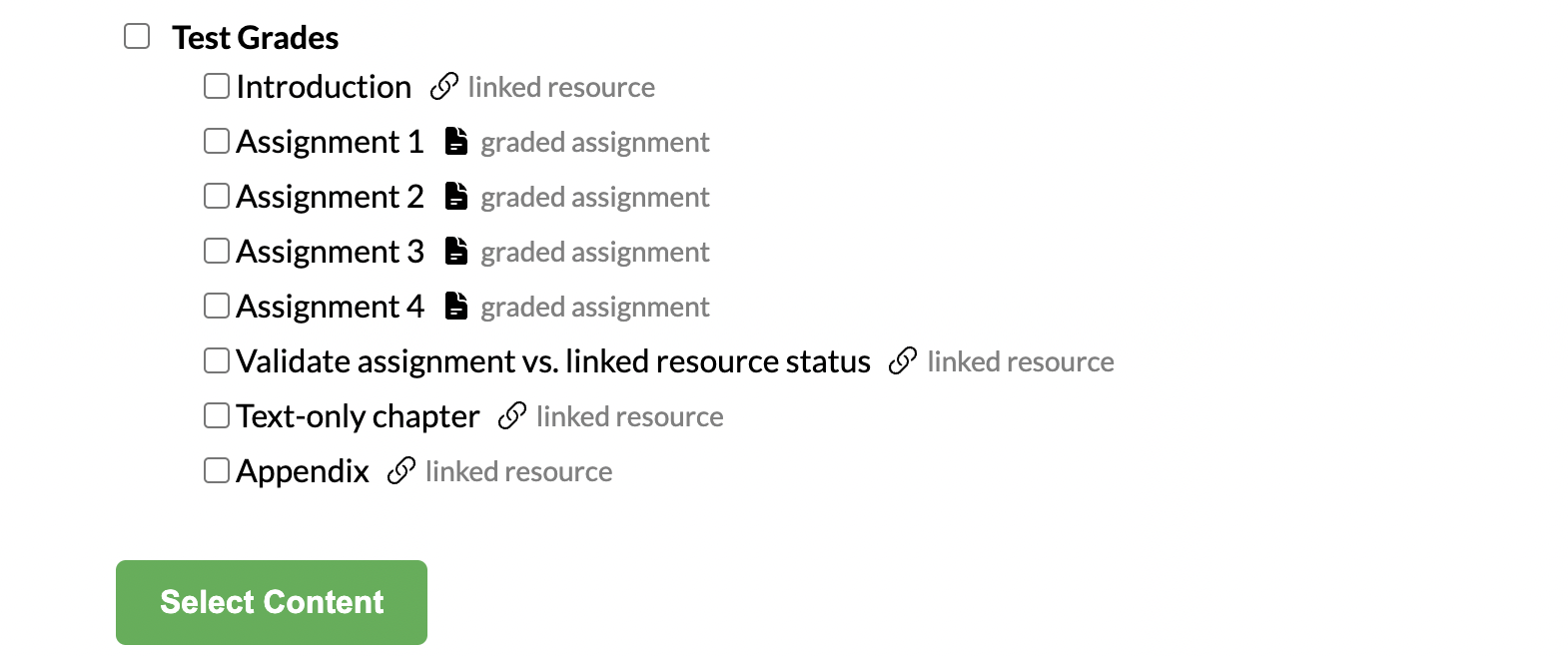
- Click the book title to select a particular book to bring in. Or click the chapter titles, if you’re looking to bring in certain chapters from a book.
- Click the Select Content button.
(Note: clicking this button without any content selected leads to an error message.)
✔️ You’ve successfully brought your Pressbooks material into your course.
D2L Brightspace
Add Pressbooks chapters as Activities
Pressbooks content is added to your course into a module within the Table of Contents. You can create a new module using the Add a module… form at the bottom of the page or you can use an existing module.
- Open your D2L course and navigate to Content.
- In the Table of Contents, click the module you want to add content to.
- Press the Existing Activities button.
- From the dropdown, select the option with a Pressbooks-related name: likely the name of your Pressbooks network (in this screenshot example “Pressbooks LTI Dev Network”) or a name like “Pressbooks Content Selector”.
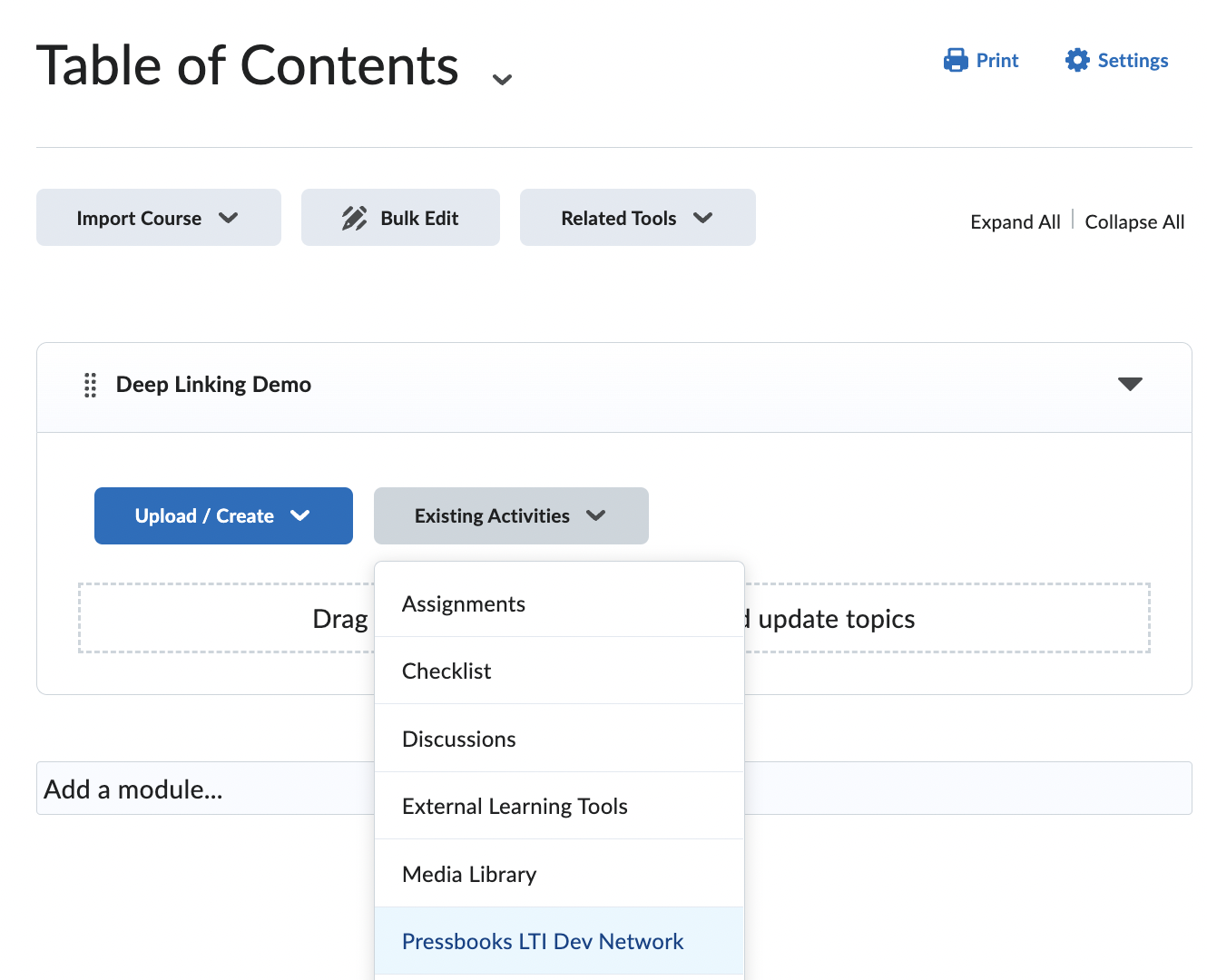
The Add Activity window will open up with the Table of Contents for every book from your Pressbooks network that you belong to as a user.
(Note: if you see no books to select from here, that means your user account in Pressbooks does not belong to any books. If you expect to be a user in a book but it doesn’t appear for selection, please contact your network manager.)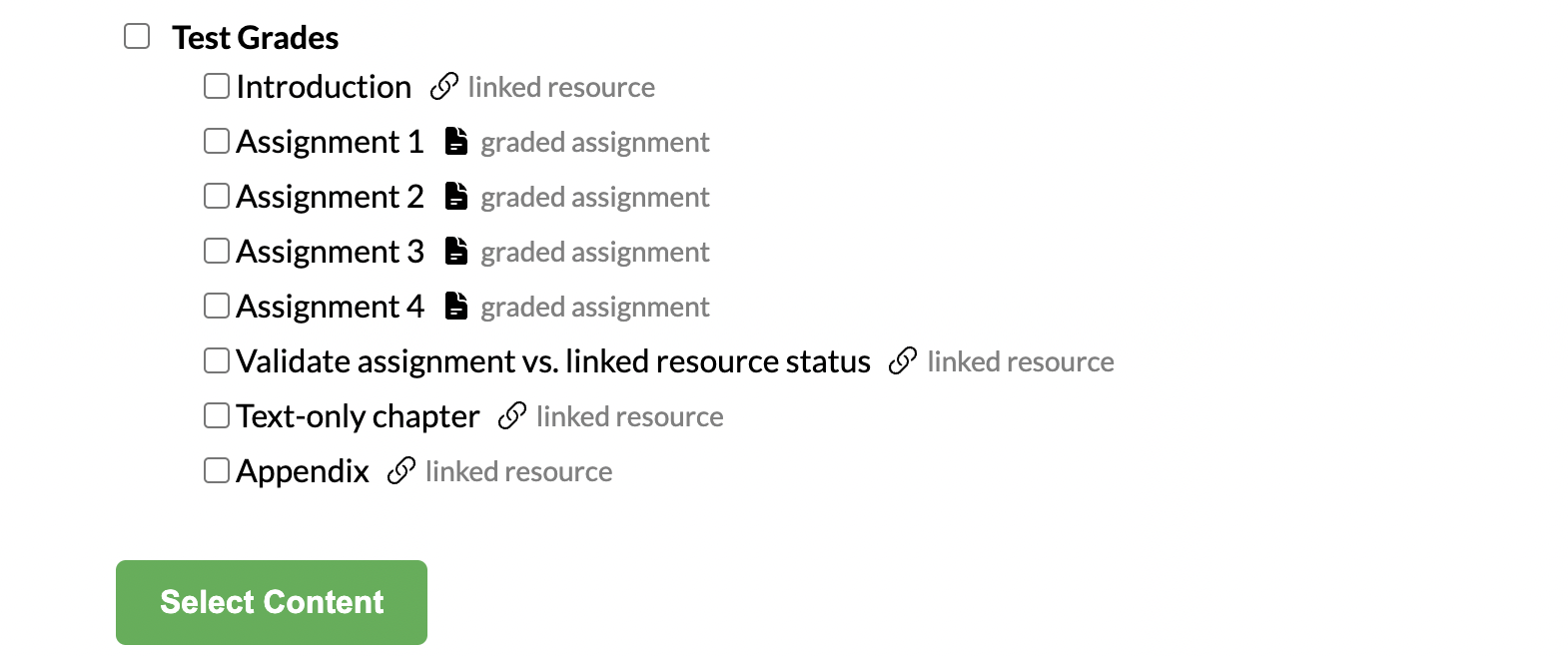
- Check the book title to select a particular book to bring in. Or click the chapter titles, if you’re looking to bring in certain chapters from a book.
- Click the Select Content button.
(Note: clicking this button without any content selected leads to an error message.)
✔️ You’ve successfully brought your Pressbooks material into your course.
