Use the Editor
Use the Accessibility Authoring Tool
📌 Requirements: Pressbooks Enterprise network. This tool is not available on Pressbooks Self-Publisher (pressbooks.pub).
The Pressbooks Accessibility Authoring Tool, powered by Editoria11y, is available as a free trial until November 5, 2025. This tool helps you spot and resolve accessibility issues while you create or edit content in Pressbooks. You can view flagged issues directly in the editor, make changes, and track improvements over time.
If your network manager has activated the free trial, you’ll see the Pressbooks Accessibility Authoring Tool automatically when working on your books. If you don’t see it and would like access, please contact your network manager to request activation.
In this chapter, we’ll describe how to use the Accessibility Authoring Tool. For more information on ensuring your book’s accessibility, please see our guide chapter on the topic.
View Alerts
As a logged-in user with the book user role of author, editor, collaborator, or administrator, the Accessibility Authoring Tool will automatically check your content in the Visual editor as well as on any rendered webbook page, flagging common accessibility issues which can be addressed from the editor.
The tool checks for page structure that is meaningful for screen readers and search engines; text alternatives for images and media; meaningful links; and other, miscellaneous accessibility issues. (Please note that it does not flag design issues with color contrast.)
Each flagged issue, or alert, is marked with a tooltip.
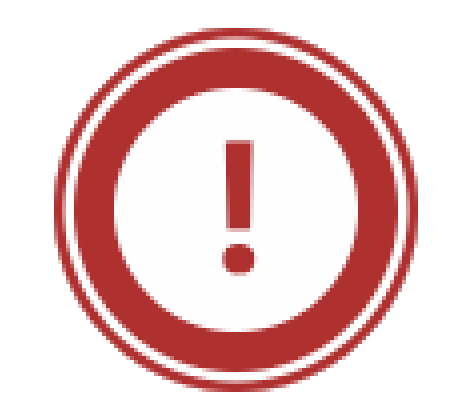 Unambiguous issues are marked in red, with an exclamation mark in a circle.
Unambiguous issues are marked in red, with an exclamation mark in a circle.
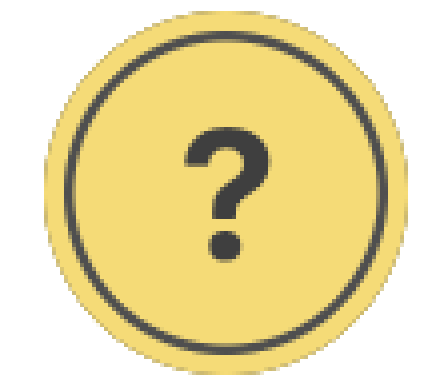 Dismissible tips are marked in yellow, with a question mark in a circle.
Dismissible tips are marked in yellow, with a question mark in a circle.
Hovering your cursor over the alert tooltip — or using the tab key to navigate from one issue to the next, pressing the enter key while the tooltip is selected — opens a pop-up with a text description, providing instant feedback on the issue and how to resolve it.
A small control panel also appears in the bottom-right corner of the screen on every webbook page (and its corresponding Visual editor).
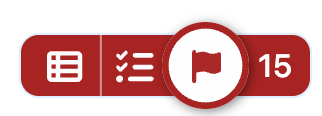
Within this control panel, the “Show / hide accessibility alerts” button allows you to toggle between showing or hiding alert tooltips as you view the page. The button on the furthest right with a number or an arrow, “Go to first / next alert,” allows you to jump to the next alert tooltip on the page.
Learn more about how to fix common accessibility issues in our chapter “Ensure Your Book’s Accessibility“.
Show / Hide Alerts in the Editor
As you’re working in the Visual editor, there are times when you may not want to view accessibility alerts. To hide all alerts from editor, click the flag button in the control panel in the bottom-right corner of the Edit page:
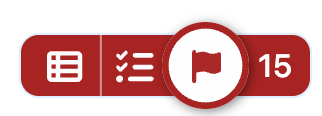
To show all alerts again, click the flag button again. Alerts are shown by default when loading the Edit page but they can always be toggled on and off this way.
Additionally, if you have the role of Administrator in a book, you have the option of entirely disabling accessibility alerts in the Visual editor throughout the book. If you’d like to do this, navigate to Settings > Editoria11y in the left sidebar of your book dashboard. Under Basic Configuration, set “Check while editing content” to “Do not check while editing” and save changes. You can update this setting in the future if you’d like to restore accessibility alerts to the Visual editor.
Access Book-Level Reports
If you have the user role of Editor or Administrator within a book, you can also view a report on issues identified throughout the book. This report is reachable from the Editoria11y link in the left sidebar of the book dashboard (or from the aforementioned control panel on any Visual editor or webbook page, via the “Open site reports in new tab” button).
This book-level report includes:
- recent issues
- a summary of issues by page (sorted by which pages have the most issues)
- an overview of issue types (sorted by prevalence)
- recent issue dismissals
This report can also be downloaded as a CSV.
