Making Your Text-Only Videos Accessible
Rob Power
| Author’s Note: Originally published via the Power Learning Solutions blog on May 1, 2023) |
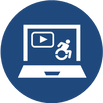
Sometimes we share videos with our students that are not narrated, and that contain just on-screen text. While viewers can technically read the text embedded in the video, this method does not truly meet Digital Accessibility requirements. That’s because the use of embedded text in a video is the same as embedding text within an image in a document. It is not machine-readable, and thus it excludes audience members who may need to use a screen reader application for any reason (they may be visually-impaired, have low language reading ability, have a reading-related learning disability such as Dyslexia, or they may be a non-native language speaker who needs to translate your text for better comprehension).
- The two best ways to help all potential viewers get the most out of your non-narrated video content are to:
- Make sure you have Closed Captions enabled, using the on-screen text for the captions text.
- Provide a transcript file for your video.
Creating Captions in YouTube
YouTube Creators (2021) has an excellent overview of how to add or edit captions either when you are uploading your video, or after your video has already been published. Remember, for a video with no narration (just text on screen), you will need to transcribe that text into the captions editor (either manually, or copy-paste the “slide” text from your video, and insert it to align with the timings when it appears on screen.
Creating Your Own Captions File
Another option for creating subtitles or captions for a non-narrated video is to use an external video editing application, like Screencast-O-Matic (2019). This option works well if you have a copy of the video file (MP4 or other format) on your computer, but is less useful if you use a tool like PowToon (2022) to create your video and export it directly to YouTube (because you cannot download the video file unless you have a pro-level subscription).
While the following webinar demonstration video (Power, 2021, April 9) features the creation of captions for a narrated video using Screencast-O-Matic, the steps for creating, editing, and uploading your captions file to YouTube would be the same for a text-only video.
Adding a Transcript File
In addition to making sure your text-only video has Closed Captions enabled, I also strongly recommend adding a transcript file for your visually-impaired users. A transcript file can be opened or downloaded. Your audience members can then use any screen reader application (such as JAWS (Freedom Scientific, n.d.), NVDA (NV Access, 2023), or Google Read and Write (Texthelp, 2023)) to read the on-screen video text out load to them. The following video shows how I uploaded a transcript file to Google Drive, and then added a link to that transcript to the video description for my instructor welcome video in YouTube. Remember to make sure your transcript file meets basic document accessibility requirements before sharing it! For more on that topic, refer to my blog post Helping Everyone Access Your Online Learning Resources (Power, 2020).
References
Freedom Scientific. (n.d.). JAWS. [computer software]. https://www.freedomscientific.com/
NV Access (2023). About NVDA. [computer software]. https://www.nvaccess.org/about-nvda/
Power, R. (2019, November 9). Hi There! Meet Rob Power. [Video]. https://youtu.be/ff-6GtdX9xM
Power, R. (2020, February 13). Helping Everyone Access Your Online Learning Resources. [Web log post]. Power Learning Solutions. https://www.powerlearningsolutions.com/blog/helping-everyone-access-your-online-learning-resources
Power, R. (2021, April 9). Creating Your Own Video Captions (Webinar Demonstration). [Video]. https://youtu.be/4ghNMjCDOfg
Power, R. (2023, May 1). Adding Transcripts to YouTube Videos. [Video]. https://youtu.be/q5z_ZHCVFjg
PowToon (2022). https://www.powtoon.com/
Screencast-O-Matic (2019). Video Creation for Everyone. [Web page]. https://screencast-o-matic.com/
Texthelp (2023). Read&Write for Google Chrome. [computer software]. https://www.texthelp.com/products/read-and-write-education/for-google-chrome/
YouTube Creators (2021, May 5). How to Add Captions While Uploading & Editing Your Videos. [Video]. https://youtu.be/rB9ql0L0cU
