Manage Your Account
Upgrade Your Pressbooks.pub Book
What’s Included When You Upgrade
New books can be registered for free and edited until their free trial period expires. Books can be upgraded at any time in their free trial period. In order to make your webbook open to the public, remove watermarks from your exports and continue to edit your book beyond the free trial period, you’ll need to upgrade your book. This can be done from the Subscription page in the left sidebar menu of your book’s Dashboard. After upgrading, you can manage or cancel your book subscription at any time from this Subscription page.
|
Self-publisher Publish your book on the web and generate beautiful export files. $12.00 USD/month or $120.00 USD/year |
Collaboration Perfect for open pedagogy and other collaborative book creation projects. $40.00 USD/month or $400.00 USD/year |
|
|
Premium Support
The Upgrade page in the left sidebar menu of the book Dashboard also includes a link to subscribe to Premium Support, an optional add-on which provides Pressbooks.pub users with access to an easy-to-use support portal where they can create support tickets and receive personalized, written responses from our support team.
While you’re subscribed to this add-on, you will be able to file new tickets for any of your books and ask additional follow-up questions.
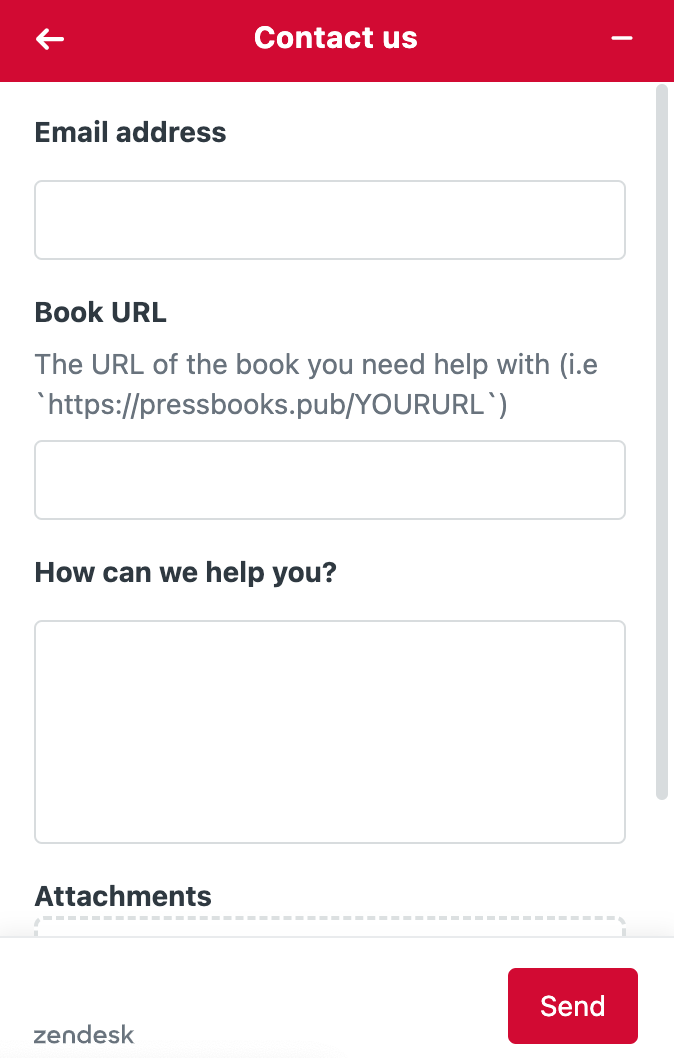
For more information on what is included in Premium Support and how to file tickets, please see this overview.
Update Billing Information or Cancel Subscription
The Subscription page in the left sidebar menu of the book Dashboard will contain a link to “change or cancel your subscription” or to “manage this subscription.” Clicking this text brings you to the Stripe billing portal. From there, you can update your billing information or cancel your book subscription.

