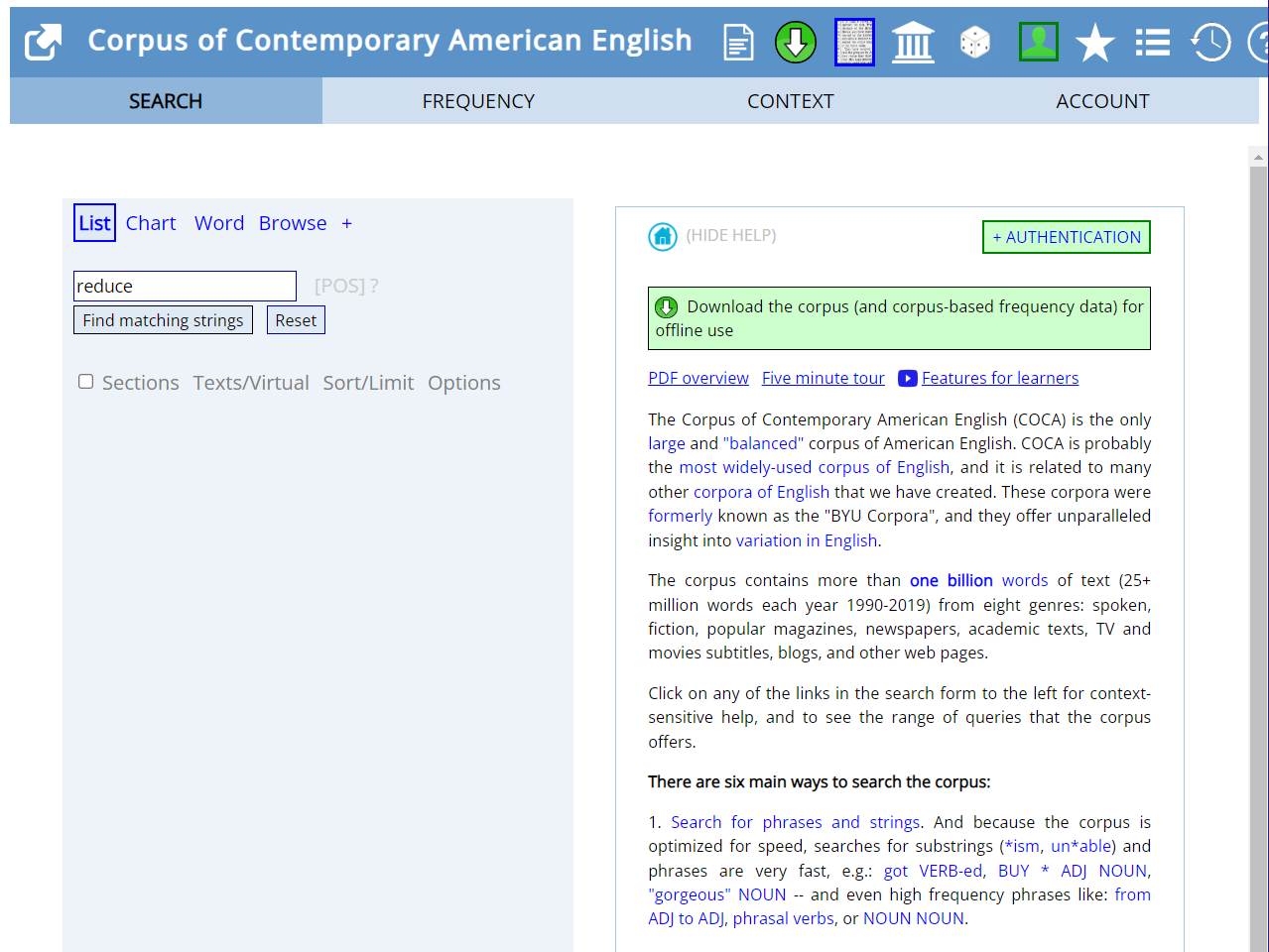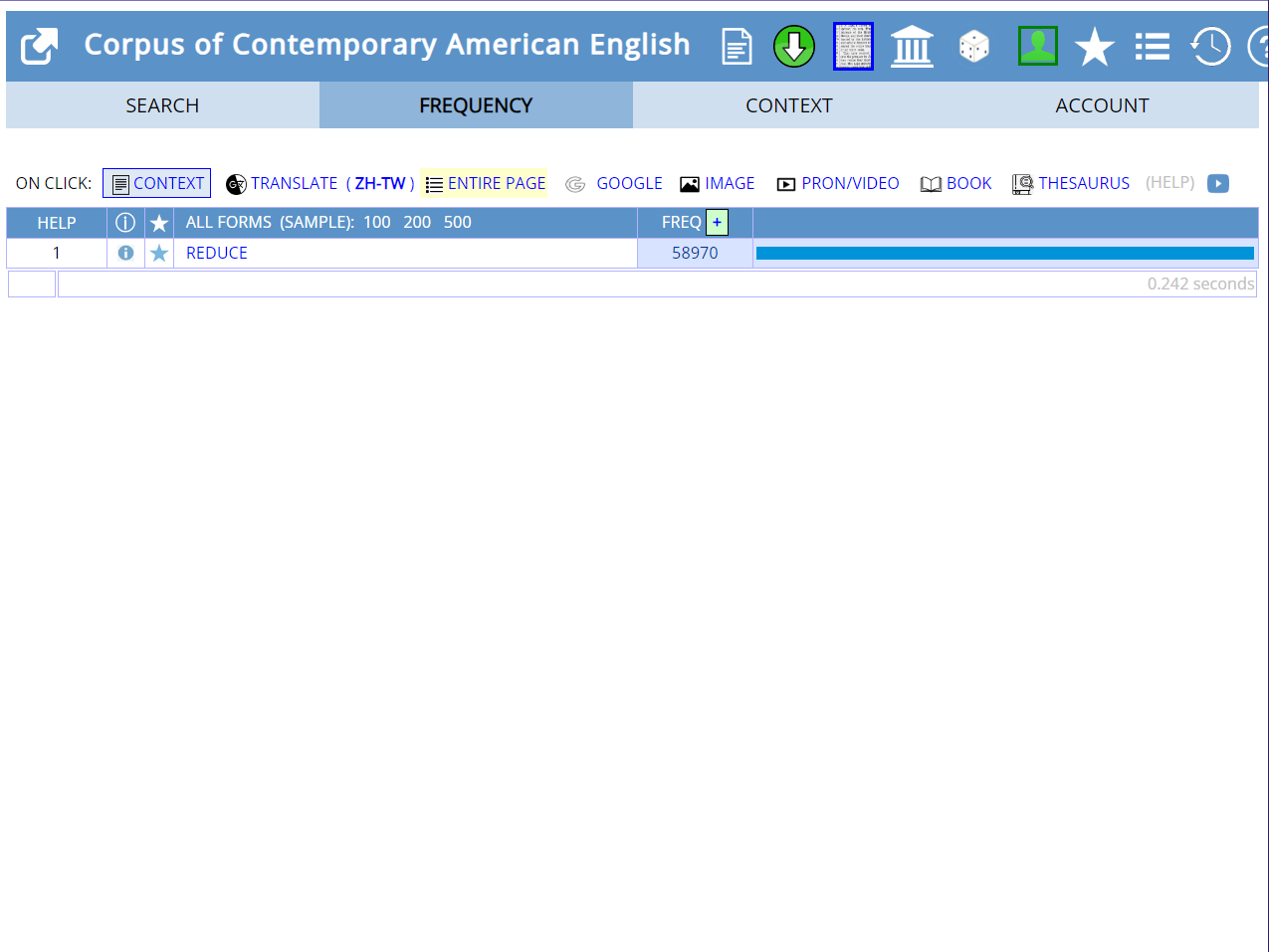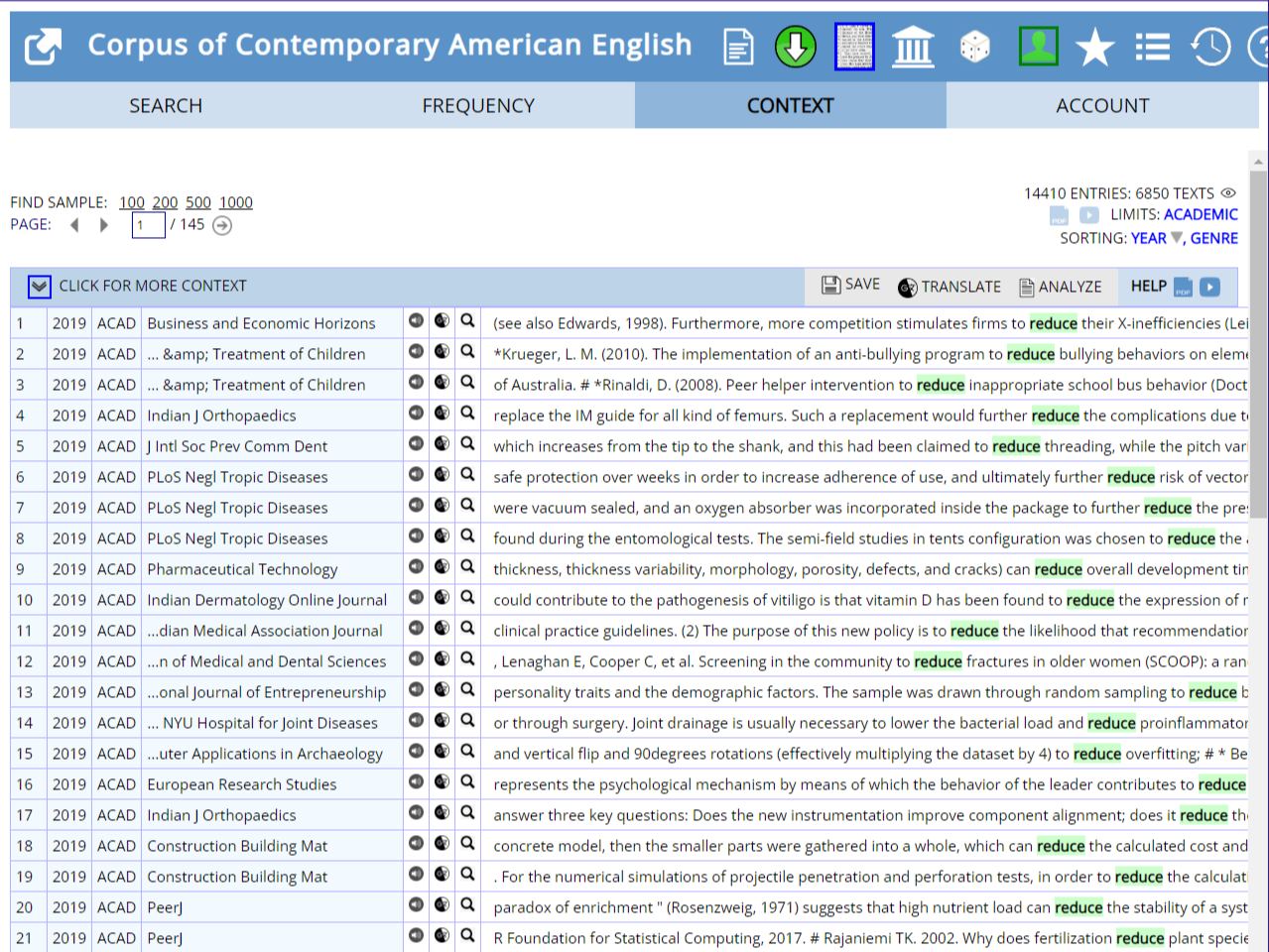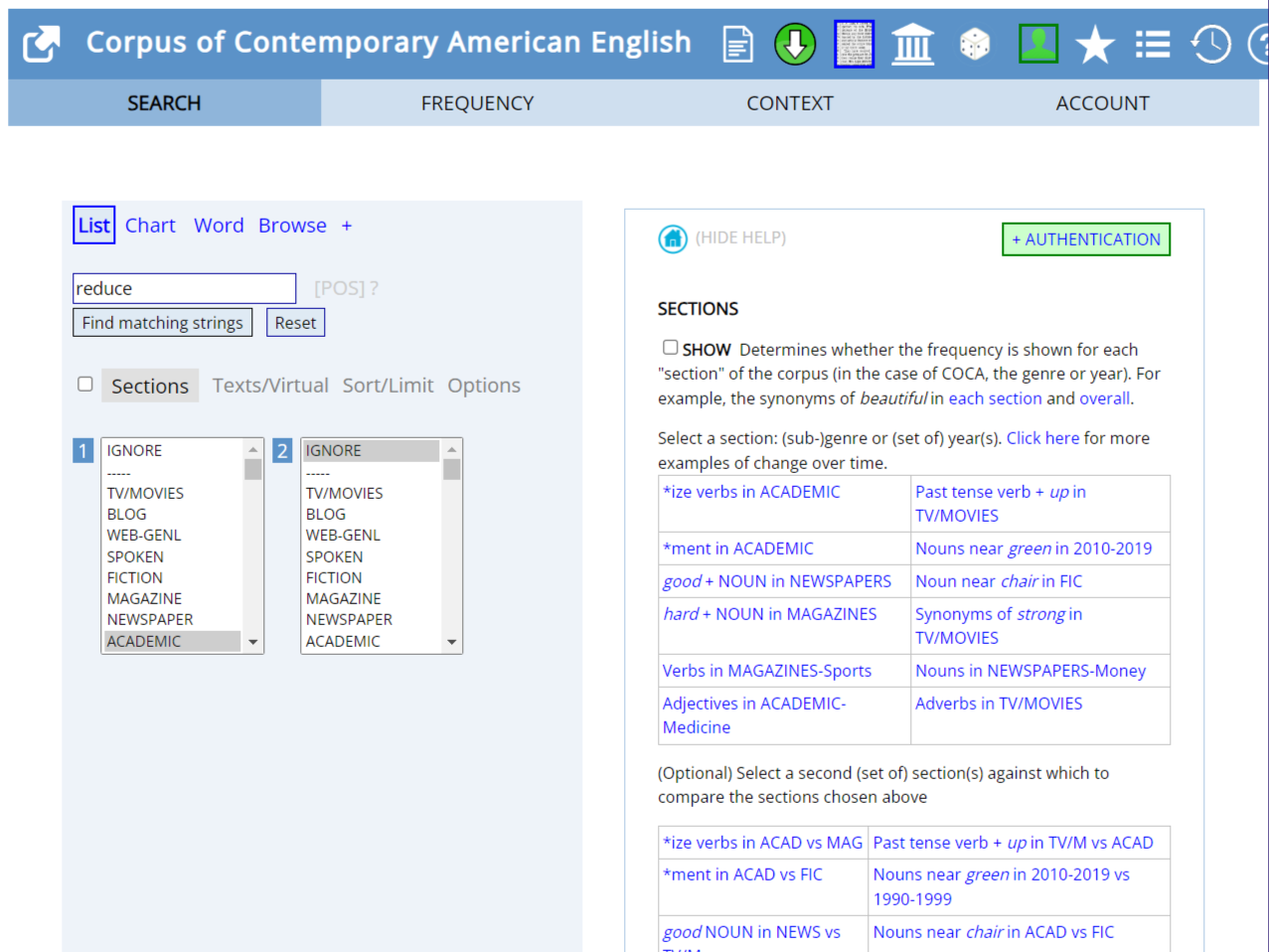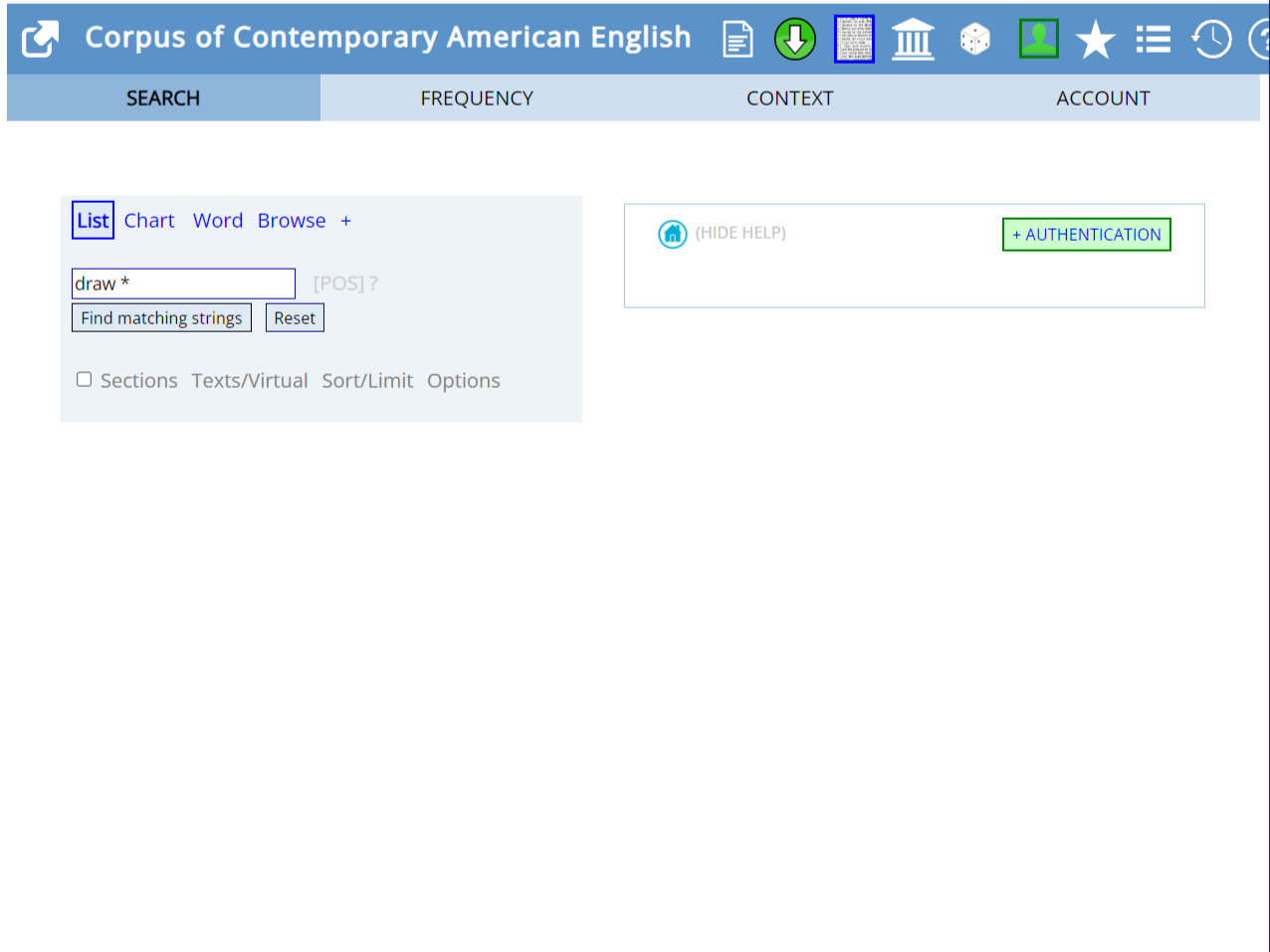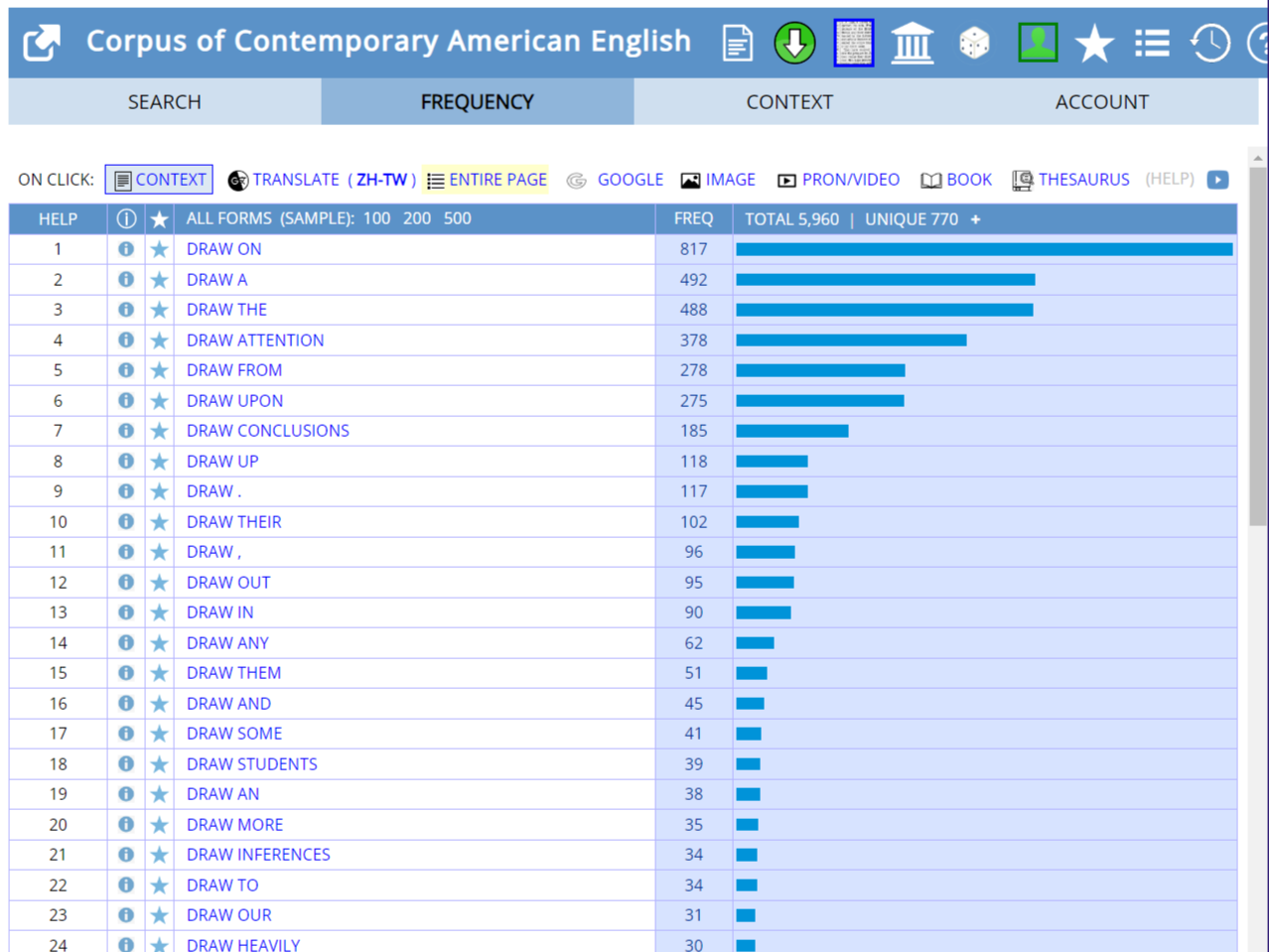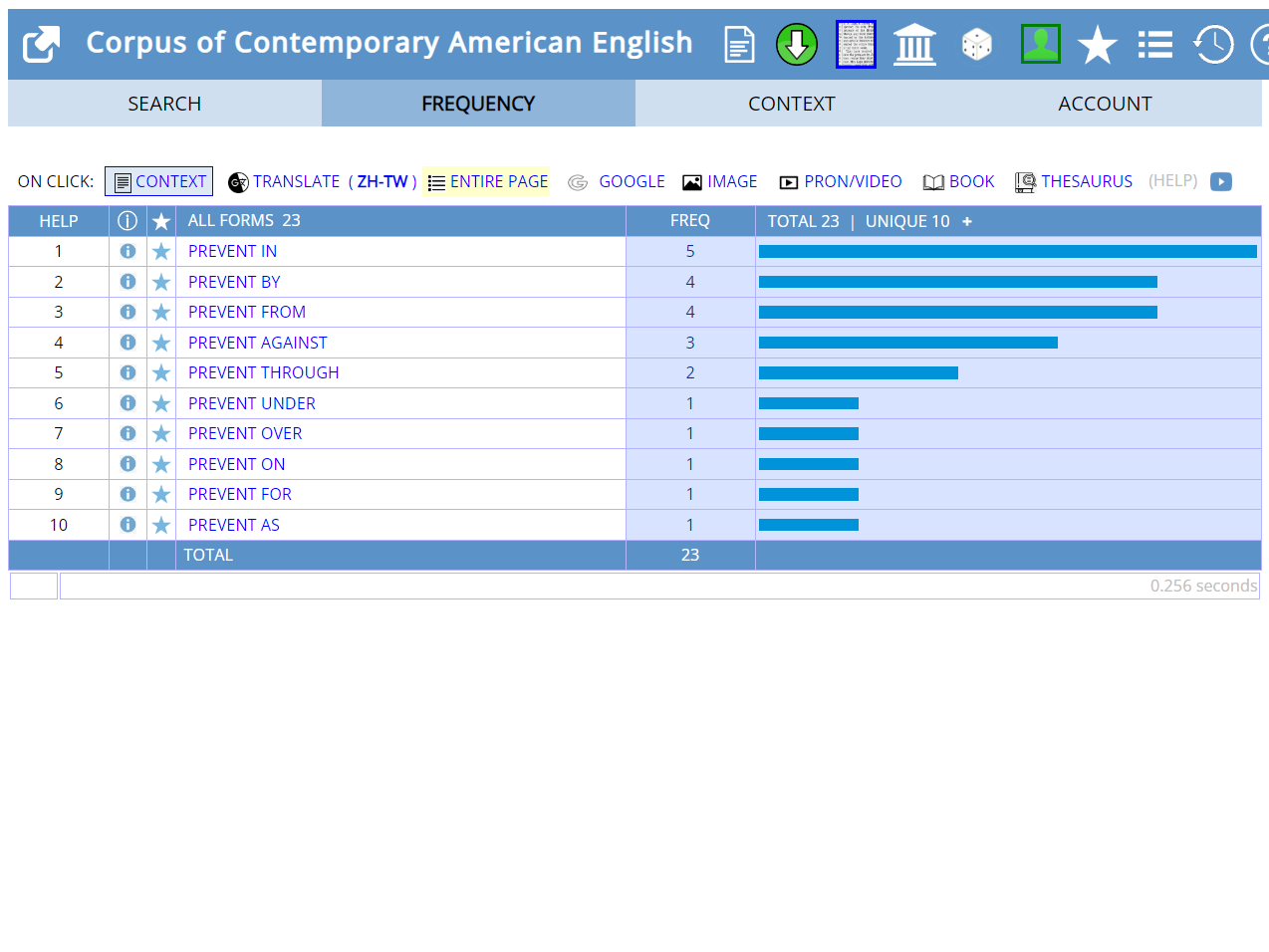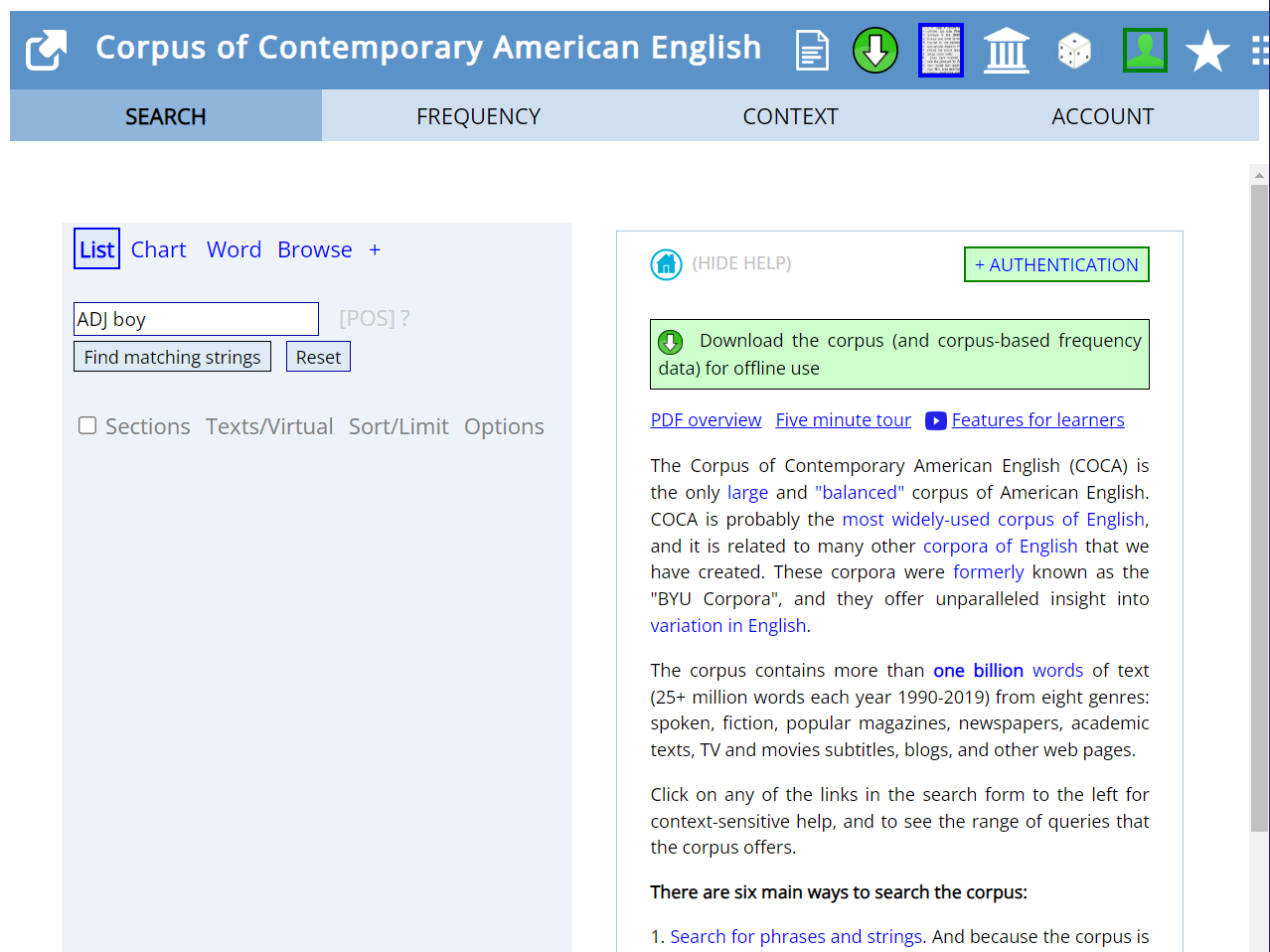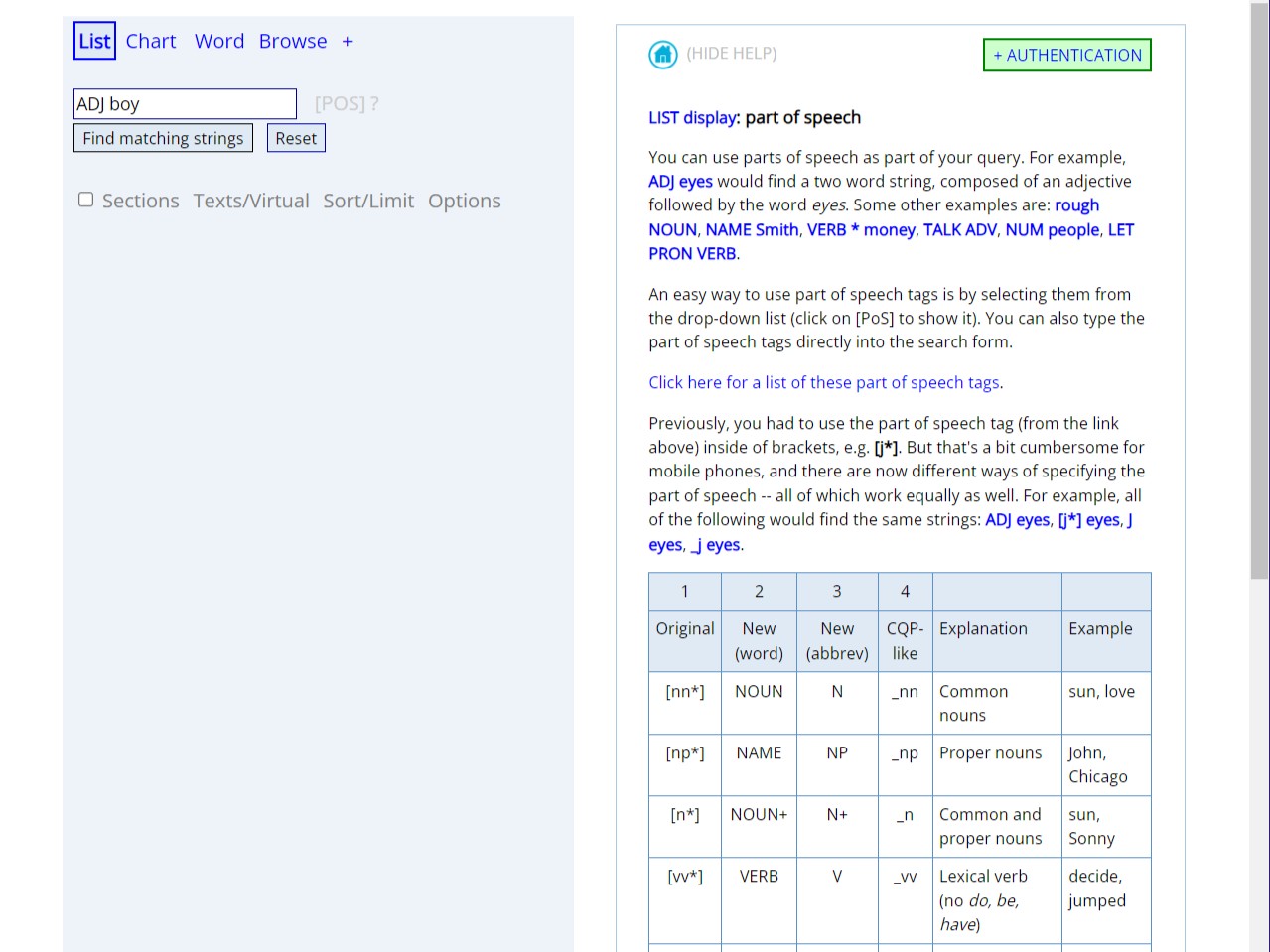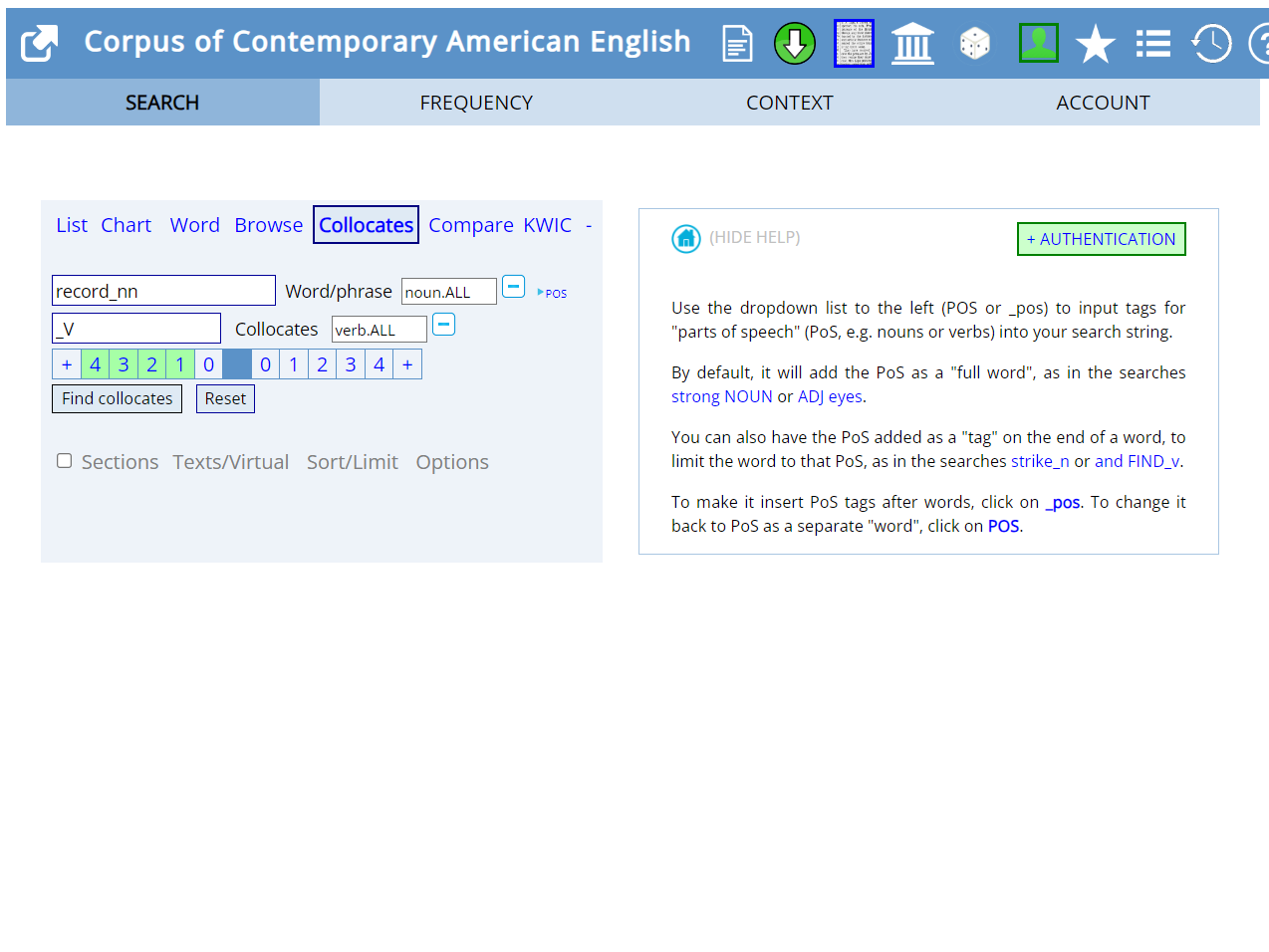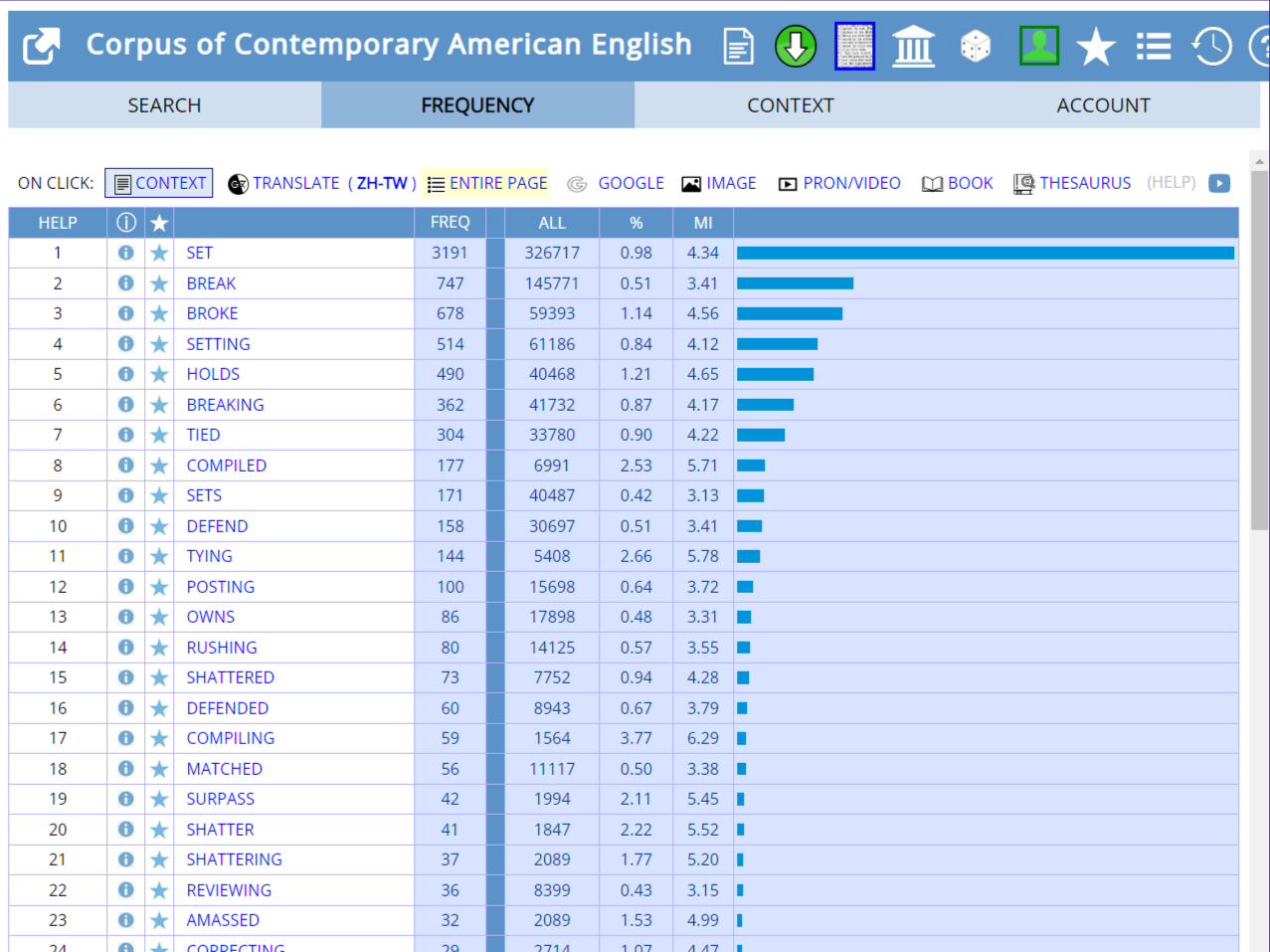Corpus of Contemporary American English
Introduction
COCA is a free-to-use large-scale concordancing website. It contains 1 billion words in American English collected from different genres of texts, including both spoken and written English by 2020. These language data are collected from various sources, e.g. from more formal registers like newspapers, academic journals, and academic books, to less formal TV and movie scripts, magazines, fiction, web contents, and blogs.
Overview of different functions in COCA
Pre-requisites for using COCA
Web browsers
♦ Any web browsers should be acceptable
Registration
♦ Registration IS required
-
- For registration procedures, follow the instructions below:
- There is no differentiation between levels of access. Any registered users will enjoy the same authority on COCA. However, users can still specify their own type of usage, e.g. as researchers or non-researchers, for the administrator of COCA to identify them.
- If you want to register as a researcher, there are specific requirements.
Video tutorials
Watch the video tutorials below and follow the instructions to learn how to operate COCA. When the video plays, there will be annotations. Complete some tasks at the end of each video to make sure that you know how to use different functions. These videos are also available on the CAP website through EdUHK.
Once you have registered, be ready to open COCA in the browser and follow the instructions to do some hands-on searches following the tutorials. As you move on, the searches become more advanced. Be sure to make use of the bookmark icon at the bottom left of the video to jump to different sections ![]() .
.
- Basic frequency search
- Wildcard search
- Part of speech search
- Synonym search
- Collocates
- Compare
- KWIC
- Chart
- Word
- Browse
Go to English-Corpora: COCA and follow the instructions to see if you can follow!
More advanced searches
The steps to use the following search functions searches are a bit more complex, but you will find annotations to guide you through. From this point forward, some interactive tasks will help to deepen your understanding.
Textual tutorials
Once you have registered and enter the homepage of COCA, the “List” function is selected by default. Type the search word, for e.g., “reduce”, in the search box, then click “find matching strings” to get the results.
Click on the word and retrieve concordance lines that provide you with more information about how the word is used in different contexts. In the following example, the ACAD refers to the academic context.
Click on journal names, and you can get more information about the sources.
In COCA, you can select specifically which registers you would like to look at. Click on “Sections” and you can see all other different registers such as, TV/Movies, blogs, spoken, fiction, magazine, newspaper, and academic.
You can use the wildcard search in COCA using the asterisk symbol *(The * can be any word, any letter, or even multi-word items). In the following example, you can search for what follows the word “draw”, by typing “draw *” in the search box. Leave a space between “draw” and the * symbol, so that the results will show which word or multi-word items follow.
If the space is omitted, and what we want to look at is what comes behind “draw” immediately, the results will be entirely different. If we type “draw*” (no space in between) in the search box, we would obtain a list of words like “drawn”, “drawing”, “draws”, and “drawbacks”, etc., since what we ask for is to look at what suffixes come behind “draw”.
For the part of speech function, we can perform searches related to grammatical rules. Take for example, the word “prevent”, and we’re curious about the preposition that most commonly follows “prevent”, in the search box, we will type “prevent PREP”, where “PREP” is the part of speech tag standing for preposition.
Another example is, if we are curious about the adjectives that come before the noun “boy”, the search items would be “ADJ boy”, where ADJ is the part of speech tag for adjectives.
If you want to find more about all the POS tags, click the “?” behind [POS] right next to the search box. The help guide will appear in the left, and you will see “more information: part of speech”.
Another great function of COCA is the synonym search. In the search box, make use of the equal sign “=” to search for synonyms. In the example below, type in the search box “=caring”, the list of words generated will suggest other possible words similar to “caring”, such as “kind” and “concerned”. Click into each synonym so you can also find more about the contextual information.
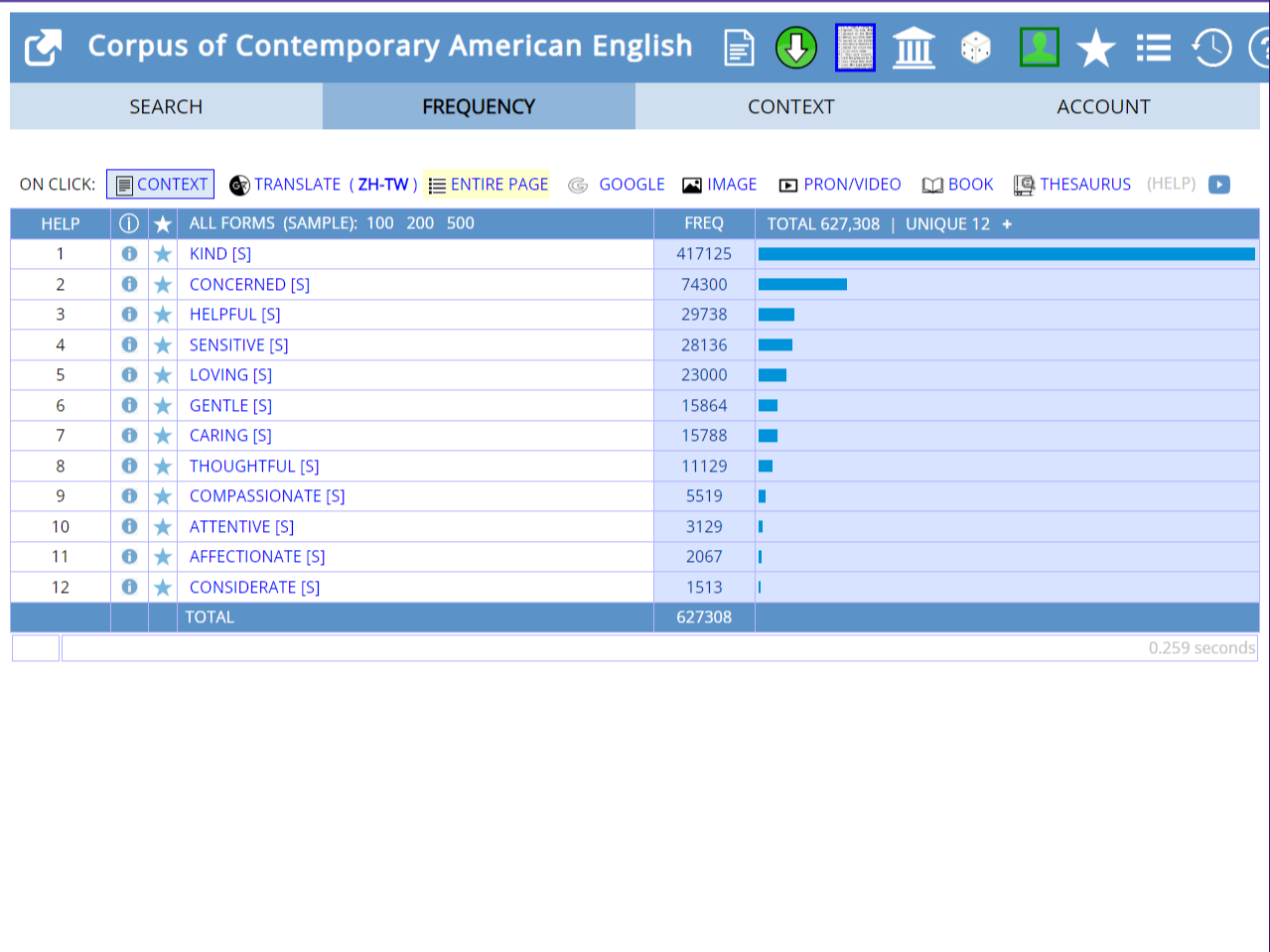
The Collocates function helps to find the right collocations of some particular words. In the following example, we’re looking for the verbs that come before “record” as a noun. First, on the homepage of COCA, switch to the Collocates tab. The function can be found after you expanded the list of functions by clicking the “+” sign on the homepage.
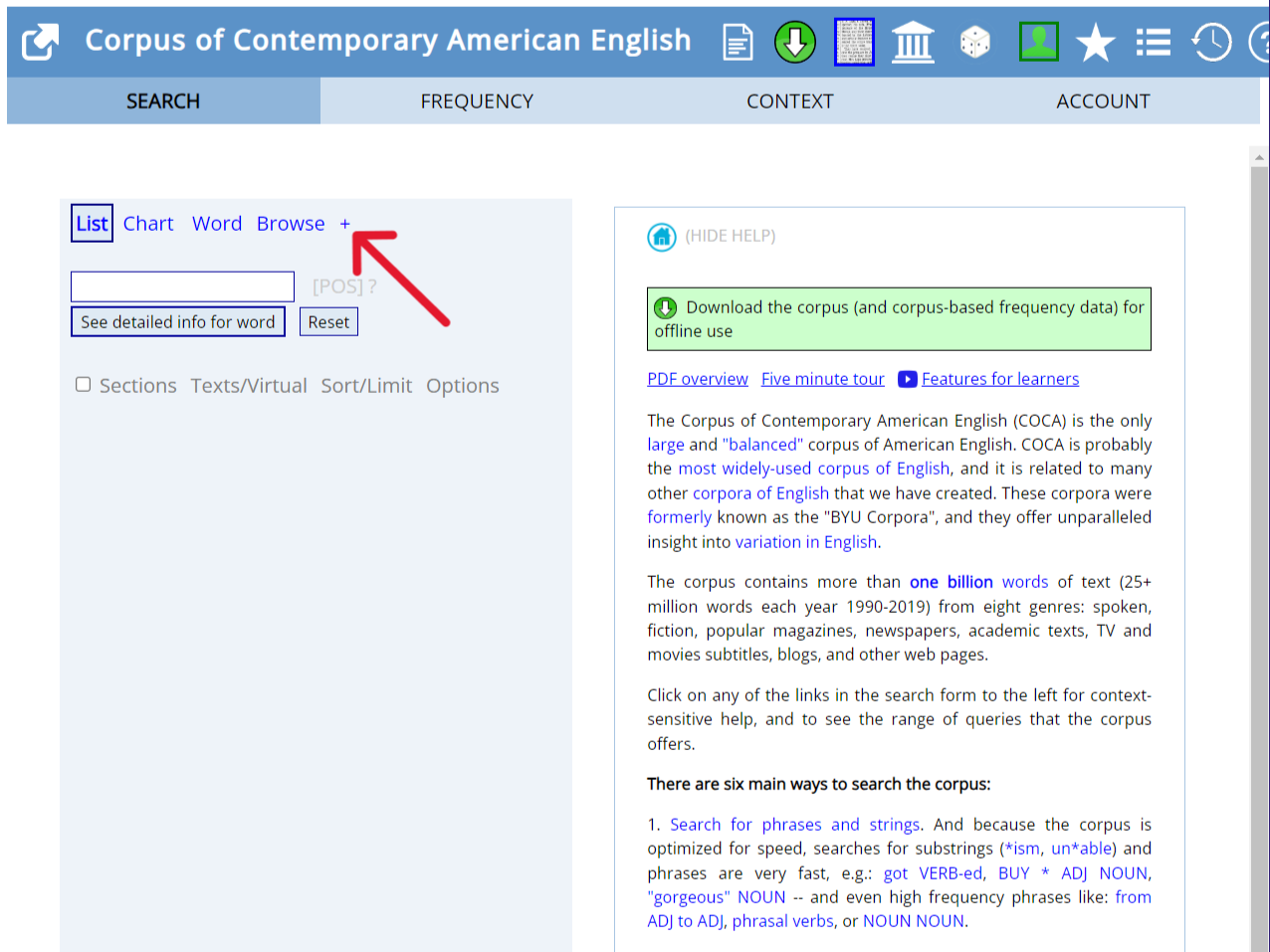
then type in “record”, specify the part of speech of “record” as noun using the POS tag “_nn”. Then, select [verb.ALL] or type “VERB” below “record_nn” (for more detailed operation, check the video tutorial). This will allow us to look for verbs that collocate with “record” as a noun.
To look for the collocation before it, we should select “4” on the left. This means that we want to get a list of verbs that come before “record”.
In the Compare function, we can compare the collocations of two words to see how they differ in meaning and usage. For example, we can use the function to find out about the differences between the word “problem” and “question”, since these two terms often confuse Chinese students. First, open the Compare tab in the homepage, which is located in the expanded list next to the Collocates function.