SKELL
Introduction
SKELL (Sketch Engine for Language Learning) is a free simplified interface of Sketch Engine adapted to the needs of learners of English. It is a simple tool for students and teachers of English to easily check whether or how a particular phrase or a word is used by real speakers of English. No registration or payment is required. Simply type a word or phrase, then click the search button, and you will obtain many concordance lines to use at your convenience.
Overview of SKELL’s interface
Pre-requisites for using SKELL
Web browsers
♦ Any web browsers should be acceptable
Registration
♦ No registration is required
For example, if you type “work”, you will see “work in Examples”, “work in Word sketch”, and “work in Similar words”.

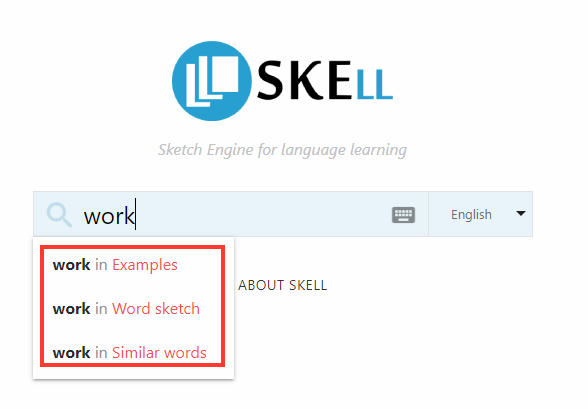
There are three basic functions in SKELL: Examples, Word sketch, and Similar words.
You may also click “About SKELL” to get more information such as “What is SKELL?”, “SKELL vs. Google Search”, introduction about the three search functions: Examples, Word sketch, and Similar words, “Technology behind SKELL” and “Data sources”.
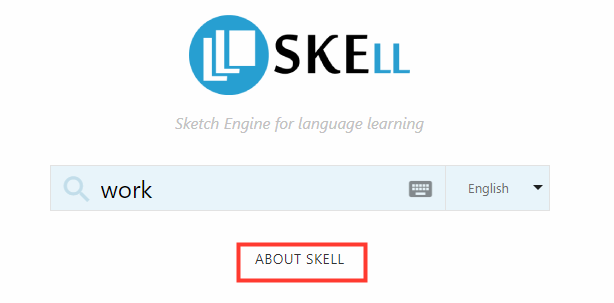
Video tutorial
In the following video tutorials, the three main functions of SKELL will be demonstrated step-by-step. These include the ‘Examples’ function, the ‘Word sketch’ function (collocations), and the ‘Similar words’ function (thesaurus). Be sure to make use of the bookmark icon at the bottom left of the video to jump to different sections ![]() .
.
Textual tutorial
The following part is a textual version of the video tutorial, where you can look deeper into the three demostrated functions on SKELL.
1. Examples
2. Word sketch (collocations)
3. Similar words (thesaurus)
1. Examples
You can use the Examples button to display examples of the word or phrase in context. Type a word (e.g., controllable) or a phrase (e.g., in regard to) in the search field, the system will get you through the three functions by drop-down menu. Click “controllable in examples” or press Enter to get the example sentences. You will get frequency of the word and up to 40 example sentences with target words highlighted in red.
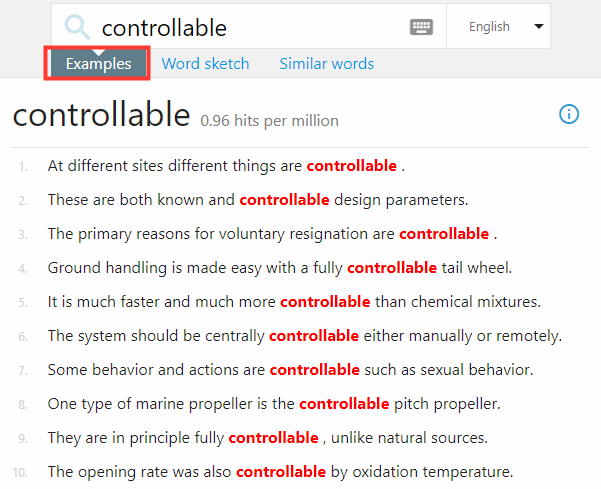

You can also click on the phrase to see the sentences taken from corpora. Take “face increasing difficulties” as an example, you can check the source by clicking [Google Books] to see the target word/phrase in it.
How it works?
- The search is case-insensitive. You will get the same results for “china” and “China”.
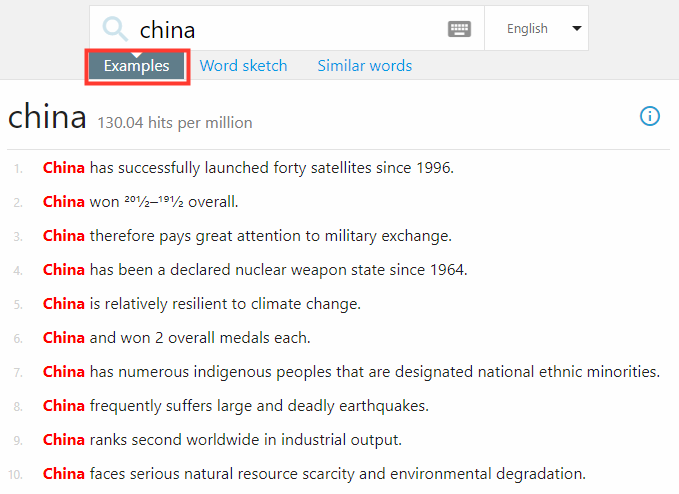
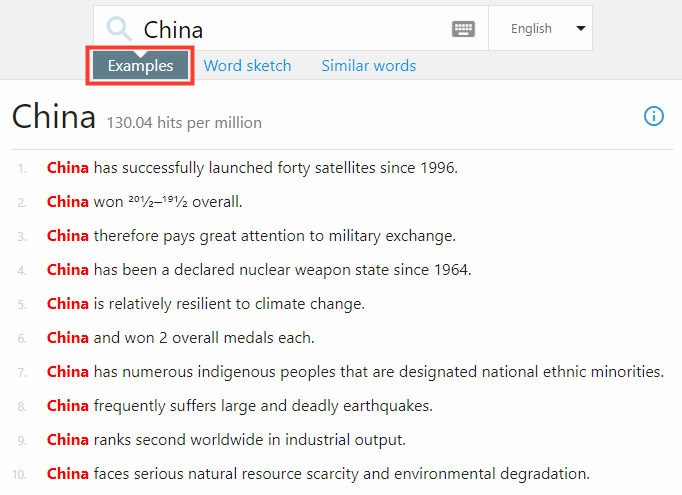
- Base form will find its derived forms too. For example, searching for “mouse” will find examples of mice. However, searching for “mice” (plural, not a base form) will only find examples of mice (not mouse).
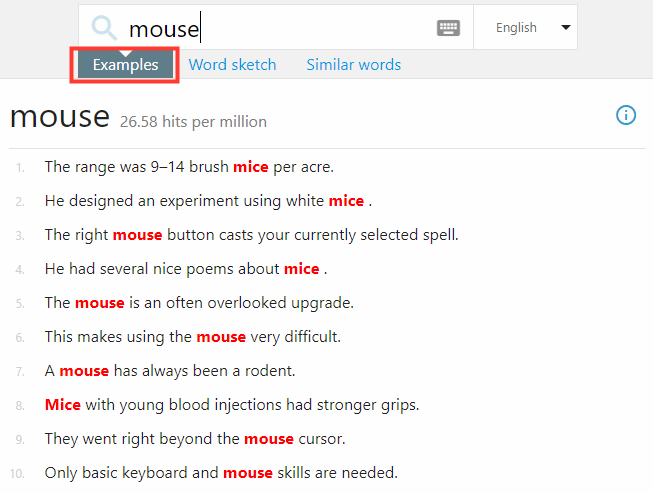
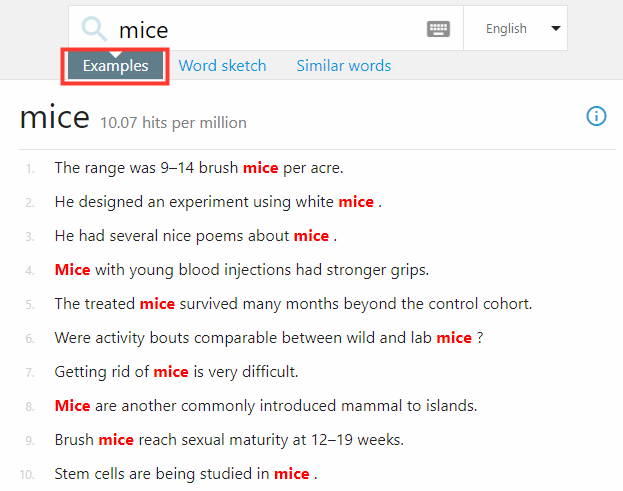
- Finds all parts of speech. If you search for “work”, it will get sentences with “work” as a noun as well as a verb and both in various word forms (working, worked, works).

↑ Back to textual tutorial list
2. Word Sketch (collocations)
Collocation is a typical combination of two words. Using correct collocations makes the language correct, natural, and advanced. Collocations cannot be guessed; they must be learnt. This is why Word Sketch in SKELL is an invaluable tool. Word Sketch is a summary of the most typical collocations divided into logical categories. Word Sketch in SKELL is available for every content word, i.e. noun, adjective, adverb or verb.
How it works
- Type a word in its base form and click Word Sketch. (e.g. Typing “mouse” instead of “mice”.) You can see collocations and words commonly found near the word and the collocate words are categorized by grammatical relationship. By default, the system will show the collocates in a broader typical context to help you get a clearer idea of the collocations. e.g. “hover the mouse” for ‘mouse’ as a noun in the relation ‘verbs with ‘mouse’ as object’.
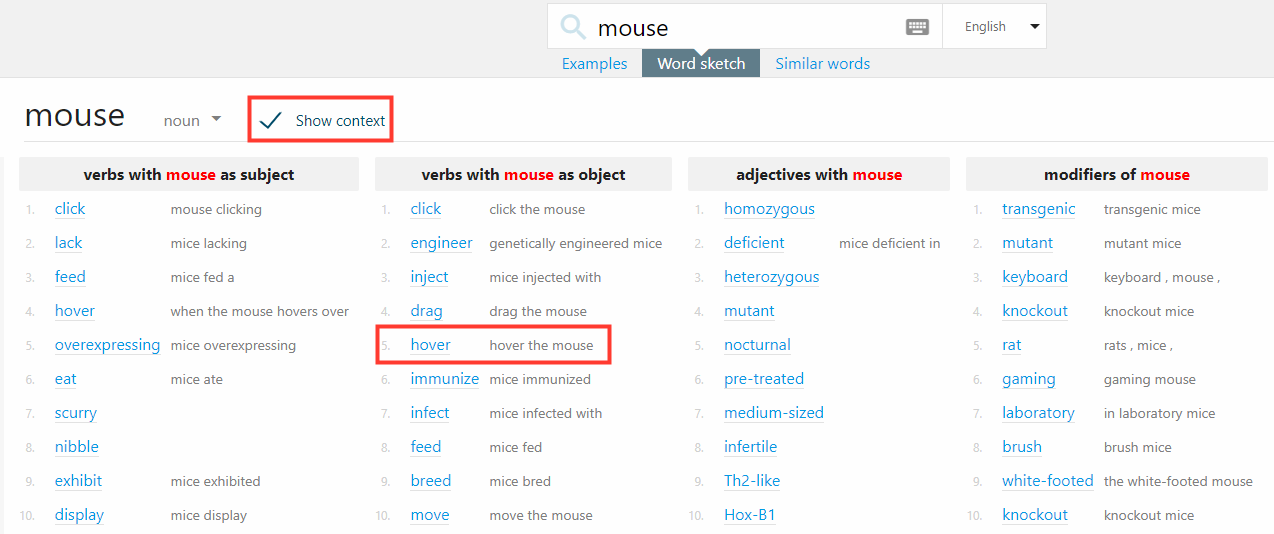
- If you hover over the collocate word, such as “hover”, there will be a drop-down window showing a few examples in context (which is the first function) as well as similar words (which is the third function).
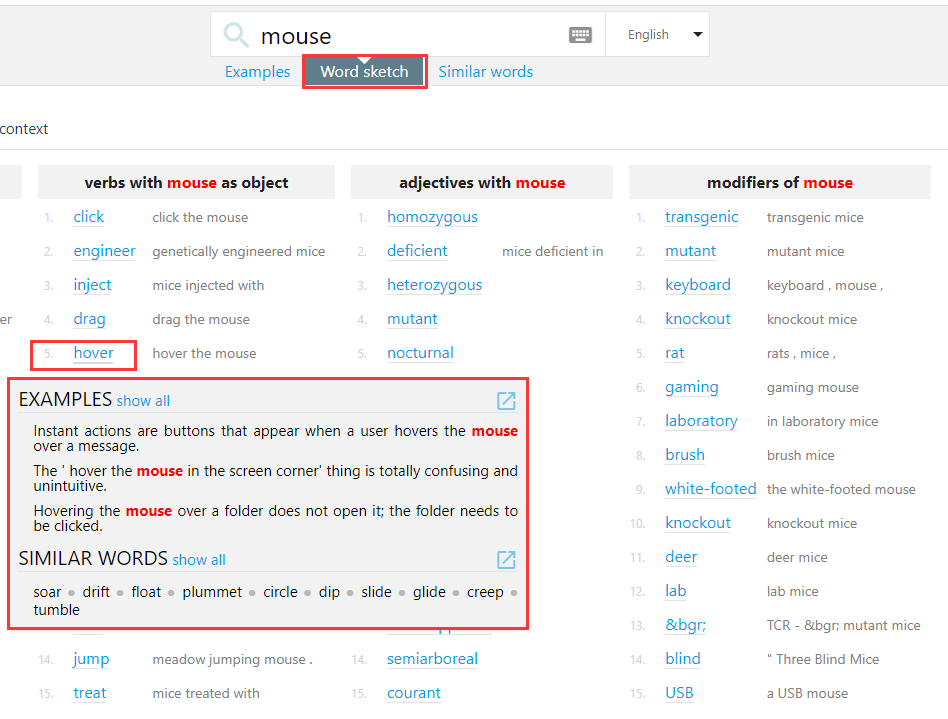
- Click a collocation to see examples in context (concordance) with both words highlighted in red.
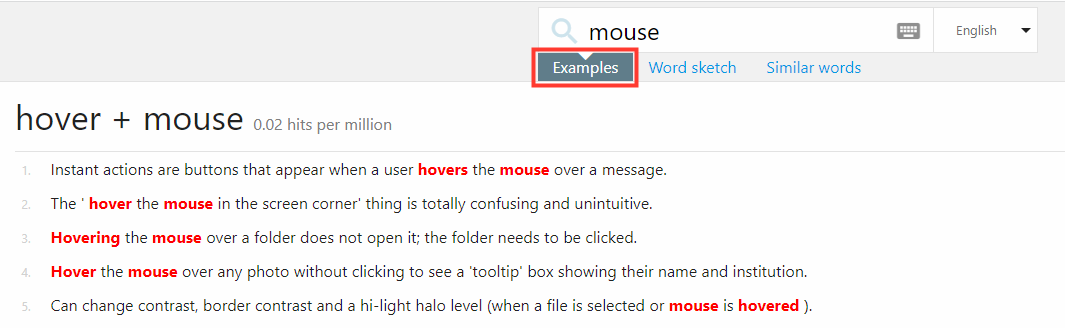
- By unchecking the Show context box, the system will only show the collocate words.

- By default, the most frequent part of speech (noun, verb, adjective, etc.) is shown first. You can change the POS if the word has other parts of speech (e.g. mouse can also be used as a verb). You may click on verb to see a Word Sketch of “mouse” as a verb and click a collocation to see examples in context (concordance).

Word sketch of “mouse” as a verb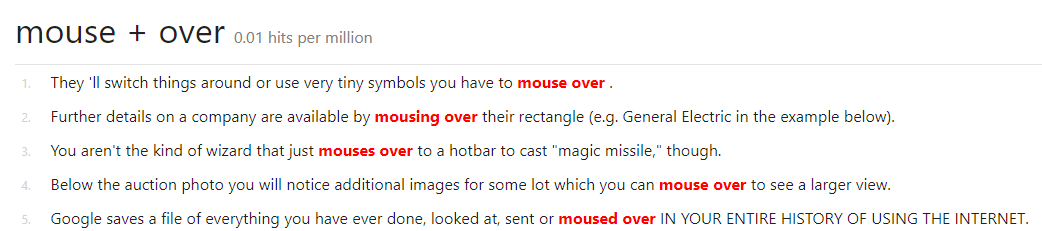
Examples of “mouse over” in context (“mouse” as a verb)
↑ Back to textual tutorial list
3. Similar words
Click Similar words to display a list of similar words. Similar doesn’t mean similar in meaning, but similar in some ways, e.g. similar collocations, appear in similar situations. The list is generated automatically which means it is available for every word in the language, provided there are enough examples in the corpus. You will get a list of up to 40 most similar words with the most frequent word comes first, e.g., eat.

- The word cloud shows how similar each word is and the size indicates how frequent the word is.

- Click the link next to the target word to show similar words for a different part of speech.

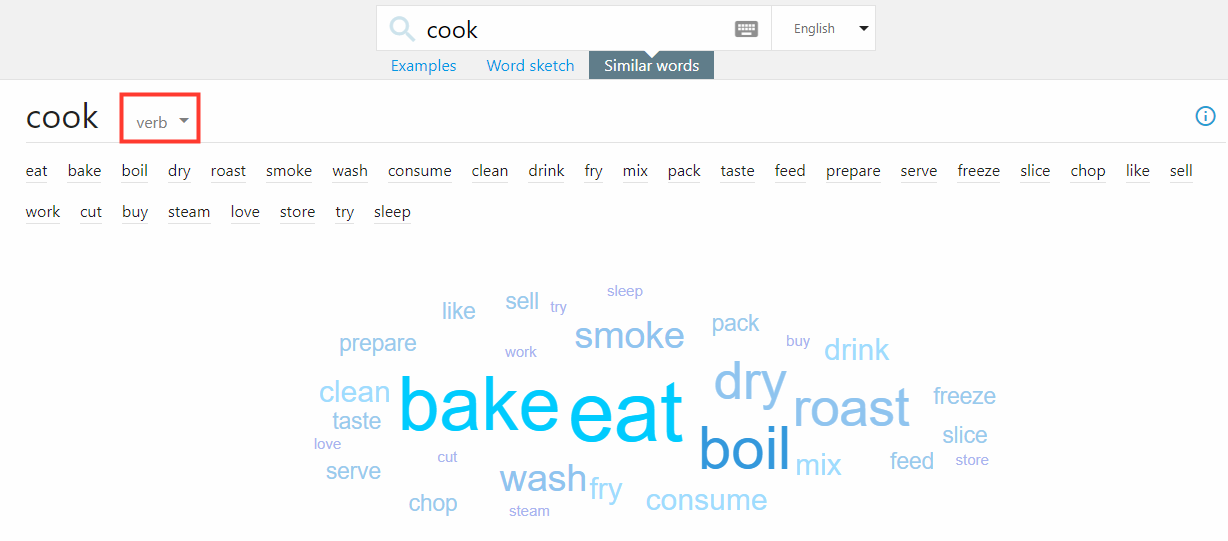
Similar words for “cook” as a noun
- Click a word from the word list to open a Word Sketch. (e.g. click on ‘chef’).
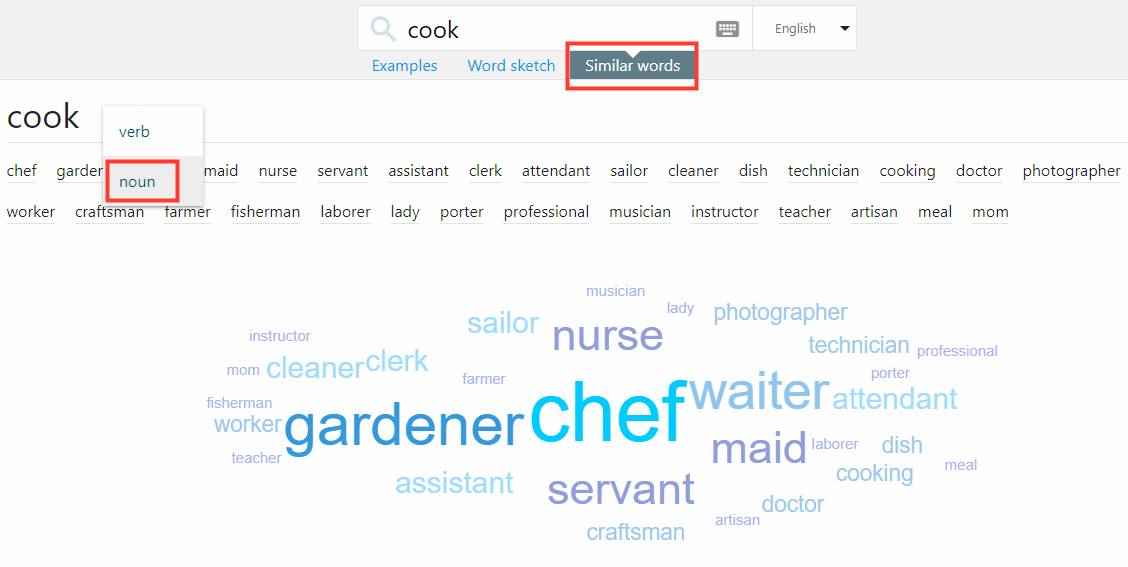
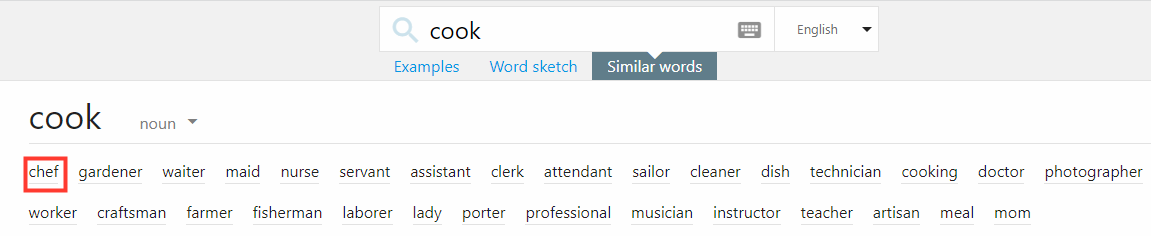
Word Sketch for the word “chef”
Sometimes, words which do not seem similar will be included in the results. This is because computers cannot tell the meaning of the word. The automatically generated thesaurus uses a different technology to identify synonyms. It tries to find words which tend to combine with the same words as the search word. For example, in the screenshot for “cook” as a verb, you can see the word “try”. This is because both “cook” and “try” combine with similar words: cook fish, try fish, cook pasta, try pasta, cook salmon, try salmon etc. Although inappropriate words might occasionally be included, the list is still very useful, and most importantly, it is available for every word in the language.
↑ Back to textual tutorial list
Interactive tasks
Search on the SKELL website (https://skell.sketchengine.eu/#home?lang=en) to find answers to the following questions. Find your answers by using some searching skills you have learned just now!
1. Try to search on SKELL, and select the more frequently used prepositional phrase to complete the following sentences A, B and C.
A. This is probably true _________ economy.
B. Some have begun taking casual jobs _________ food.
C. This is ________ previous definitions.