Lextutor
Introduction
Corpus Concordance English https://www.lextutor.ca/conc/eng/ is a powerful and user-friendly concordancer tool in Compleat Lexical Tutor https://www.lextutor.ca/ (short: Lextutor), developed by Tom Cobb of University of Quebec at Montreal (UQAM), aiming to provide applications for testing, improving, and researching vocabulary learning. The site provides resources not only for teaching English, but also French, German and Spanish. It also includes concordance, vocabulary profiler, exercise maker, interactive resources, and much more. You can search for collocations, check to see whether the use of a word is appropriate on Lextutor and it covers various corpora for language teaching and learning at different school levels.
Overview of different functions in Lextutor
Learning Objectives
- Acquiring basic knowledge and skills necessary to operate Lextutor
- Understanding the level of difficulty of operating Lextutor
Pre-requisites for using Lextutor
Web browsers
♦ Any web browsers should be acceptable
Registration
♦ No registration is required
Video tutorials
Watch the video tutorials below and follow the instructions to learn how to operate Lextutor. When the video plays, there will be annotations. Complete some tasks at the end of each video to make sure that you know how to use different functions. These videos are also available on the CAP website through EdUHK.
Be ready to open Lextutor in the browser and follow the instructions to do some hands-on searches following the tutorials. As you move on, the searches become more advanced. Be sure to make use of the bookmark icon at the bottom left of the video to jump to different sections ![]() .
.
Video I
Video II
Textual tutorial
- Keyword
- Choose a corpus
- Controls
- Option
- Wildcard
- Collo-disambiguate different senses of a word or homonyms
Part 1 – Keyword
You can obtain ample examples of target words by searching the keyword (e.g., “comfort”) with the “equals” option or get a wider range of results by searching the keyword with the “family” option. In addition, you may also set “starts” or “ends” option to search for a word with different suffixes or words with the same suffix (e.g., ness) based on your needs.
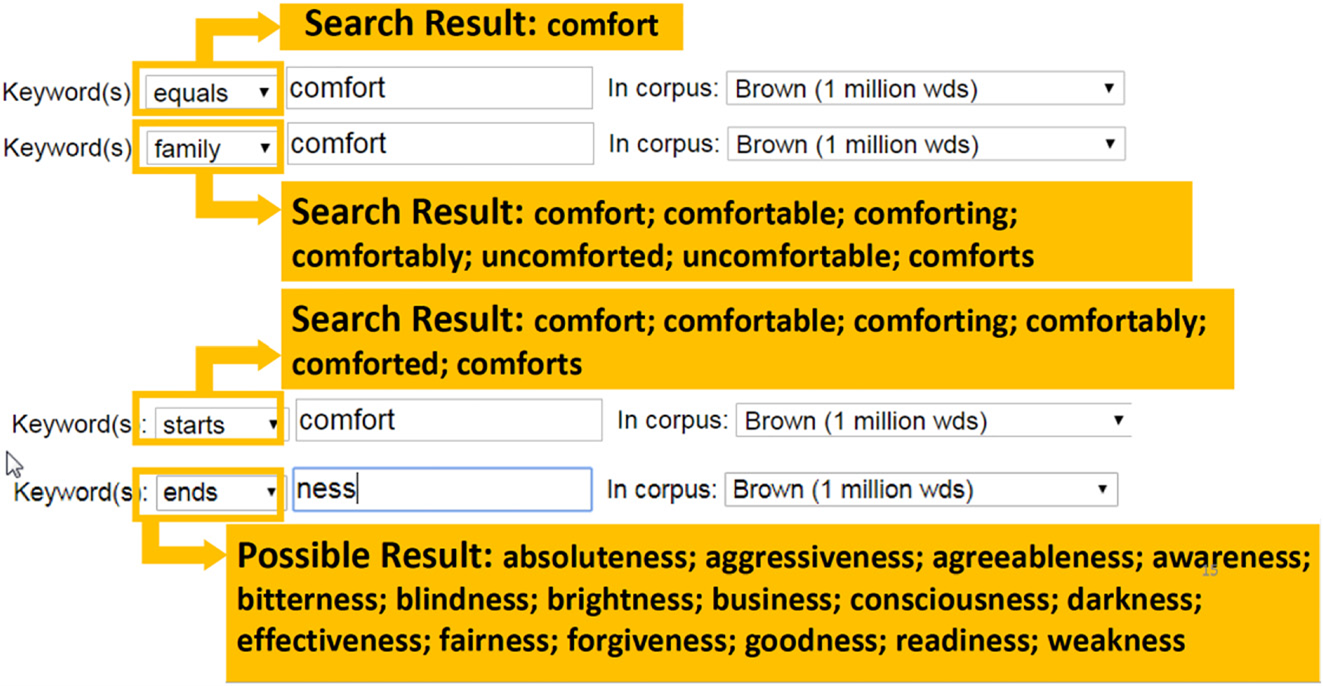
There are also the “contain” option which can help you search for a longer word that contains a short word (e.g., “comfort”)
(Search result: uncomfortably, uncomfortable, discomfort, discomforts, uncomforted)
and the “lemma” option which helps you search for a base word and its inflections.
(Search result: comfort, comforted, comforts, comforting)
Back to textual tutorial list
Part 2 – Choose a corpus
You can choose to search for the results in different corpora according to your specific needs. For example, you may choose a smaller corpus such as “1k graded” or “4k graded”, you may also choose a larger corpus such as “BAWE – British Academic Written English (8.0 millon)”. There are also spoken corpus such as “BASE – British Academic spoken English (1.6 million) or written corpus “BNC Written (1 million)”, as well as specific corpus such as “Disney scripts (104k)”. You may also choose a corpus that is neither too large nor too small and combine British and American linguistic features “Brown_v_BNC Writ (2+ million)”. For demonstration purpose, you would choose the “Brown_v_BNC Writ (2+ million)” corpus here.
Back to textual tutorial list
Part 3 – Controls
In Lextutor, you can use the “controls” option to define how to sort the concordance lines. You can either sort “xx word(s) to the left” or “xx word(s) to the right” to highlight the word before or after the target word for easy observation. For example, if you want to find the use pattern for the verb “insist”, you may sort by “1 word to the right” in order to examine the use pattern closely. The first word to the right of the word “insist” will be in bold and arranged in alphabetical order. Teachers can also use the “gapped” function to create gap-filling exercises of the keyword for students.
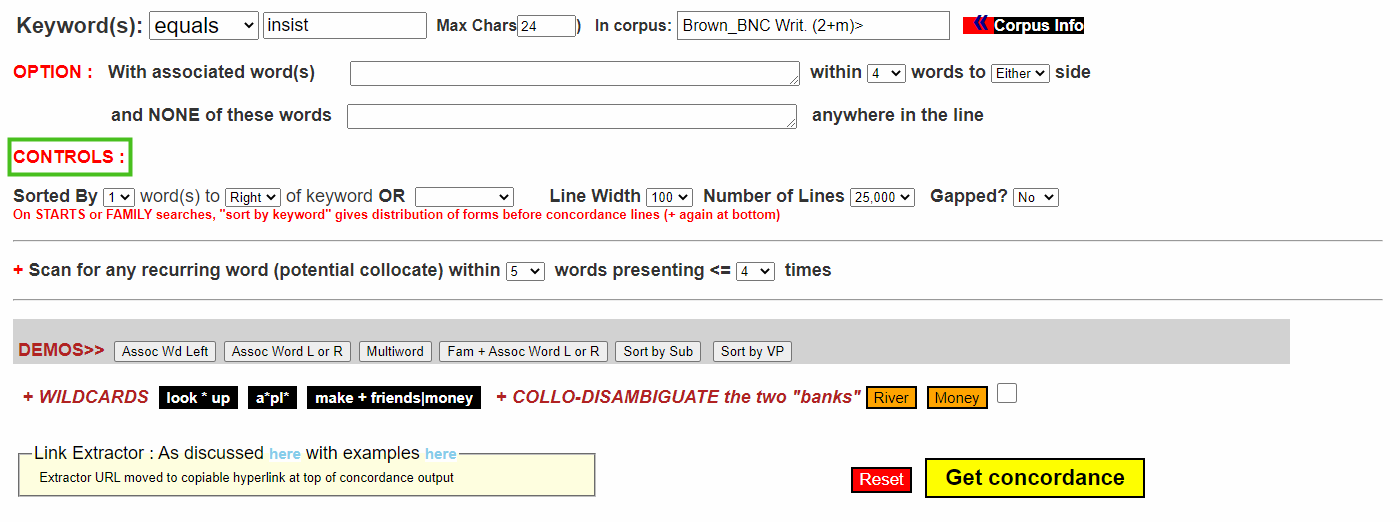
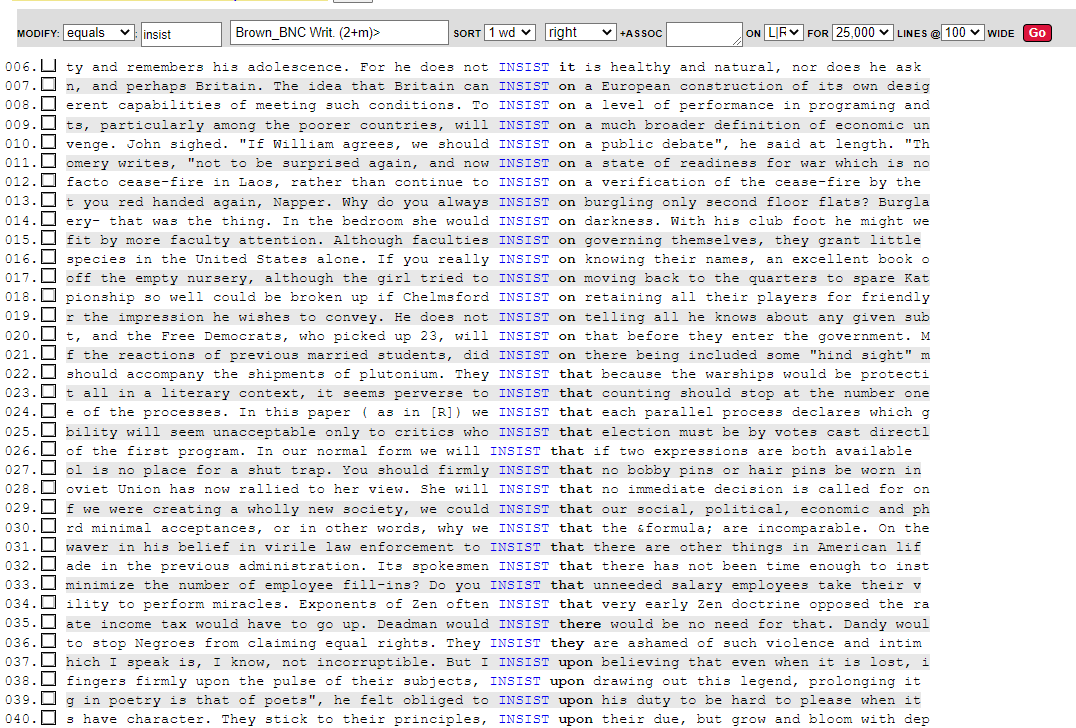
Back to textual tutorial list
Part 4 – Options
In addition to a word, you can search for a phrase and see how it is used in context. For example, you can type in “make sure” using the “equals” option, choose a corpus you want, use the “controls” option to sort 1 word to the left of “make sure” and click “get concordance”, then you can find the use pattern of “make sure”, such as “to make sure”. Alternatively, you can search for phrases in Lextutor by typing in a keyword and its associated word in the “option” section. For example, you can type in “sure” as the keyword and “make” as the associated word within 1 word to the left side. The word “make” will be shown to the left of the keyword “sure”. You then use the “controls” option to sort by “1/2/3 word(s) to the left/right” to get more searchable and clearer use of patterns. For example, if you sort 2 words to the left of the keyword “sure”, the second word to its left will be in bold and arranged in alphabetical order. By clicking “get concordance”, you get concordance lines of the use of “make sure” in context.
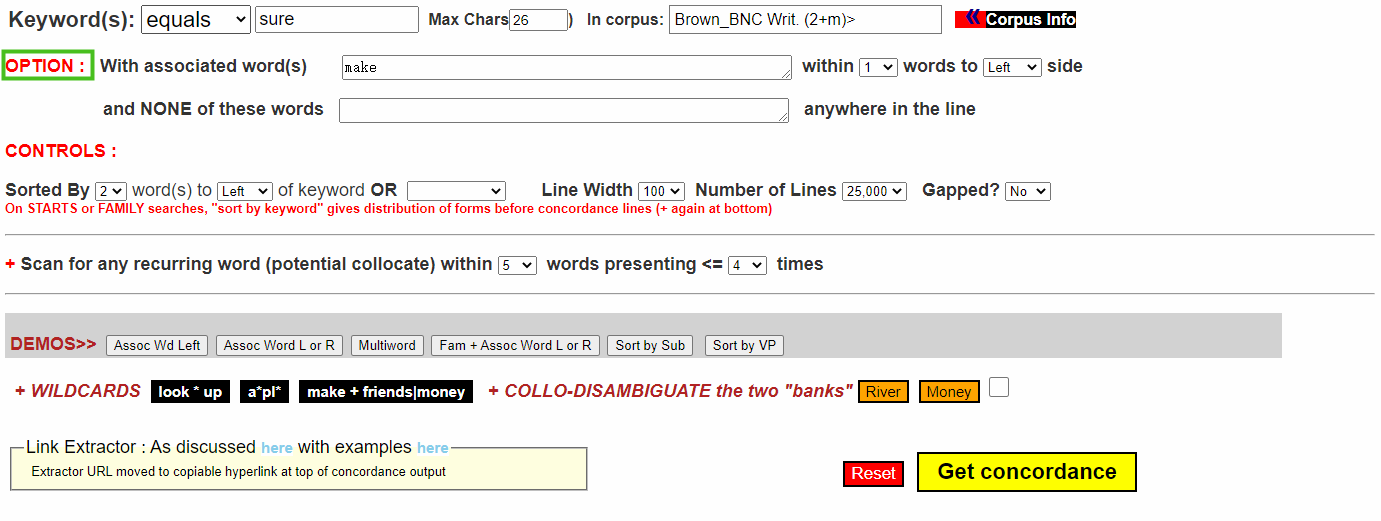
Back to textual tutorial list
Part 5 – Wildcard search
You can use the wildcard search in Lextutor using the asterisk symbol *(A * can be any word or any letter). For example, you can search for multi-word units or the spelling of a word using the “equals” option by typing in keyword(s) “look * up” or “a*pl*”. By clicking on “get concordance”, you can get search results such as “look it up” or “look that up”, and “apply, apple, and ample” respectively.
Example: “look * up”
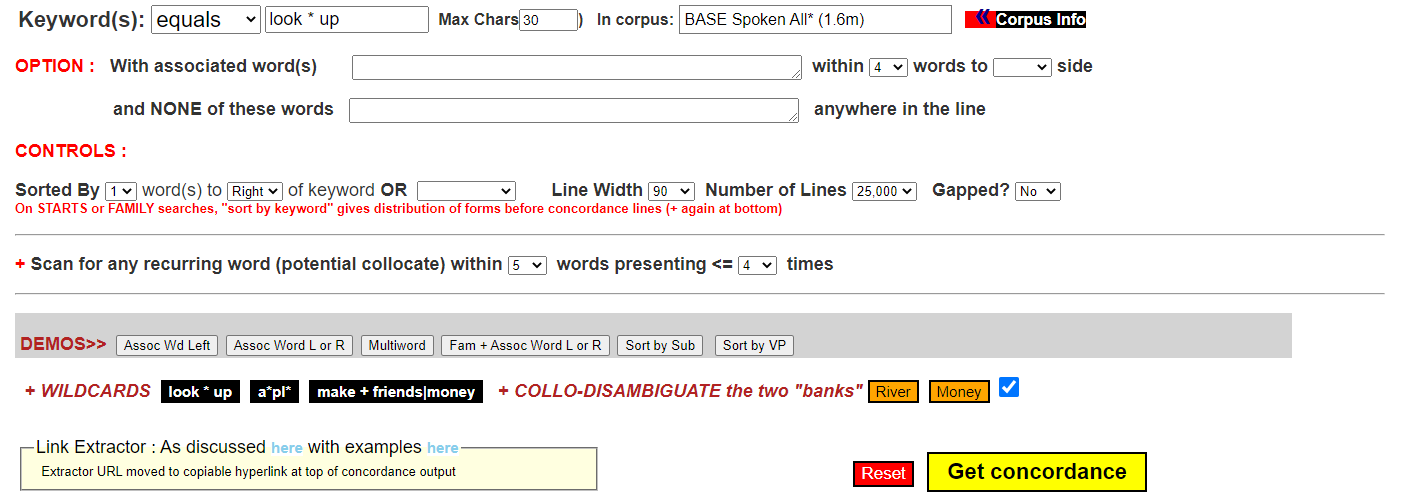
Example: “a*pl*”
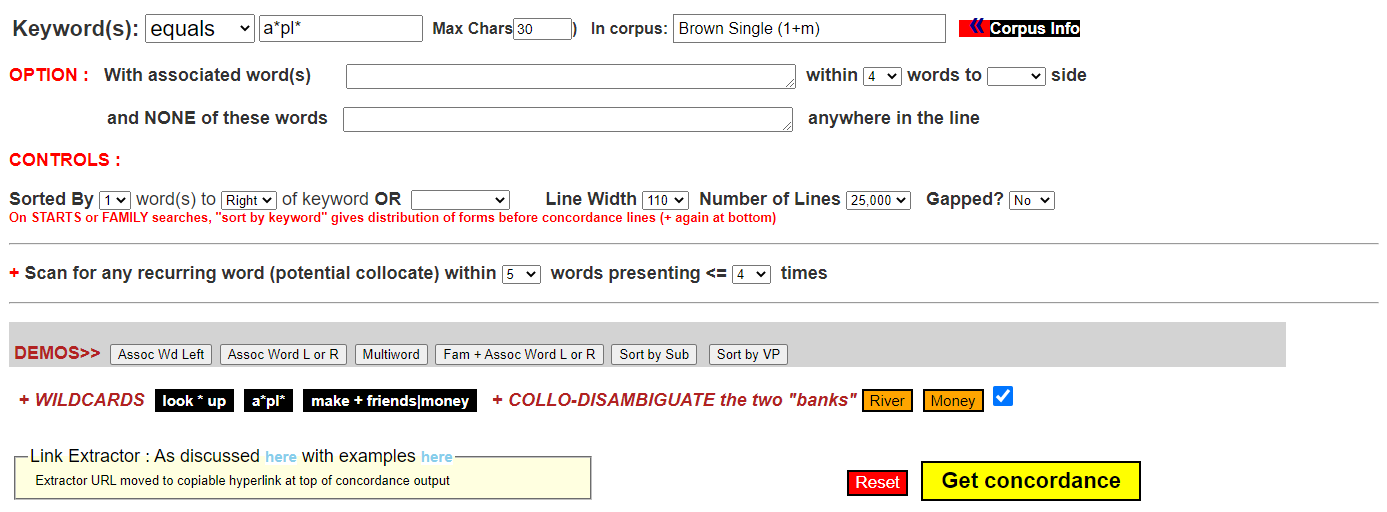
In addition, you can use the “option” section to find out associated words for the target word(s). For example, if you type in friends|money as the keyword, “make” as the associated word within 4 words to the left side, you can see how the collocations “make friends” or “make money” are used in contexts. This wildcard function is similar to the wildcard search function in many other corpus tools such as COCA.
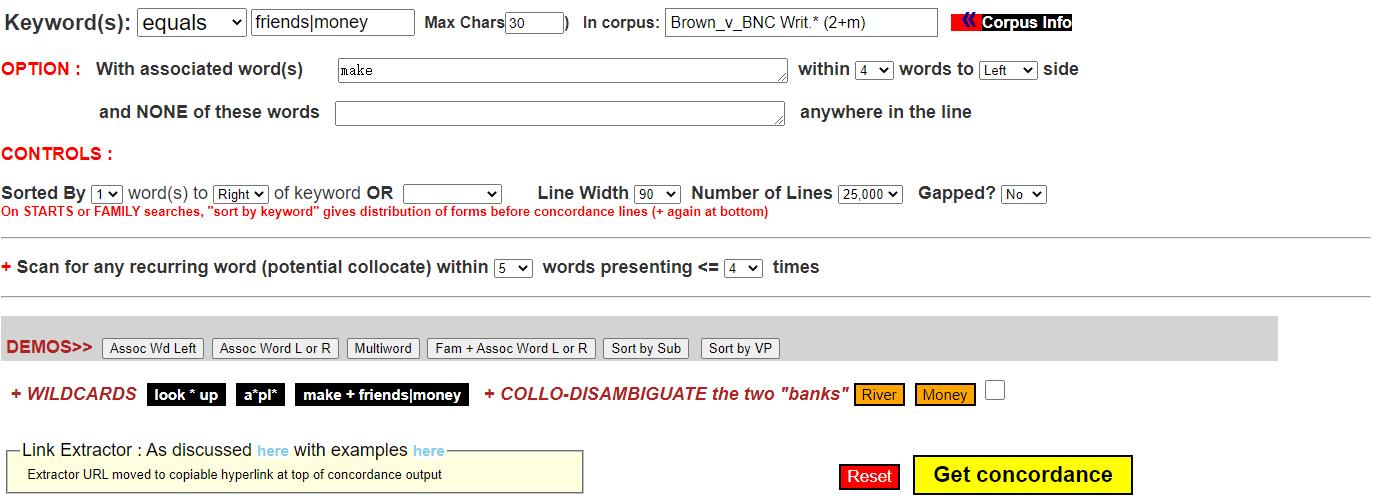
Back to textual tutorial list
Part 6 – Collo-disambiguate different sences of a word or homonyms
This function helps learners distinguish between different senses of a word or homonyms, words with identical forms but has different meanings, which create ambiguity. For example, the word “bank” as in “riverbank” and “savings bank” are homonyms. If you want to search for sentences in which “bank” means “riverbank”, you can search for the keyword “bank” with the “family” option and define its associated words in the “option” section by typing in words which always collocated with the word “bank” meaning “riverbank” such as “river, far, left, opposite, west, east, south, north steep, muddy, wet, water, fishing, swimming, boat, etc.” within 4 words to either side and exclude words such as “federal, committee, Westminster, fund, safe, salary, loan, capital, balance, etc.” which always collocated with the word “bank” related to money. By clicking on “get concordance”, you can get the concordance lines in which “bank” means “riverbank”. However, you should always check the search results carefully to see if there are any exceptions. As it may be difficult for students to select some associated words while excluding other words, this function may be used by teachers to help students distinguish between different senses of a word or homonyms in context or design exercises to consolidate students’ learning.
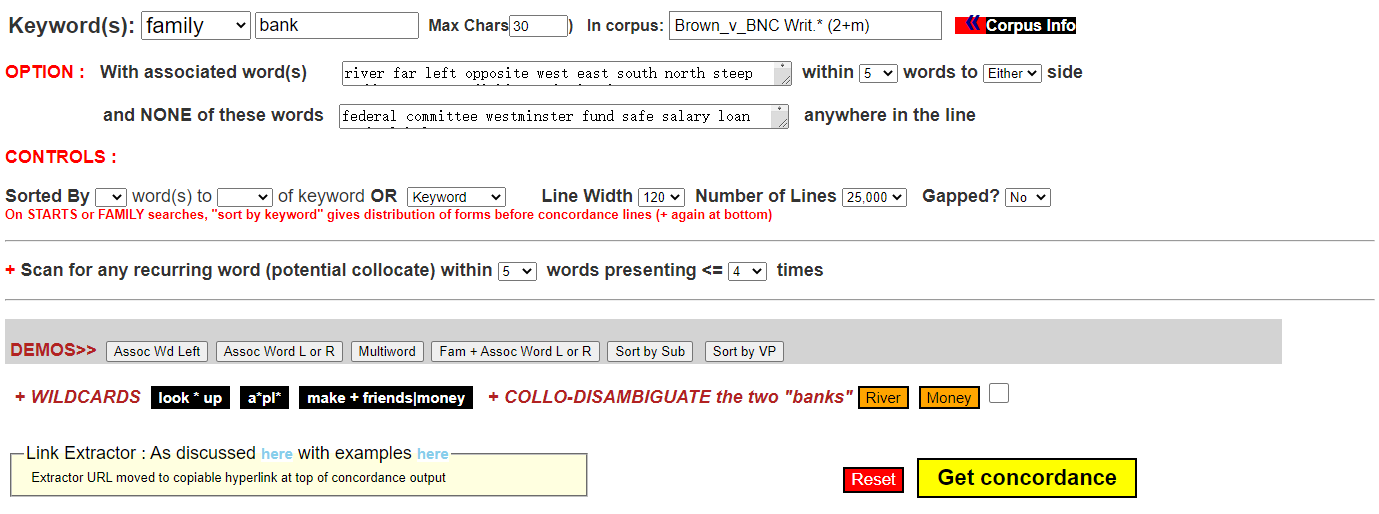
Back to textual tutorial list
Interactive Tasks
Try out the exercises below and see how much you have understood about Lextutor!
Please search on the Lextutor website https://www.lextutor.ca/conc/eng/ to find answers for the following questions.