Introduction
Tools in VersaText
Whereas SkELL demonstrates patterns of normal usage through a huge sample of English drawn from the web, VersaText offers tools for exploring the language of a single text. The text may be one of the preloaded texts that the program provides or it may be a text that the teacher or students upload themselves. The latter is preferable. All of the sentences in SkELL are unfamiliar to the students, whereas in VersaText, the students might already be familiar with the text or the topic of the text. VersaText might be used to introduce a text that the students will be studying.
Interface of VersaText
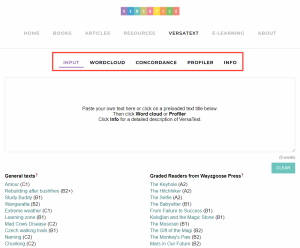
You may input texts under the Input tab, check the customized word cloud of the input text under the Word cloud tab, check certain word in concordance lines under the Concordance tab, check lexical statistics and categorized word lists under the Profiler tab, and get overview of the program and links to additional resources under the Info tab.
Video tutorial
The following two videos will guide you through all three tools available in VersaText: the ‘Wordcloud’, the ‘Concordancer’ and the ‘Text profiler’.
Textual tutorial
1. Wordcloud
2. Concordance
3. Profiler
1. Wordcloud
You can paste your own text or click on a preloaded text title. (e.g. Study Buddy) Then click on the Word cloud button and you will see a word cloud of the text. You can control the “word to show” to get a word cloud of 30 words or 20 words. The important feature of a word cloud is that the more frequent a word is in the text, the bigger it appears in the word cloud. This gives you a good idea of what the text is about. While the colours of words in most word clouds are for decorative purposes only, in VersaText, they indicate parts of speech. Because the texts are lemmatised and tagged for part of speech, it is possible to customise the word cloud, that is, the user can determine what it contains. Every combination of the buttons, as shown in this screenshot, produces a different word cloud. Each version of a word cloud shows something different about the text and therefore invites different questions. For example, you can get a noun-cloud, a verb-cloud, an adjective cloud or an adverb cloud based on your needs.

In addition to words, the word cloud can show part of speech tags. A word cloud of tags shows the relative frequencies of parts of speech in the text. Tags starting with N are nouns, those starting with V are verbs, and those starting with J are adjectives. Full information is at Info.
2. Concordance
The second tool in VersaText is the Concordance. You can click on any word in a word cloud to see the KWIC in the concordance lines. The contexts allow you to observe the paradigmatic features of the key word. This is a function available in many other corpus tools. The concordance lines can be sorted in alphabetical order by the words on the left or right by clicking Left context or Right context. Sorting often reveals patterns in the word’s usage.
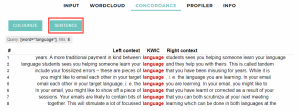
You can also click the “sentence” button to show the concordance lines in full sentences for easier viewing and click “sort sentences by length” to show the sentences from short to long instead of showing the sentences according to text order. If you turn on Colourize, the words will be in different colors which indicate part of speech, this may help you observe the parts of speech that are frequent with the target word.
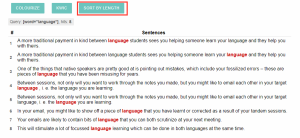
3. Profiler
The Profiler shows lexical statistics about the text. You can click on the Profiler button to obtain data in this format.

The Top 1,000 words are the most frequent 1,000 words in English generally. This table says that 72.56% of all the words in the Study Buddy text are among the most frequently used 1,000 words of English and that only 5.57% are in the second thousand: 1,000 to 2,000. The Academic Wordlist (AWL) is a widely-used, published list of words that are not in the top 2,000 but are commonly found in many kinds of academic texts. The AWL does not include terminology. Less than 1% of the words in the Study Buddy text are AWL words. In an academic text, 15% is standard. Text-specific words are the words in the text that are not in the other three groups.
You can also get the readability statistics here to check whether the text is suitable for the level of your students. The automated readability index of the Study Buddy text is 12.84. If you click on the question mark at the right of “Automated readability index”, this gets you access to the Wikipedia of the term. It shows that this article is suitable for 11-12 grade students.
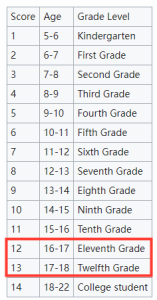
The pie chart shows the relative frequencies of parts of speech in the text which can more or less tell us the genre of the text.
Under the table and the pie chart, the four tables contain all of the words grouped according to their bands and their parts of speech.
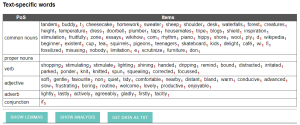
The two buttons “Show Lemmas” and “Show Analysis” under the four tables show lists. “Show Lemmas” shows a list of all the words in the text in their base or dictionary forms. These are lemmas. You can click the column headings to sort the list. For example, you can sort the lemmas by frequency.
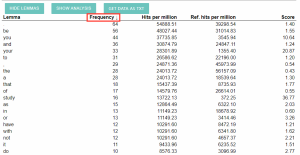
“Show Analysis” shows all the words in the text in the order of the text. You can read the text vertically. The columns show how VersaText has analysed the text to provide the colours, tables and charts.
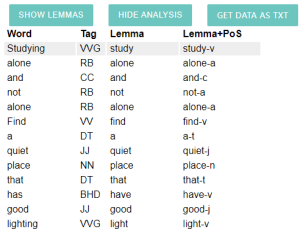
Interactive tasks
Please search on the VersaText website (http://versatext.versatile.pub/) to find answers to the following questions. Be ready to do some hands-on corpus searches.
Flip over when you’re ready to check your answers.
1. Input “From Failure to Success (B1)” from the sample texts and click on “Wordcloud” to see the customised wordcloud of the text, which noun is most frequently used?
2. Click on the word “space” from the wordcloud and read the concordance lines, what is the meaning of “space” in this text?