18
Dr. Kevin Bracker, Dr. Fang Lin and Jennifer Pursley
Introduction
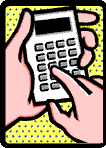 Financial calculators are tools that help us solve time value of money calculations. The advantage of calculators is that they are much more convenient than using tables or direct formulas. Also, by being more convenient, we are less likely to make mistakes. However, if you don’t know how to set-up your calculator or how to use it, it becomes almost worthless. The main body of the Chapter Three notes walks through how to solve different problems on your financial calculator, but this page is focused exclusively on how to set up your calculator to deal with things like non-annual compounding periods, annuity dues (annuities with payments coming at the beginning of the period), and changing the decimal display. While there are many different types of financial calculators and each is set up differently, this page will focus on three specific calculators — the HP10BII+, the TI-BAII+, and the TI-83 or TI-84. If you have a different financial calculator, refer to the manual.
Financial calculators are tools that help us solve time value of money calculations. The advantage of calculators is that they are much more convenient than using tables or direct formulas. Also, by being more convenient, we are less likely to make mistakes. However, if you don’t know how to set-up your calculator or how to use it, it becomes almost worthless. The main body of the Chapter Three notes walks through how to solve different problems on your financial calculator, but this page is focused exclusively on how to set up your calculator to deal with things like non-annual compounding periods, annuity dues (annuities with payments coming at the beginning of the period), and changing the decimal display. While there are many different types of financial calculators and each is set up differently, this page will focus on three specific calculators — the HP10BII+, the TI-BAII+, and the TI-83 or TI-84. If you have a different financial calculator, refer to the manual.
Setting Periods Per Year
If you are buying your calculator new, it is likely set to 12 periods per year (monthly). However, many things we do are designed to be done on an annual basis (1 period per year). As different problems will have different payment schemes, you need to be able to change the periods per year on your calculator. The following steps will walk you through changing your periods per year. Note that when you make a change in periods per year it will stay that way until you change it back. It is a good idea to always reset it to annual periods after doing a non-annual problem.
HP10BII+
- To set your periods per year to 1 — 1 SHIFT P/YR (Note — The shift refers to the yellowish/orange shift key)
- To set your periods per year to 12 — 12 SHIFT P/YR
- You can also do this for weekly (52), daily (365), or any other compounding pattern.
TI-BAII+
- To set your periods per year to 1 — 2nd P/Y 1 ENTER
- To set your periods per year to 12 — 2nd P/Y 12 ENTER
- You can also do this for weekly (52), daily (365), or any other compounding pattern.
TI-83 or TI84
- You can set your periods per year in the on-screen 5-key application. Near the bottom of the screen, you will see a P/Y= and a C/Y=. These stand for periods per year and compounding periods per year — in this class, these will always be equal to one another.
- If you are dealing with annual cash flows, just set P/Y=1 and C/Y=1 before solving.
- If you are dealing with non-annual periods, just set P/Y to the appropriate periods per year (12 for monthly, 52 for weekly, etc.) and the C/Y will automatically adjust.
Setting BEGIN/END of Period
An ordinary annuity (the most common type) assumes all payments come at the end of the each period. Some types of annuities (annuity due) assume that all payments come at the start of each period. For an ordinary annuity, you must set your calculator to END and for an annuity due, you must set your calculator to BEGIN. As with the payments per year, once you set your calculator to either BEGIN or END, it will stay that way until you set it back.
HP10BII+
By pressing SHIFT BEG/END you toggle your calculator back and forth between BEGIN and END. If the calculator is in BEGIN mode, you will see the word BEG on the bottom center of your screen.
TI-BAII+
By pressing 2nd BGN you activate the BEG/END toggle on your calculator. At this point, either END or BEG will show on your screen. To change from the current setting shown on your screen, press 2nd SET. The 2nd SET command will toggle back and forth between BEG and END. If the calculator is in BEGIN mode, you should see BGN in the upper right hand corner of your screen.
TI-83 or TI-84
Like the Periods per year, this is part of the onscreen 5-key application. The very last line on the screen is “PMT: END BEGIN”. Just highlight the option you want (END unless the problem specifically states that payments come at the beginning of each period).
Changing Decimal Places
Both of the financial calculators are initially set to round to two decimal places. If you want to go beyond two decimal places (which you will at times), you must change the display to show more decimal places. The HP10BII+ can show up to 9 decimals and the TI-BAII+ can show up to 8. It is recommended for this class to set your calculator to the maximum decimal display.
HP10BII+
To display 9 decimals, press SHIFT DISP 9. If you wanted to convert back to 2 decimals, you could do SHIFT DISP 2. This works for any number of decimals between 0 and 9.
TI-BAII+
To display 8 decimals, press 2nd FORMAT 8 ENTER. If you wanted to convert back to 2 decimals, you could do 2nd FORMAT 2 ENTER. This works for any number of decimals between 0 and 8.
Attribution
GIF: Government GIF posted to GIPHY by retirementbenefitstoday.blogspot.com/
